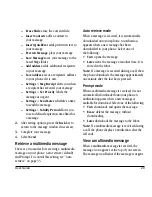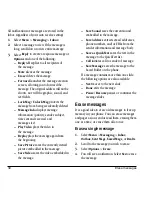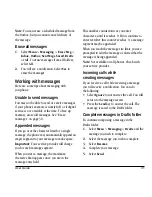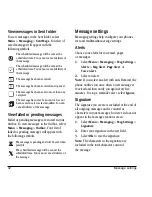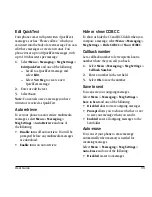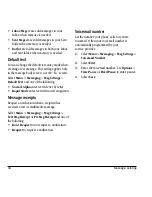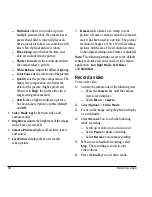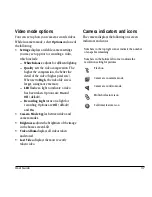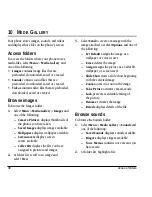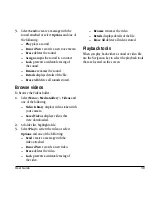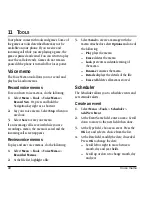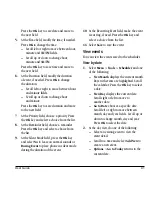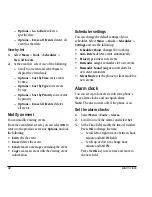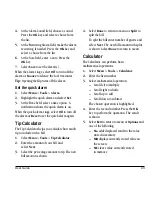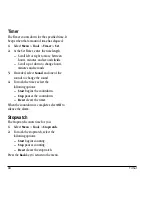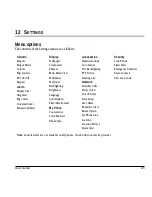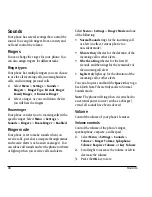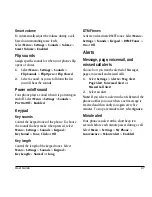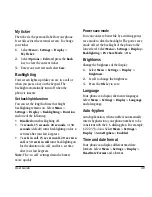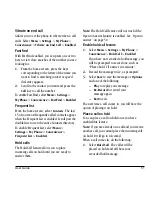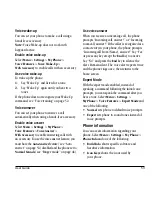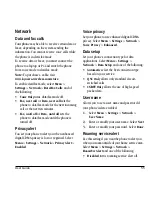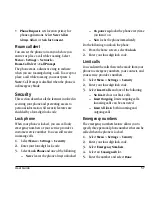42
Alarm clock
–
Options
>
Go to Date
selects a
specific date.
–
Options
>
Erase all Events
deletes all
event for that date.
View by list
1.
Select
Menu
>
Tools
>
Scheduler
>
View All Events
.
2.
At the event list, select one of the following:
–
Scroll to an event and select
View
to
display the event detail.
–
Options
>
Sort by Time
sorts events
by time.
–
Options
>
Sort by Type
sorts events
by type.
–
Options
>
Sort by Priority
sorts events
by priority.
–
Options
>
Erase All Events
deletes
all events.
Modify an event
You can modify existing events.
From the event detail screen, you can select
OK
to
return to the previous screen or
Options
and one
the following:
•
Edit
edits the event.
•
Erase
deletes the event.
•
Send
creates a message containing the event.
•
Copy
creates an event with the existing event
information.
Scheduler settings
You can change the default settings of your
scheduler. Select
Menu
>
Tools
>
Scheduler
>
Settings
and one the following:
•
Scheduler Hours
changes the work day.
•
Auto Delete
deletes events automatically.
•
Priority
prioritizes new events.
•
Reminder
assigns reminders for new events.
•
Reminder Sound
assigns sound alerts for
new event reminders.
•
Silent Mode
sets the phone to silent mode for
new events.
Alarm clock
You can set up to four alerts with your phone’s
three alarm clocks and one quick alarm.
Note:
The alert occurs only if the phone is on.
Set the alarm clocks
1.
Select
Menu
>
Tools
>
Alarm
.
2.
Scroll to one of the alarms and select
Set
.
3.
At the Time field, modify the time, if needed.
Press
OK
to change the time.
–
Scroll left or right to move between hour,
minute and AM/PM fields.
–
Scroll up or down to change hour,
minute and AM/PM.
Press the
OK
key to save time and move to
the next field.