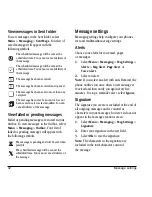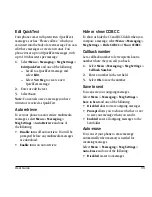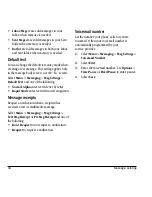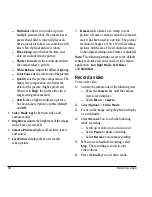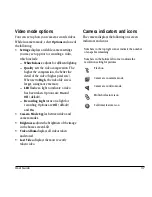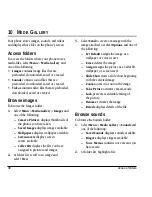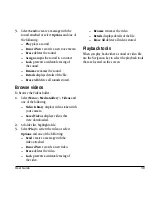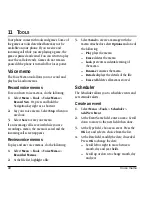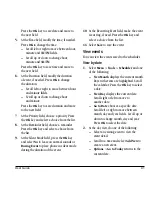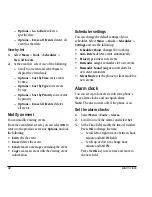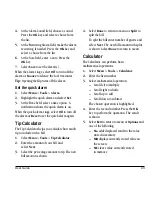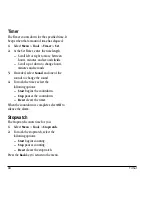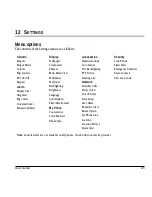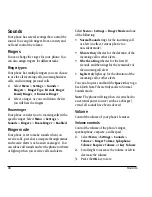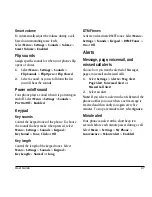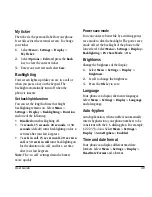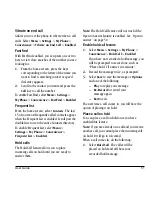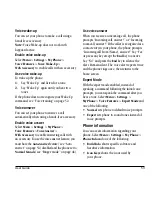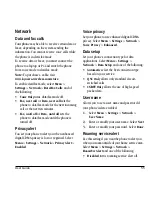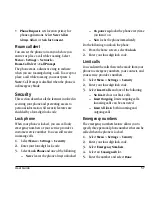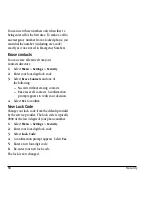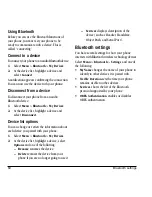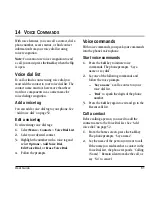46
Sounds
Sounds
Your phone has several settings that control the
sound. You can pick ringers from a variety and
well and control the volume.
Ringers
You can change the ringer for your phone. You
can also assign ringers for different tasks.
Ringer types
Your phone has multiple ringers you can choose
to use for all incoming calls, incoming business
calls, and incoming personal calls.
1.
Select
Menu
>
Settings
>
Sounds
>
Ringers
>
Ringer Type
,
Friends Ringer
,
Family Ringer
, or
Business Ringer
.
2.
Select a ringer. As you scroll down the list
you will hear the ringers.
Roam ringer
Your phone can alert you to roaming calls with a
specific ringer. Select
Menu
>
Settings
>
Sounds
>
Ringers
>
Roam Ringer
>
Enabled
.
Ringer mode
Your phone is set to make sounds when you
receive calls, press keys, navigate through menus,
and receive alerts (such as new messages). You
can silence all sounds and set the phone to vibrate
or light up when you receive calls and alerts.
Select
Menu
>
Settings
>
Ringer Mode
and one
of the following:
•
Normal Sounds
rings for the incoming call
or alert (in effect, returns phone to a
non-silent mode).
•
Vibrate Only
vibrates for the duration of the
incoming call or other alerts.
•
Vibe then Ring
vibrates for the first 10
seconds and then rings for the remainder of
the incoming call alert.
•
Lights Only
lights up for the duration of the
incoming call or other alerts.
You can also press and hold the
Space #
key to go
back forth from Vibrate Only mode to Normal
Sounds mode.
Note:
The phone will ring when it is attached to
an external power source (such as a charger),
even if all sounds have been silenced.
Volume
Control the volume of your phone’s features.
Volume controls
Control the volume of the phone’s ringer,
speakerphone, earpiece, and keypad.
1.
Select
Menu
>
Settings
>
Sounds
>
Volume
>
Ringer Volume
,
Spkrphone
Volume
,
Earpiece Volume
, or
Key Volume
.
2.
Scroll right to increase the volume or left to
decrease the volume.
3.
Press the
OK
key to save