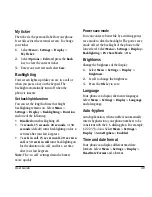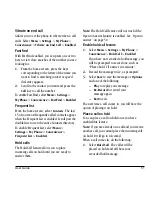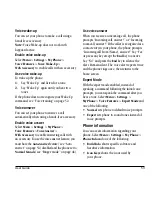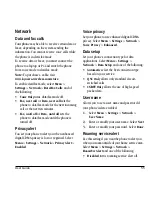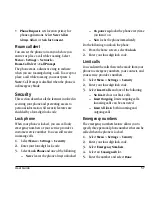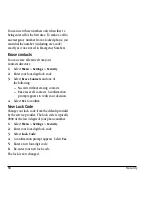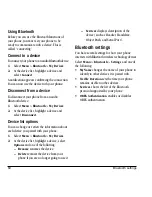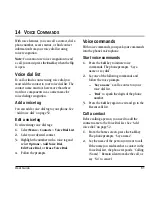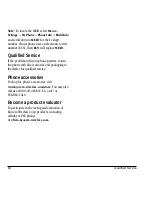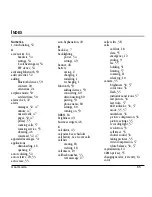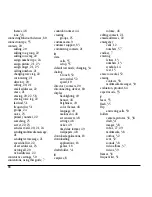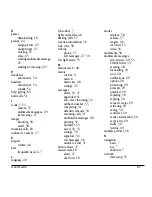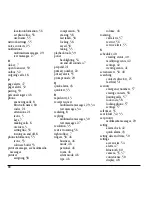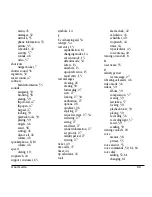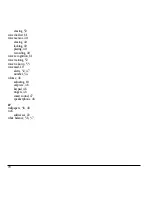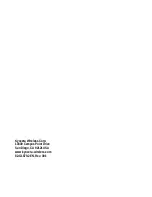62
Voice command settings
If the phone finds multiple voice tags that
sound like the name you said, the phone lists
the names and asks you to verify which name
you want to call. Say “Yes” when you hear the
correct name. Say “No” when you hear an
incorrect name.
3.
Press the
End
to end the call.
Call using digit dial
When using digit dialing, you speak digits to dial a
phone number.
Note:
You cannot speak a string of digits. You
must speak one digit at a time and wait for
the prompt.
1.
From the home screen, press the
Call
key. The phone prompts, “Say a name or
say dial”.
2.
Say “Dial”. The phone responds
“Speak a digit”.
3.
Speak the first digit of the phone number you
want to call. Once the phone repeats the
digit, you can speak the next digit.
If you pause, the phone prompts you with
one of the following options. After the
prompt, speak an option:
–
Say “Clear” to erase the last digit entered.
The phone responds: “Digit cleared.” To
clear the entire phone number, say
“Clear” again. When the phone prompts
you with “Clear entire phone number?”,
say “Yes” to clear or “No” to cancel.
–
Say “Call” to dial the number.
–
Say “Verify” to cause phone to repeat the
set of digits you input.
–
Say “Cancel” to exit voice recognizer and
return to the home screen.
–
Speak a digit to enter the next digit. Once
the phone repeats the digit, you can
speak the next digit or pause to hear the
prompt.
4.
Press the
End
key to end the call.
Voice command settings
To customize the voice commands, see “Voice
features” on page 52.