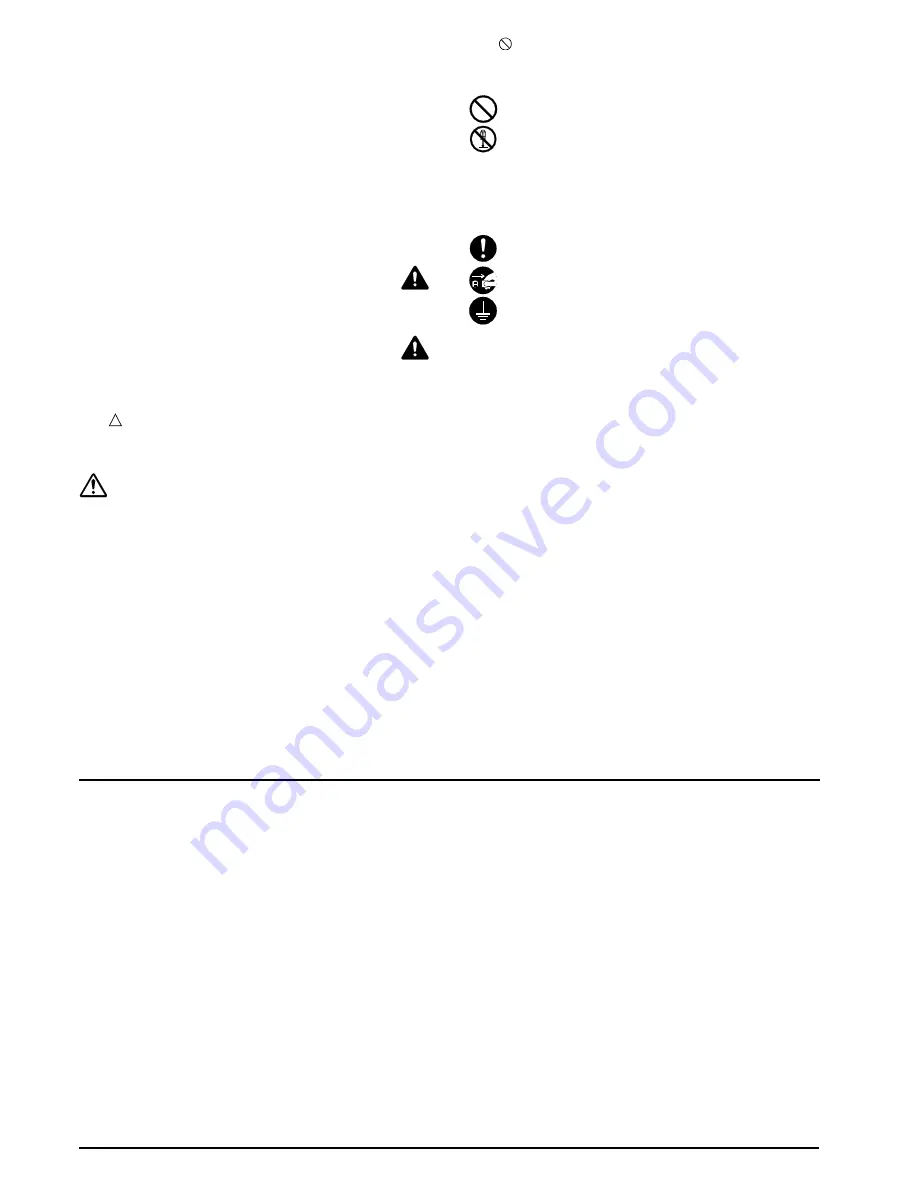
2
Please read the Operation Guide before using this
product. After reading, keep it close to the copier/printer
for easy reference.
Refer to the Operation Guide for the copier/printer for
information on the service representative for your
product.
The sections of this Operation Guide and parts of this
product marked with symbols are safety warnings meant
to protect the user, other individuals and surrounding
objects, and ensure correct and safe usage of the
product.
The symbols and their meanings are indicated below.
WARNING
: Indicates that serious injury or
even death may result from insufficient attention to
or incorrect compliance with the related points.
CAUTION
: Indicates that personal injury or
mechanical damage may result from insufficient
attention to or incorrect compliance with the
related points.
Symbols
The symbol indicates that the related section
includes safety warnings. Specific points of attention are
indicated inside the symbol.
....... [General warning]
The
symbol indicates that the related section
includes information on prohibited actions. Specifics of
the prohibited action are indicated inside the symbol.
....... [Warning of prohibited action]
....... [Disassembly prohibited]
The
z
symbol indicates that the related section includes
information on actions which must be performed.
Specifics of the required action are indicated inside the
symbol.
....... [Alert of required action]
....... [Remove the power plug from the outlet]
....... [Always connect the product to an outlet with
a ground connection]
Please contact your service representative to order a
replacement if the safety warnings in the Operation
Guide are illegible or if the Operation Guide itself is
missing. (fee required)
CONTENTS
INSTALLATION PRECAUTIONS............................... 3
PRECAUTIONS FOR USE ........................................ 4
Names of parts ........................................................... 5
Cautions ..................................................................... 6
Types of modes [copier] ............................................. 6
Sort: ON ........................................................... 6
Sort: OFF ......................................................... 6
Stapling ............................................................ 6
Types of modes [printer]............................................. 7
Offset ejection .................................................. 7
Stapling ............................................................ 7
Troubleshooting.......................................................... 7
Handling a paper jam ....................................... 7
Replenishing staples ........................................ 8
Handling a staple jam....................................... 9
Specifications ............................................................. 10
Summary of Contents for DF-780(B)
Page 1: ...Operation Guide DF 780 B...
Page 3: ...1 English...
Page 13: ......
Page 14: ...w...
Page 15: ......
Page 16: ...First edition 2009 7 Printed in China 305JA56030...
















