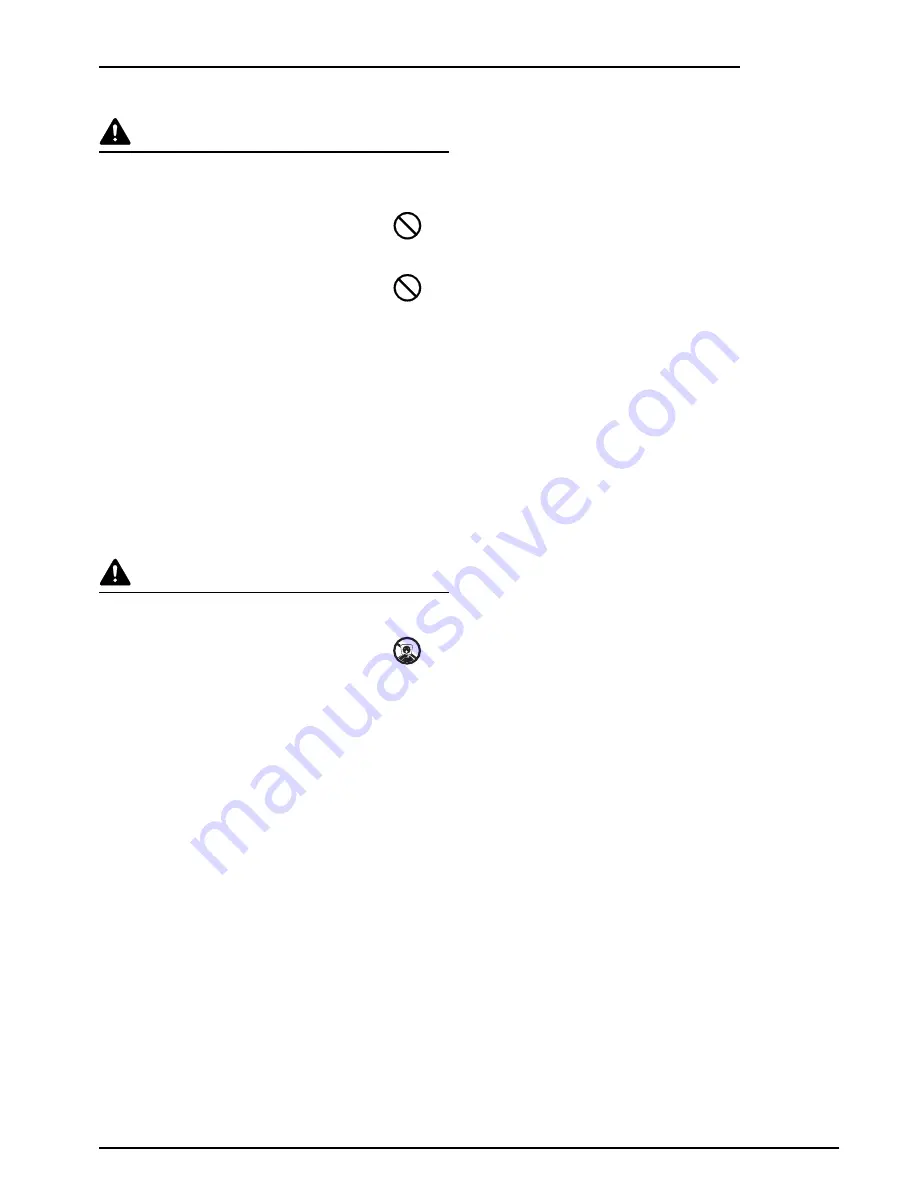
3
INSTALLATION PRECAUTIONS
Environment
CAUTION
Avoid placing this product on or in locations
which are unstable or not level. Such locations
may cause the product to fall down or fall over.
This type of situation presents a danger of
personal injury or damage to the product. .......
Avoid locations near radiators, heaters, or
other heat sources, or locations near
flammable items, to avoid the danger of fire. .
Other precautions
The requirements for the operating environment are as
follows:
• Temperature: 0°C to 35°C (35°F to 95°F)
• Humidity: 10% to 85%
Note that ambient environmental conditions, such as
ventilation, may affect performance.
The following locations should be avoided:
• Avoid locations near a window or with exposure to
direct sunlight.
• Avoid locations with vibrations.
• Avoid locations with drastic temperature fluctuations.
• Avoid locations with direct exposure to hot or cold air.
Handling of plastic bags
WARNING
Keep the plastic bags that are used with this
product away from children. The plastic may
cling to their nose and mouth causing
suffocation......................................................
Summary of Contents for DF-780(B)
Page 1: ...Operation Guide DF 780 B...
Page 3: ...1 English...
Page 13: ......
Page 14: ...w...
Page 15: ......
Page 16: ...First edition 2009 7 Printed in China 305JA56030...


















