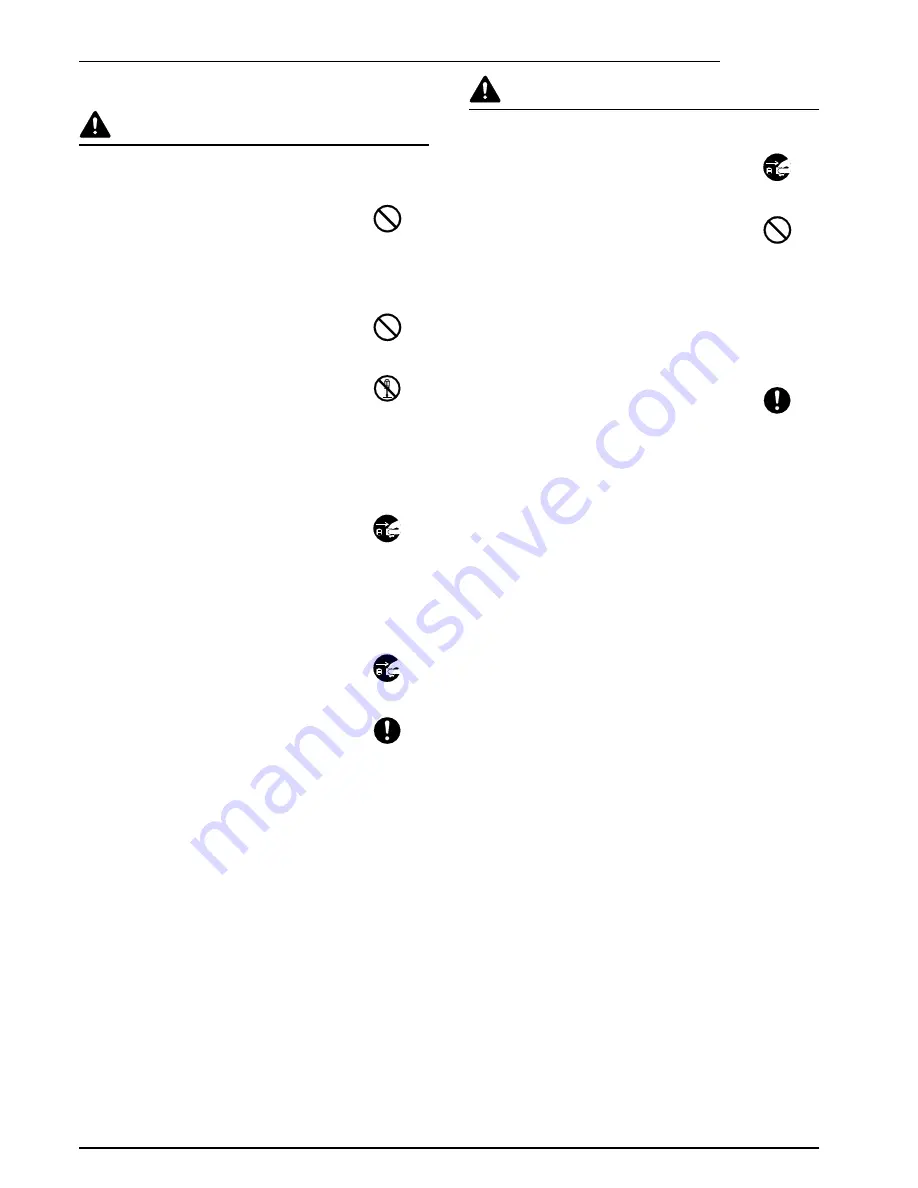
4
PRECAUTIONS FOR USE
Cautions when using this product
WARNING
DO NOT place metallic objects or containers
with water (flower vases, flower pots, cups,
etc.) on or near this product. This type of
situation presents a danger of fire or electrical
shock should any water fall inside. ................
DO NOT damage, break or attempt to repair
the power cable. DO NOT place heavy objects
on the power cable, pull it, bend it
unnecessarily or cause any other type of
damage. These types of situations present a
danger of fire or electrical shock. ..................
NEVER attempt to repair or disassemble this
product or its parts as there is a danger of
injury or fire or electrical shock.......................
If this product becomes excessively hot, smoke
appears, there is an odd smell, or any other
abnormal situation arises, there is a danger of
fire or electrical shock. Immediately turn the
copier/printer OFF (O) at the main power switch
and remove the copier/printer power plug from
its outlet. Then contact your service
representative.................................................
If anything harmful (paper clips, water, other
fluids, etc.) falls into this product, immediately
turn the copier/printer OFF (O) at the main
power switch, remove the copier/printer power
plug from its outlet and then contact your
service representative. If you continue to use
this product without taking these steps, there is
a danger of fire or electrical shock. ................
ALWAYS contact your service representative
for maintenance or repair of internal parts. ...
CAUTION
For safety purposes, ALWAYS turn the copier/
printer OFF (O) at the main power switch and
remove the copier/printer power plug from its
outlet when cleaning this product. ..................
DO NOT touch the ejection tray when the
product is in operation as there is a danger of
injury. .............................................................
If dust accumulates within this product, there is
a danger of fire or other trouble.
It is therefore recommended that you consult
with your service representative in regard to
cleaning of internal parts. This is particularly
effective if accomplished prior to seasons of
high humidity.
Consult with your service representative in
regard to the cost of cleaning the internal parts
of the product as well. ....................................
Other precautions
DO NOT place heavy objects on this product or
cause other damage to the product.
When lifting or moving the product, contact
your service representative.
Do not touch electrical parts, such as
connectors or printed circuit boards. They
could be damaged by static electricity.
DO NOT attempt to perform any operations not
explained in this Operation Guide.
Summary of Contents for DF-780(B)
Page 1: ...Operation Guide DF 780 B...
Page 3: ...1 English...
Page 13: ......
Page 14: ...w...
Page 15: ......
Page 16: ...First edition 2009 7 Printed in China 305JA56030...























