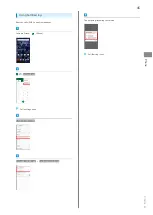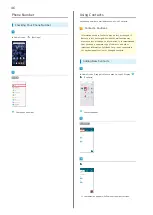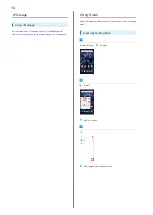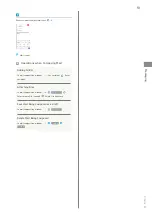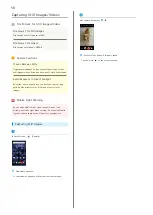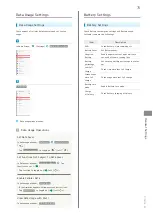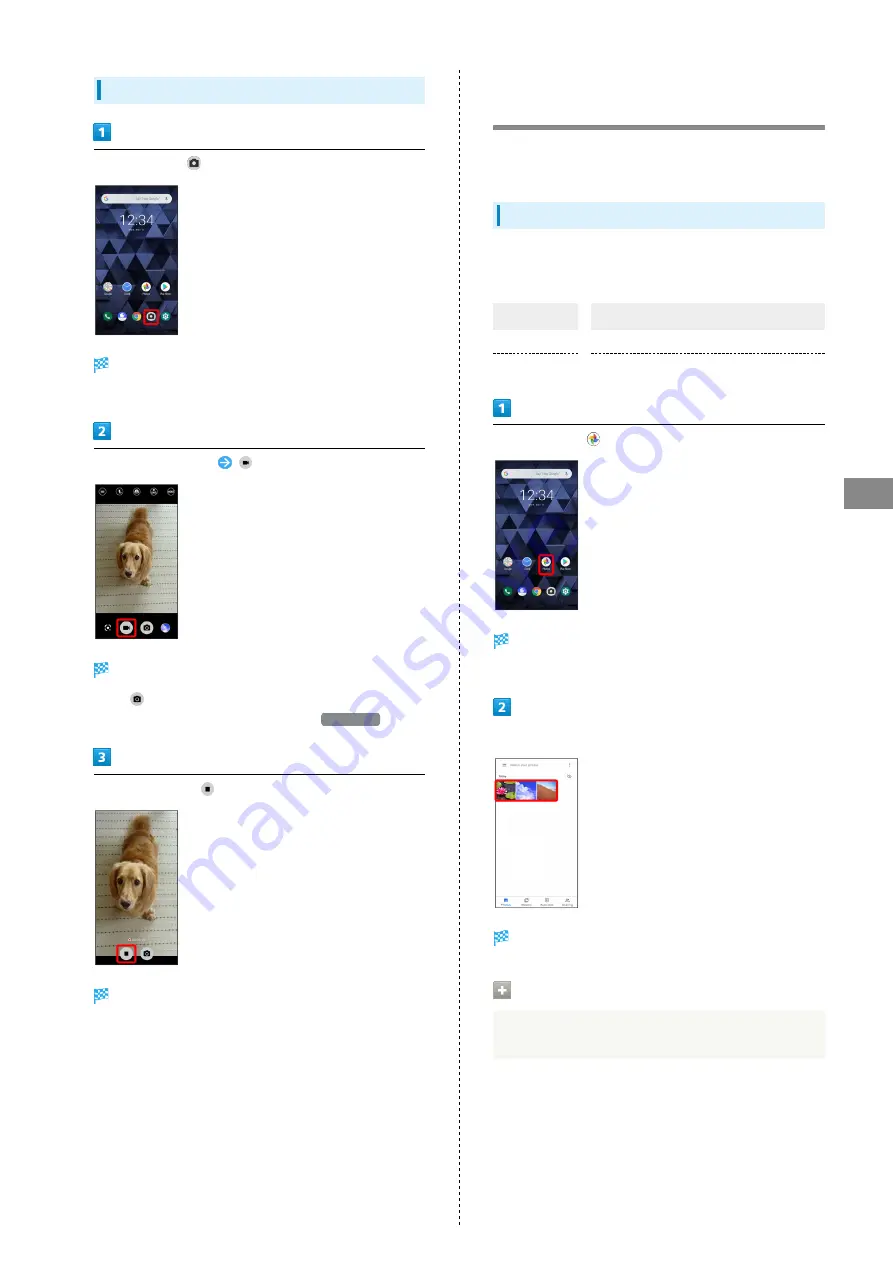
59
Camera
DIGNO
®
BX
Capturing Videos
In Home Screen,
(Camera)
Viewfinder appears.
・If confirmation appears, follow onscreen instructions.
Aim Camera at subject
Video recording starts.
・Tap
while recording a video to capture a still image. The
still image is saved at the size set with
Video size
.
To stop recording,
Video recording stops and video is saved.
Viewing Still Images/Videos
(Photos)
Show still images and videos downloaded or captured with
Camera. Log in to your Google account beforehand.
Opening Still Images/Videos
Show captured or downloaded still images and videos.
Supported file formats:
Type
File Format
Still image
JPEG, GIF, PNG, BMP, WebP
Video
MP4, 3GPP, TS, WebM
In Home Screen,
(Photos)
Still image/video list opens.
・If confirmation appears, follow onscreen instructions.
Tap still image/video
Still image/video appears.
Zooming Still Images
When viewing still image, Tap Display twice or Pinch.
Summary of Contents for Digno BX
Page 1: ...DIGNO BX User Guide ...
Page 2: ......
Page 6: ...4 ...
Page 38: ...36 ...
Page 39: ...Phone Placing Answering Calls 38 Optional Services 40 Phone Number 46 Using Contacts 46 ...
Page 50: ...48 ...
Page 51: ...Messaging Message 50 Using Gmail 50 ...
Page 54: ...52 ...
Page 55: ...Internet Using Chrome 54 ...
Page 58: ...56 ...
Page 59: ...Camera Capturing Still Images Videos 58 Viewing Still Images Videos Photos 59 ...
Page 62: ...60 ...
Page 63: ...Application Basics Applications 62 Adding Deleting Applications 63 ...
Page 68: ...66 ...
Page 69: ...Wi Fi Bluetooth Connecting by Wi Fi 68 Using Bluetooth Function 69 ...
Page 72: ...70 ...
Page 82: ...80 ...
Page 83: ...Global Services Global Roaming 82 Making Calls while Abroad 83 ...
Page 90: ...88 ...
Page 111: ......