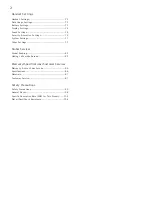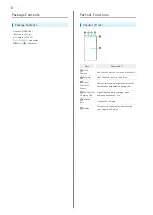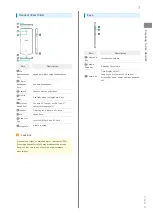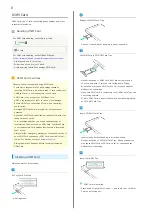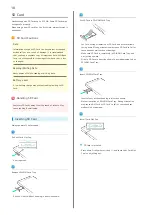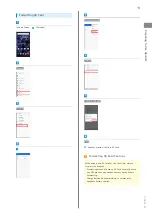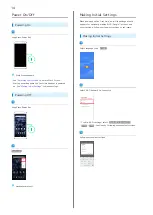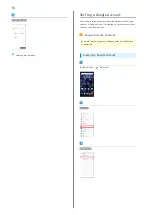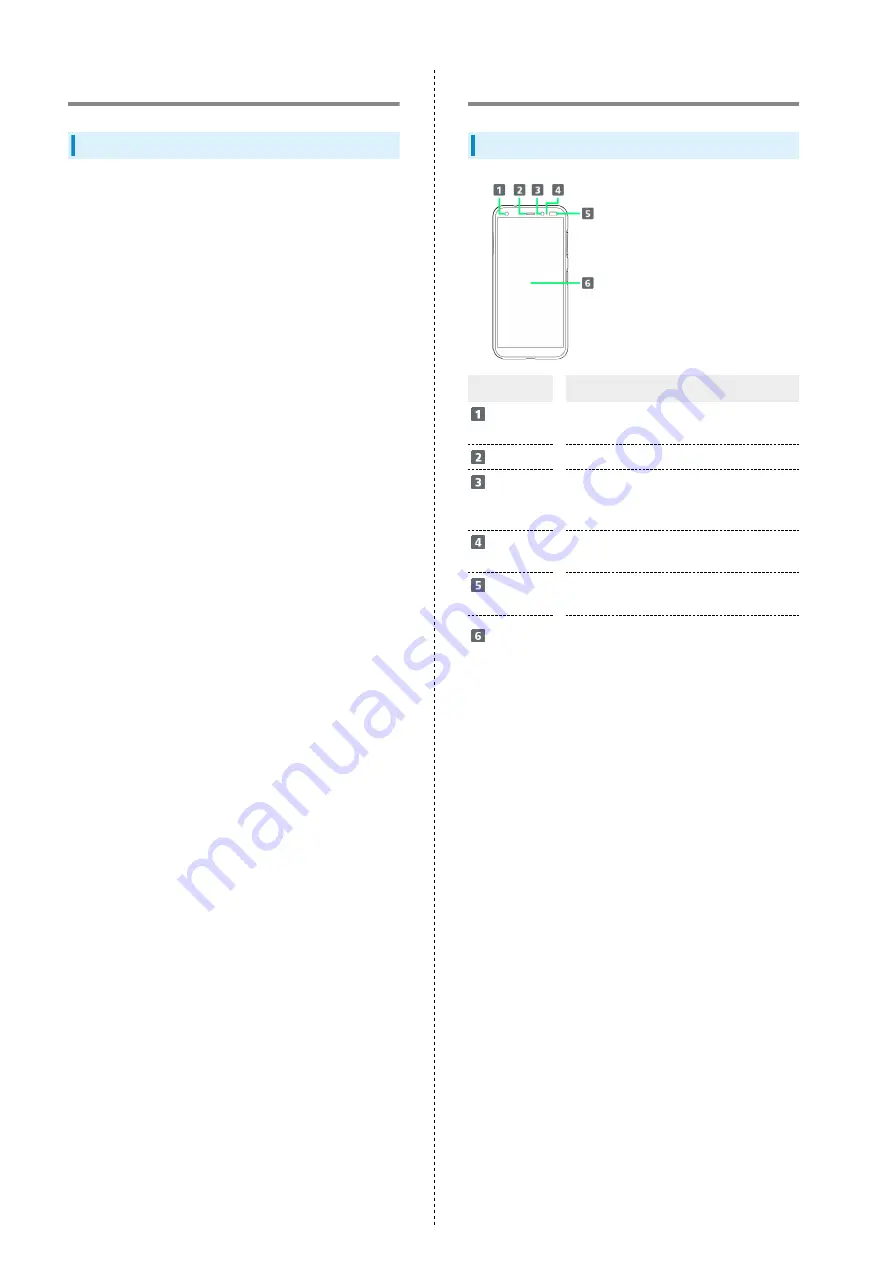
6
Package Contents
Package Contents
・Handset (DIGNO
®
BX)
(Battery is built in)
・AC Charger [KYCAV1]
・クイックスタート (Japanese)
・お願いとご注意 (Japanese)
Parts & Functions
Handset (Front)
Part
Description
Front
Camera
Use to shoot photos or videos of yourself.
Earpiece
Hear the other party's voice here.
Light/
Proximity
Sensor
Detects surrounding brightness/prevents
Touchscreen misoperation during call.
Notification/
Charging LED
Lights/flashes while charging, when
powering handset on, etc.
Infrared
Port
Transfer by infrared.
Display
Touchscreen-type display, operate with
your fingers on Display.
Summary of Contents for Digno BX
Page 1: ...DIGNO BX User Guide ...
Page 2: ......
Page 6: ...4 ...
Page 38: ...36 ...
Page 39: ...Phone Placing Answering Calls 38 Optional Services 40 Phone Number 46 Using Contacts 46 ...
Page 50: ...48 ...
Page 51: ...Messaging Message 50 Using Gmail 50 ...
Page 54: ...52 ...
Page 55: ...Internet Using Chrome 54 ...
Page 58: ...56 ...
Page 59: ...Camera Capturing Still Images Videos 58 Viewing Still Images Videos Photos 59 ...
Page 62: ...60 ...
Page 63: ...Application Basics Applications 62 Adding Deleting Applications 63 ...
Page 68: ...66 ...
Page 69: ...Wi Fi Bluetooth Connecting by Wi Fi 68 Using Bluetooth Function 69 ...
Page 72: ...70 ...
Page 82: ...80 ...
Page 83: ...Global Services Global Roaming 82 Making Calls while Abroad 83 ...
Page 90: ...88 ...
Page 111: ......