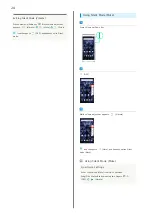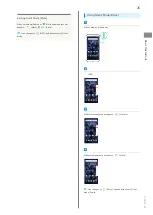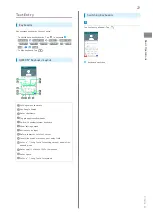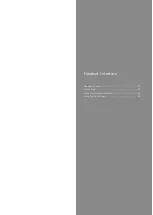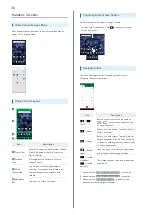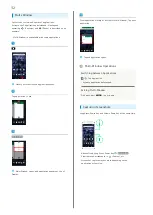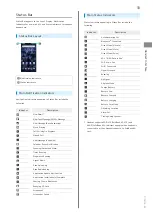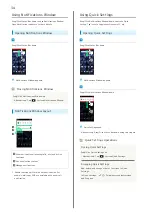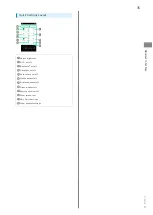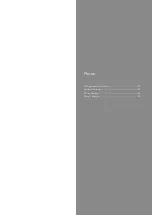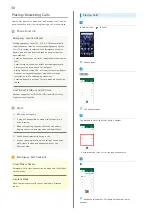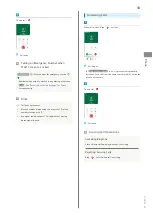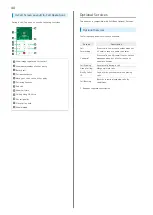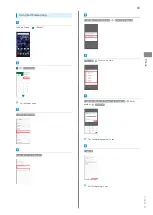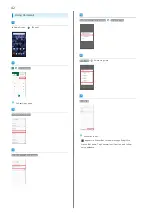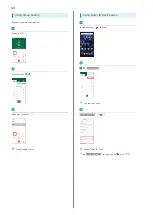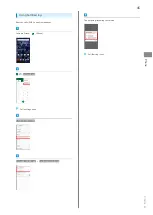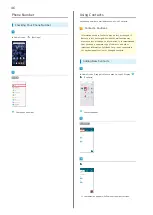34
Using Notifications Window
Drag/Flick Status Bar down to open Notifications Window.
Open Notification Indicators to check details.
Opening Notifications Window
Drag/Flick Status Bar down
Notifications Window appears.
Closing Notifications Window
Drag/Flick Notifications Window up
・Alternatively, Tap
to close Notifications Window.
Notifications Window Layout
Show notifications (incoming calls, etc.) and active
functions
Use notification content
1
Manage notifications
1 Usable functions differ with each notification. For
example, dialing or SMS are available with a new call
notification.
Using Quick Settings
Drag/Flick Notifications Window down to access Quick
Setting. Tap icons to toggle functions on/off, etc.
Opening Quick Settings
Drag/Flick Status Bar down
Notifications Window appears.
Drag/Flick Notifications Window down
Quick Settings open.
・Alternatively, Drag/Flick Status Bar down using two fingers.
Quick Settings Operations
Closing Quick Settings
Drag/Flick Quick Settings up
・Alternatively, Tap
to close Quick Settings.
Arranging Quick Settings
Add, delete, and change order of functions in Quick
Settings.
In Quick Settings,
Follow onscreen instructions
and Drag icon
Summary of Contents for Digno BX
Page 1: ...DIGNO BX User Guide ...
Page 2: ......
Page 6: ...4 ...
Page 38: ...36 ...
Page 39: ...Phone Placing Answering Calls 38 Optional Services 40 Phone Number 46 Using Contacts 46 ...
Page 50: ...48 ...
Page 51: ...Messaging Message 50 Using Gmail 50 ...
Page 54: ...52 ...
Page 55: ...Internet Using Chrome 54 ...
Page 58: ...56 ...
Page 59: ...Camera Capturing Still Images Videos 58 Viewing Still Images Videos Photos 59 ...
Page 62: ...60 ...
Page 63: ...Application Basics Applications 62 Adding Deleting Applications 63 ...
Page 68: ...66 ...
Page 69: ...Wi Fi Bluetooth Connecting by Wi Fi 68 Using Bluetooth Function 69 ...
Page 72: ...70 ...
Page 82: ...80 ...
Page 83: ...Global Services Global Roaming 82 Making Calls while Abroad 83 ...
Page 90: ...88 ...
Page 111: ......