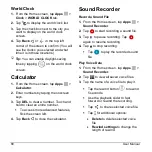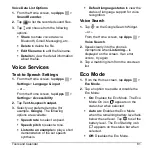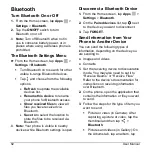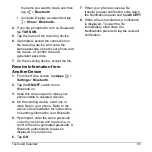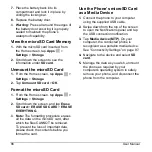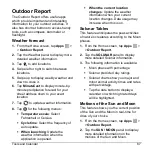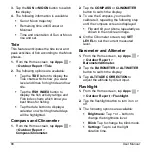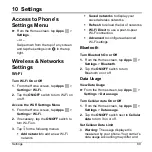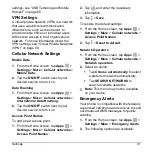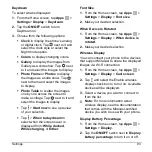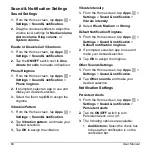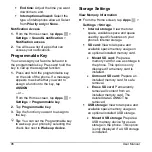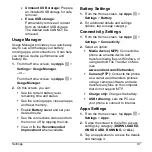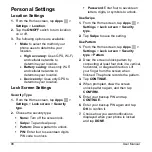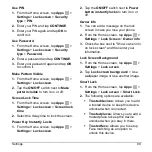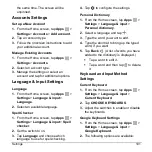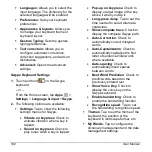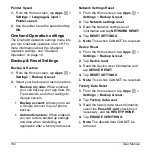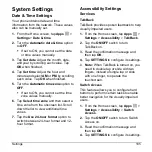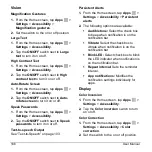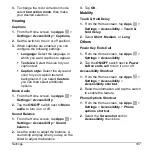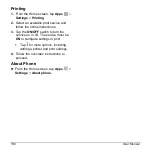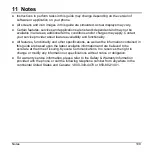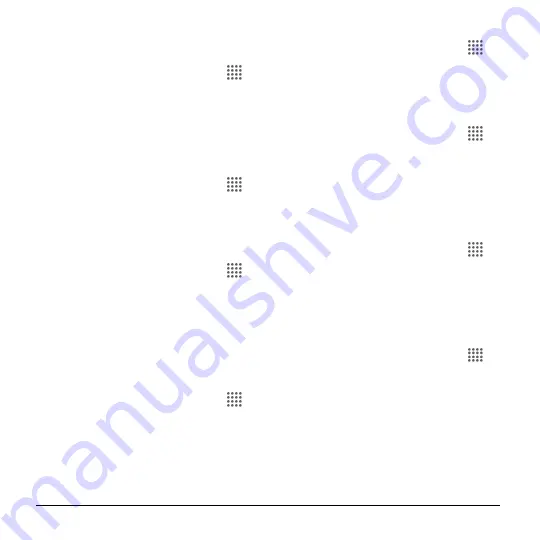
94
User Manual
Sound & Notification Settings
Sound Settings
1.
From the Home screen, tap
Apps
>
Settings
>
Sound & notification
.
2.
Drag the onscreen sliders to adjust the
volume level settings for
Media volume
,
Alarm volume
,
Ring volume
, or
System volume
.
Enable or Disable Call Vibrations
1.
From the Home screen, tap
Apps
>
Settings
>
Sound & notification
.
2.
Tap the
ON/OFF
switch next to
Also
vibrate for calls
to enable or disable it.
Phone Ringtone
1.
From the Home screen, tap
Apps
>
Settings
>
Sound & notification
>
Phone ringtone
.
2.
If prompted, select an app to use and
make your desired selection.
3.
Select the file or tap
OK
to assign the
ringtone.
Vibration Pattern
1.
From the Home screen, tap
Apps
>
Settings
>
Sound & notification
.
2.
Tap
Vibration pattern
, and make your
desired selection.
3.
Tap
OK
to assign the vibration.
Vibrate Intensity
1.
From the Home screen, tap
Apps
>
Settings
>
Sound & notification
>
Vibrate intensity
.
2.
Select
Weak
,
Medium
or
Strong
.
Default Notification Ringtone
1.
From the Home screen, tap
Apps
>
Settings
>
Sound & notification
>
Default notification ringtone
.
2.
If prompted, select an app to use and
make your desired selection.
3.
Tap
OK
to assign the ringtone.
Other Sounds Settings
1.
From the Home screen, tap
Apps
>
Settings
>
Sound & notification
.
2.
Tap
Other sounds
, and make your
desired selection.
Notification Settings
Persistent Alerts
1.
From the Home screen, tap
Apps
>
Settings
>
Sound & notification
>
Persistent alerts
.
2.
Tap the
ON/OFF
switch to turn
Persistent alerts on or off.
3.
The following options are available:
Audible tone:
Select the check box
to beep when notification is on the
notification bar.