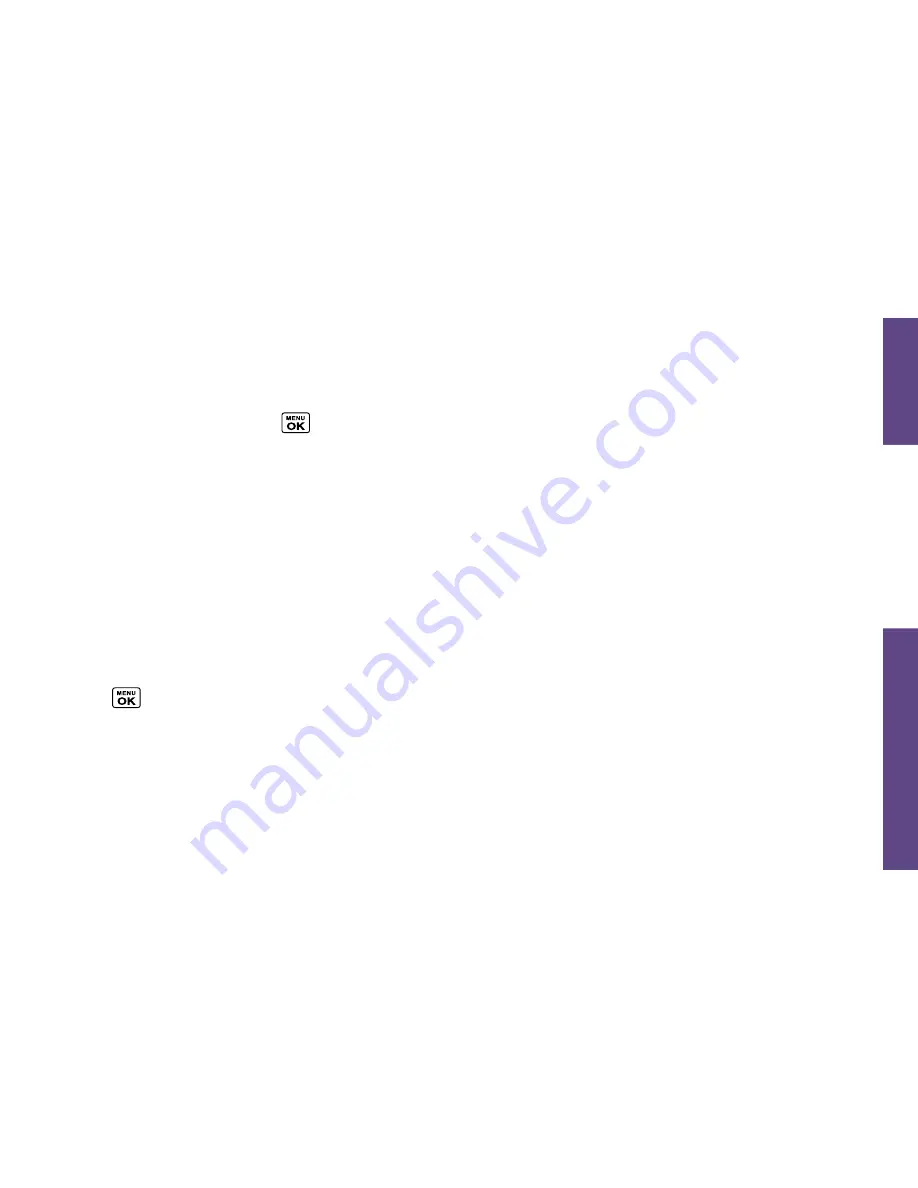
Use
Your
Phone
visit sprint.com/support for complete user guide
13
Camcorder Settings
1.
From camcorder mode, press
OPTIONS
(right
softkey) >
Video
Settings
.
2.
Select an option and press
.
•
Resolution
to select video resolution from
QCIF (176x144)
or
Sub-QCIF (128x96)
.
•
Quality
to select video quality from
Fine
or
Normal
.
•
Silent Movie
to select
On
to record without
sound. Select
Off
to deactivate this feature.
•
Cue Sound
to select a cue sound (
Default
,
“
Action & Cut
,” or “
Ready & Stop
”).
•
Auto Save to
to select the storage area for the videos.
•
Auto Review
to select whether or not the video
is displayed for review after you finish recording.
Share Pictures and Videos Using Messaging
1.
Press
>
Photos & Videos
>
My Photos &
Videos
>
In Phone
or
On Memory Card
.
2.
Select your pictures or videos to send.
•
Press
OPTIONS
(right softkey) >
Select
Multiple
to select multiple pictures or videos.
3.
Press
SEND
(left softkey) >
Contact
.
4.
Select the recipient from the list or from the
following options:
•
Go to Contacts
to select a recipient from your
Contacts. (Qualifying Contacts entries must contain
a wireless phone number or an email address.)
•
MULTIPLE
(left softkey) to select multiple
recipients. Press
CONTINUE
(left softkey)
when you have finished selecting and
entering recipients. (You may include up to 40
recipients per message.)
•
NEW ADDRESS
(right softkey) to enter a
recipient’s wireless phone number or email
address directly. Press
CONTINUE
(left
softkey) to proceed.
5.
Compose a message.
6.
Confirm the recipients, message, and pictures
or videos. (You may also select additional
options by pressing the right softkey. Follow the
onscreen instructions to add available options.)
7.
Press
SEND
(left softkey) to send the pictures
and videos.
















































