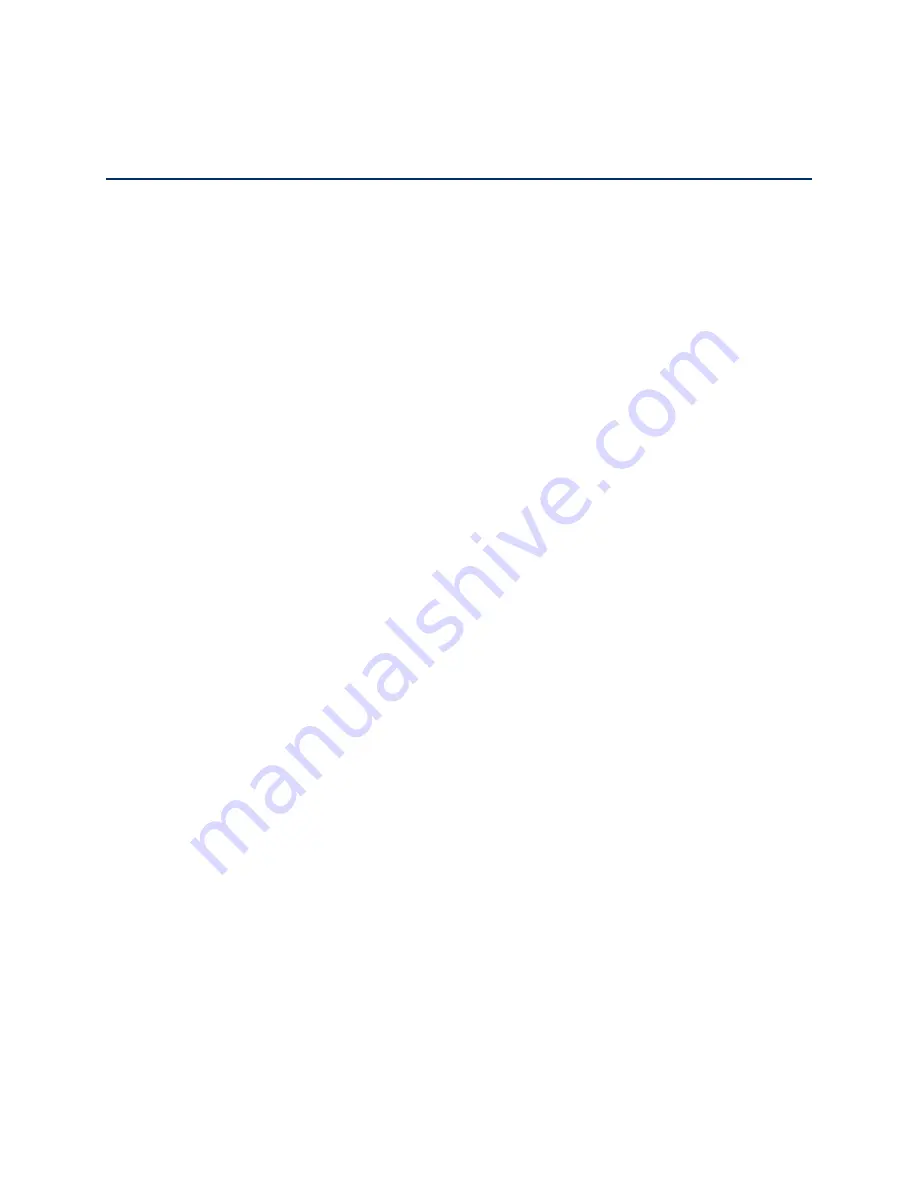
TOC
i
Table of Contents
Get Started ................................................................................................................................ 1
Your Phone at a Glance ......................................................................................................... 1
Set Up Your Phone................................................................................................................. 3
Activate Your Phone ............................................................................................................... 3
Set Up Voicemail .................................................................................................................... 4
Sprint Account Information and Help ...................................................................................... 5
Sprint Account Passwords .................................................................................................. 5
Manage Your Account......................................................................................................... 5
Sprint Support Services ...................................................................................................... 6
Phone Basics ............................................................................................................................. 8
Your
Phone‘s Layout .............................................................................................................. 9
Turn Your Phone On and Off .................................................................................................11
Battery and Charger ..............................................................................................................11
View the Display Screen ........................................................................................................13
Navigate Through the Menus ................................................................................................15
Display Your Phone Number .................................................................................................16
Enter Text ..............................................................................................................................16
Select a Text Input Mode ...................................................................................................16
T9 Text Input ......................................................................................................................17
ABC Mode .........................................................................................................................17
Set Text Entry Options .......................................................................................................18
Simple Data Exchange ..........................................................................................................18
Phone Calls & Settings .............................................................................................................21
Make Phone Calls .................................................................................................................21
Call Using the Phone Keypad ............................................................................................22
Call Using Your Voice ........................................................................................................22
Call From History ...............................................................................................................22
Call From Contacts ............................................................................................................22
Call Using the Plus (+) Code ..............................................................................................23
Call Using a Speed Dial Number ........................................................................................23
Summary of Contents for DuraPlus
Page 10: ...Get Started 2 ...



































