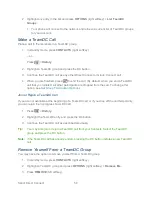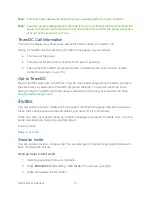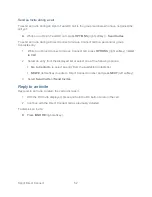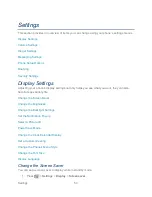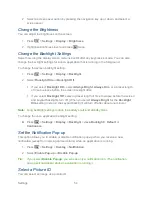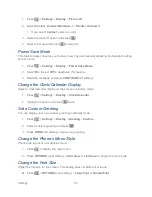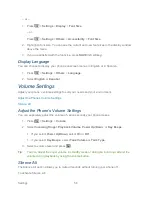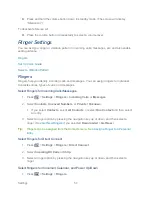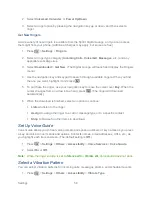Sprint Direct Connect
43
Follow the onscreen instructions to respond when you receive a notification.
Answer Direct Connect Calls
When you receive a Direct Connect call, you hear an incoming tone or the phone vibrates,
depending on your settings. You will see the Direct Connect number and the caller
‘s name (if
available) on your screen. You may also hear the caller
‘s voice through the speakerphone.
Default for Direct Connect calls is speakerphone on. You can turn the speakerphone off and
listen to Direct Connect calls through the earpiece as you would a regular call, or you can listen
through a headset.
1. Press the speaker button to either enable or disable the Direct Connect speakerphone
feature.
If you enable the Direct Connect speakerphone (
), you will hear the caller
‘s voice
through the speakerphone on the front of the phone.
If you disable the Direct Connect speakerphone (
), you will only hear the caller
‘s
voice through the earpiece.
2. Accept the incoming call. If available, the caller
‘s name and Direct Connect number also
appear on the display.
3. When the caller has finished speaking, you will hear a tone and see
―
Push to Talk
‖ on
the display.
4. Press and hold the DC button and wait for a tone to sound and a message (
―
Me
‖) to
appear onscreen. Continue the Direct Connect call as described previously.
Tip:
Press
or the call list button to dismiss an incoming Direct Connect call.
End a Direct Connect Call
There are three ways to disconnect a Direct Connect call.
► Do nothing; the call will automatically end after several seconds if neither party presses
the DC button.
– or –
Press
.
– or –
Press the call list button.
Convert a Direct Connect Call to a Phone Call
1. While on a Direct Connect call, press
OPTIONS
(right softkey) >
Convert Call
.
Summary of Contents for DuraPlus
Page 10: ...Get Started 2 ...