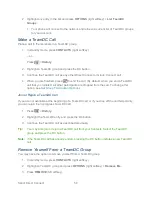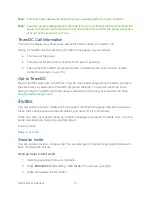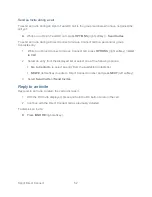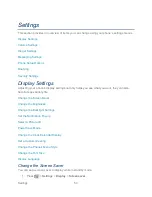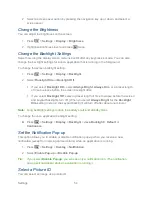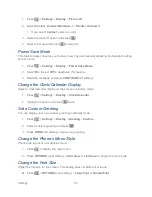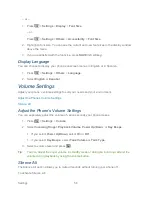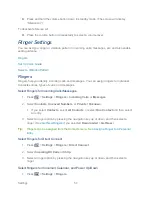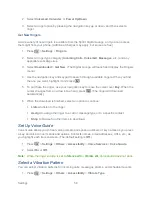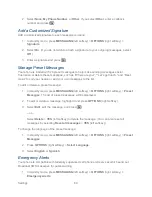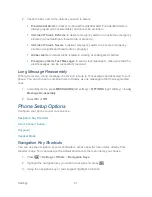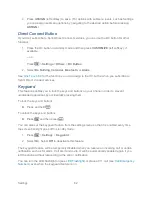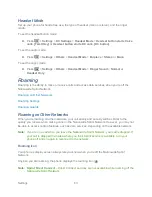Sprint Direct Connect
49
Note:
The TeamDC feature supports group calls only with Direct Connect users with Sprint
phones. You cannot include users with Nextel phones in TeamDC groups.
Set
Up a TeamDC Group
Update TeamDC Groups
Make a TeamDC Call
Remove Yourself From a TeamDC Group
TeamDC Call Information
Opt-In TeamDC
Set Up a TeamDC Group
Any Direct Connect subscriber on a Sprint phone can create TeamDC groups online. Only the
TeamDC group creator or an account administrator may modify a group member list once he or
she has created it.
1. Sign on to your account at
sprint.com
.
2. From your account summary page, click
My device & media
>
Contacts
>
Launch
Mobile Sync
>
My Contacts
>
Add group
>
TeamDC
.
3. Add TeamDC members directly (using Direct Connect numbers) or select individual
members or groups from your Contacts list.
4.
(Optional)
Click
Set Talker Priority
to select a Talker Priority for each group member
(default is
Medium
).
You can assign a priority of
Low
,
Medium
, or
High
to each member.
During a TeamDC call, members with a higher Talker Priority can
―break in‖ when
members with a lower priority are speaking.
Note:
Talker Priority
: The optional TeamDC
―Talker Priority‖ feature lets you define a priority
level (Low, Medium, or High) for each member of a TeamDC group. When a TeamDC
call is active, members with a higher priority may interrupt a member with a lower priority
while that member is speaking. By default, the system sets all members of a TeamDC
group to a
―Medium‖ priority level.
5. Click
Save
to save the TeamDC group and distribute it to the other group members.
Update TeamDC Groups
Connect to the network to keep your TeamDC groups
‘ list up-to-date.
1. In standby mode, press
CONTACTS
(right softkey).
Summary of Contents for DuraPlus
Page 10: ...Get Started 2 ...