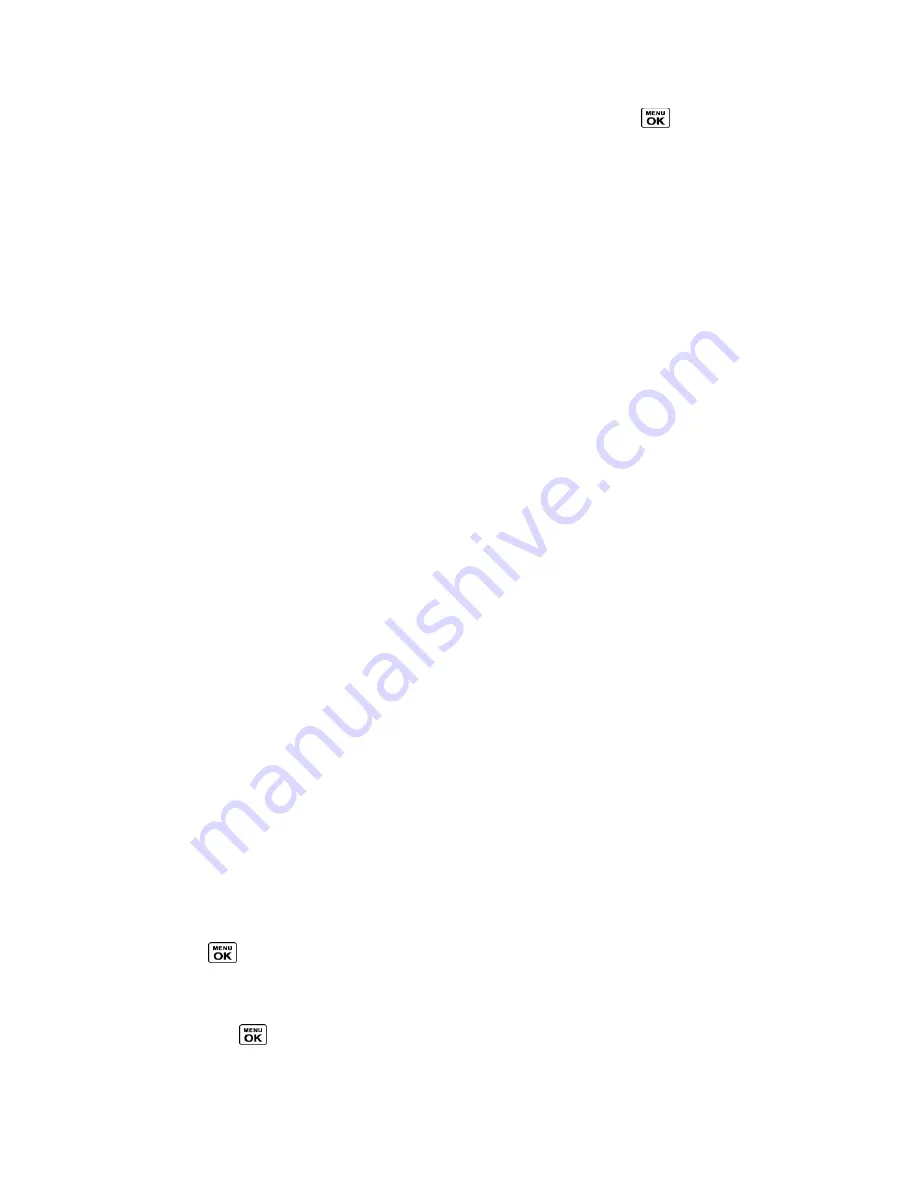
Camera
118
●
Assign
to assign the picture or video. Select an option and press
.
●
Delete
to delete pictures and videos. Select
This
,
Selected
, or
All
.
Note:
Deleting data will free up memory space in your phone to enable you to take more
pictures and videos.
●
to print pictures. You can choose whether to print using a PictBridge- or Bluetooth-
enabled printer.
●
Copy/Move to Card
to copy or move pictures and videos from your phone to your
memory card.
●
Copy/Move to Phone
to copy or move pictures and videos from the memory card to
your phone.
●
Copy/Move
to copy or move pictures and videos from a memory card folder to another
memory card folder.
●
Details/Edit
to edit or display details relating to your pictures or videos.
Text Caption
to edit the selected picture‘s or video‘s caption.
Special Effects
(for pictures) to select from
Fun Frames
,
Color Tone
,
Fun Stamps
,
or
Rotate
.
Resize
(for pictures) to resize the selected picture. Select
2.0M (1200x1600)
,
1.3M
(960x1280)
,
0.3M (480x640)
, or
0.1M (240x320)
. (Some options may not be
available depending on the size of picture you have.)
Trimming
(for pictures) to crop the selected picture.
Photo Info
or
Video Info
to display information such as the picture‘s or video‘s
caption, time/date, and size.
Full Screen
(for pictures) to display the selected picture in full screen view.
Display Size
(for videos) to change the display size (
Actual Size
or
Full Screen
).
Review Pictures and Videos in the Assigned Media Folder
The Assigned Media folder automatically stores copies of pictures or videos assigned as picture
IDs or screen savers on your phone. See
Assign Pictures
.
1. Press
>
Tools
>
Assigned Media
.
2. Use your navigation key to view and scroll through the pictures and videos. (To switch a
picture or video from thumbnail view to expand view mode, highlight a picture or video
and press
.)
















































