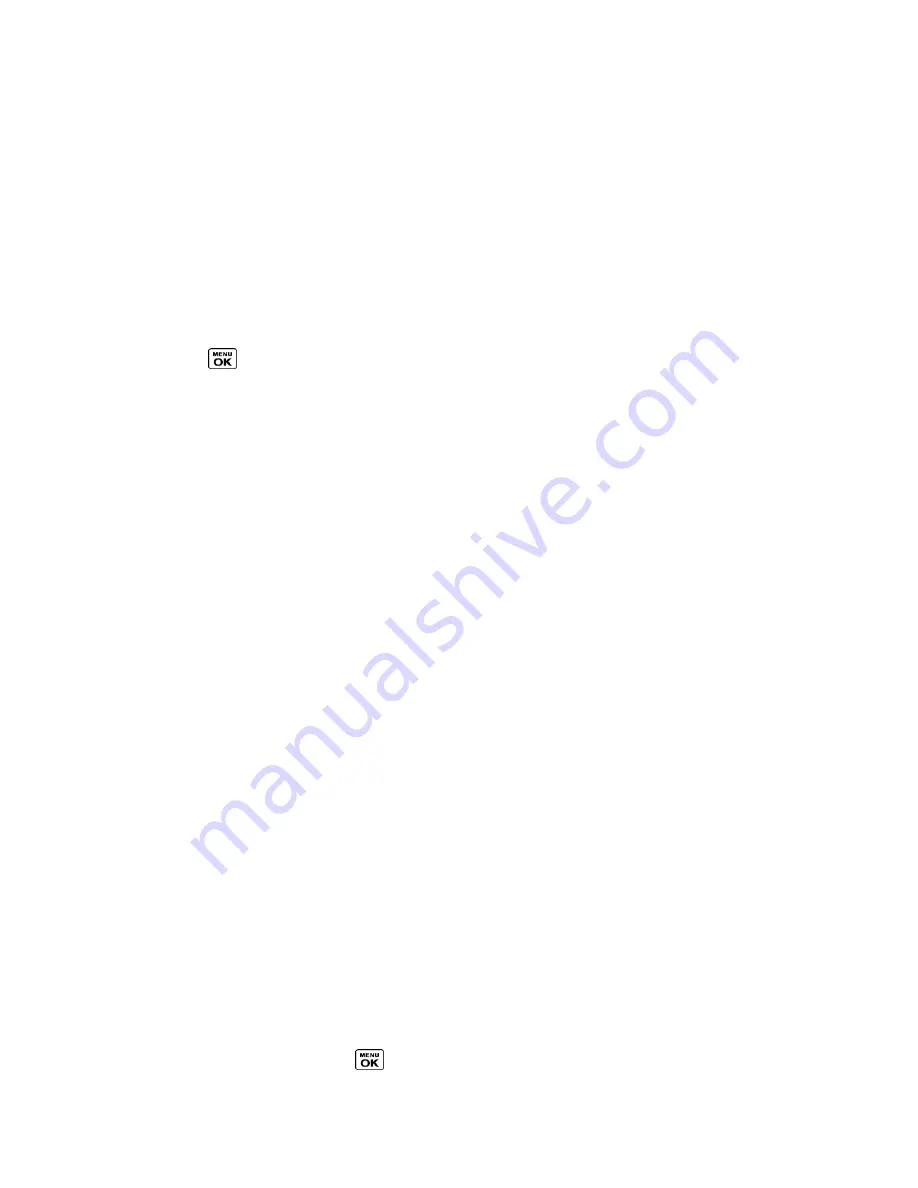
Camera
119
Send Pictures and Videos
Once you have taken a picture or a video, you can use the messaging or Bluetooth capabilities
of your phone to instantly share it with family and friends as an attachment.
Send Pictures and Videos Using the Messaging Feature
Send Pictures and Videos Using the Bluetooth Feature
Send Pictures and Videos Using the Messaging Feature
You can attach your pictures and videos to a message.
1. Press
>
Photos & Videos
>
My Photos & Videos
>
In Phone
or
On Memory Card
.
2. Select your pictures or videos to send.
Press
OPTIONS
(right softkey) >
Select Multiple
to select multiple pictures or
videos.
3. Press
SEND
(left softkey) >
Contact
.
4. Select the recipient from the list or from the following options:
Go to Contacts
to select a recipient from your Contacts. (Qualifying Contacts entries
must contain a wireless phone number or an email address.)
MULTIPLE
(left softkey) to select multiple recipients. Press
CONTINUE
(left softkey)
when you have finished selecting and entering recipients. (You may include up to 40
recipients per message.)
NEW ADDRESS
(right softkey) to enter a recipient‘s wireless phone number or email
address directly. Press
CONTINUE
(left softkey) to proceed.
5. Compose a message.
6. Confirm the recipients, message, and pictures or videos. (You may also select additional
options by pressing the right softkey. Follow the onscreen instructions to add available
options.)
7. Press
SEND
(left softkey) to send the pictures and videos.
Send Pictures and Videos Using the Bluetooth Feature
You can send your pictures and videos to another Bluetooth device.
1. Follow steps 1 and 2 of
Send Pictures and Videos Using the Messaging Feature
.
2. Press
SEND
(left softkey) >
Bluetooth
.
3. Select a device and press
.
















































