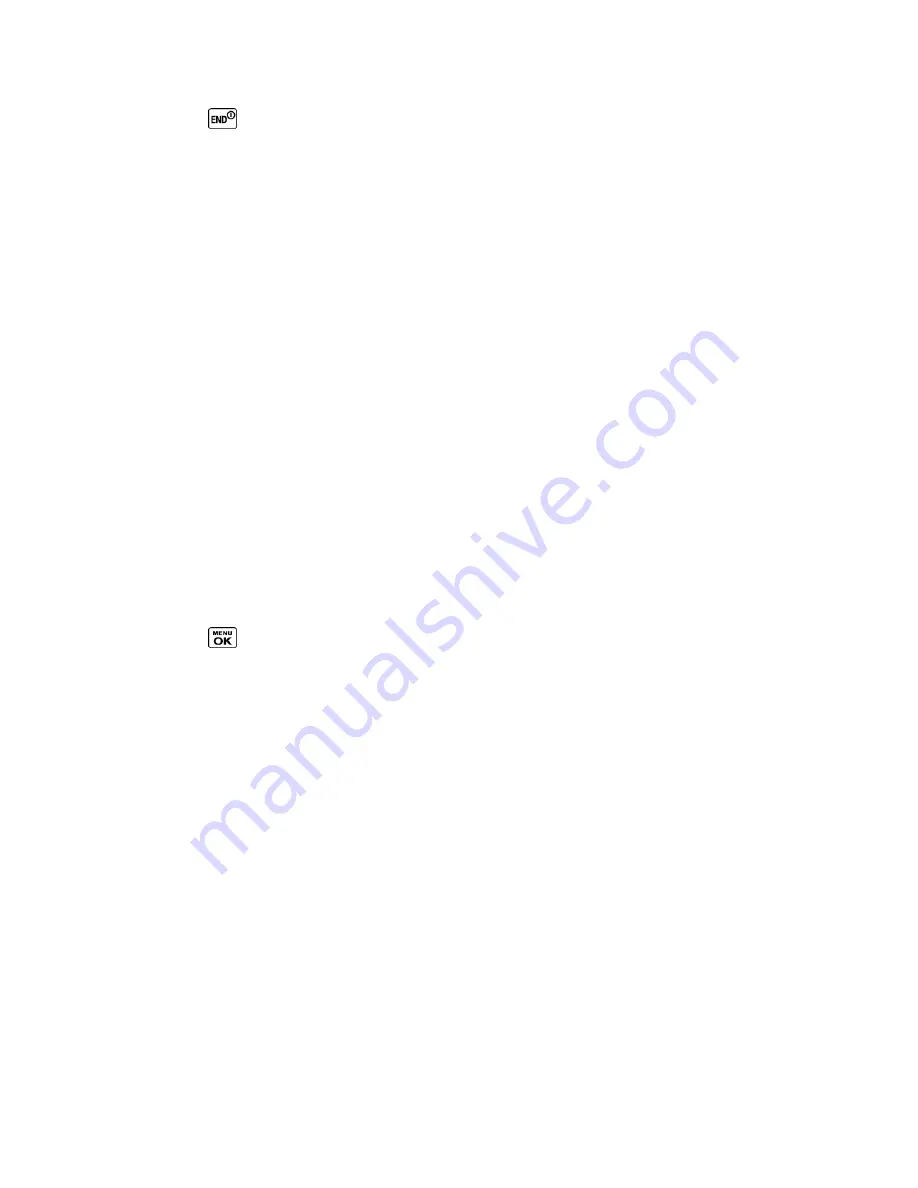
Sprint Direct Connect
44
Press
.
– or –
Press the call list button.
Convert a Direct Connect Call to a Phone Call
1. While on a Direct Connect call, press
OPTIONS
(right softkey) >
Convert Call
.
2. Read the message, and then select a number (if more than one number is available) or
select
CONVERT CALL
(left softkey).
Your phone ends the Direct Connect call and dials the selected number.
Tip:
Quieting incoming calls and increasing your privacy.
When you are in an area
where incoming Direct Connect calls may disturb others, or if you wish to increase the
privacy of your calls, please set your speakerphone to
―off‖ and your ringer to ―vibrate.‖
When the speakerphone is off, Direct Connect calls use the phone
‘s earpiece and
microphone, while still utilizing the DC button. You may also use an earbud or other
hands-free device for increased convenience.
Direct Connect Permissions
You can control which numbers can reach your phone using Direct Connect.
Set Direct Connect Permissions
1. Press
>
Settings
>
DC Settings
>
Permissions
.
2. Select
Accept all DC calls, except those from numbers I block
or
Reject all DC calls,
except those from numbers I allow
.
3. If you selected
Accept all DC calls, except those from numbers I block
, select
Block
Another #
>
New Number
,
Contacts
, or
Recent DC
’s
.
– or –
If you selected
Reject all DC calls, except those from numbers I allow
, select
Allow
Another #
>
New Number
or
Contacts
.
4. Follow the instructions to add or edit the
BLOCKED DC #S
or the
ALLOWED DC #S
list.
5. The blocked numbers show a red circle with a bar, and the allowed numbers a tick mark
in a green circle, both on the phone type icons which appear next to the numbers on the
Contacts list, Contacts details, etc.
Tip:
You can also allow or block numbers directly from the Contacts list or History. From the
Contacts or Recent History list, press
OPTIONS
(right softkey) >
Allow DC Calls
or
Block DC Calls
and follow the onscreen instructions.
















































