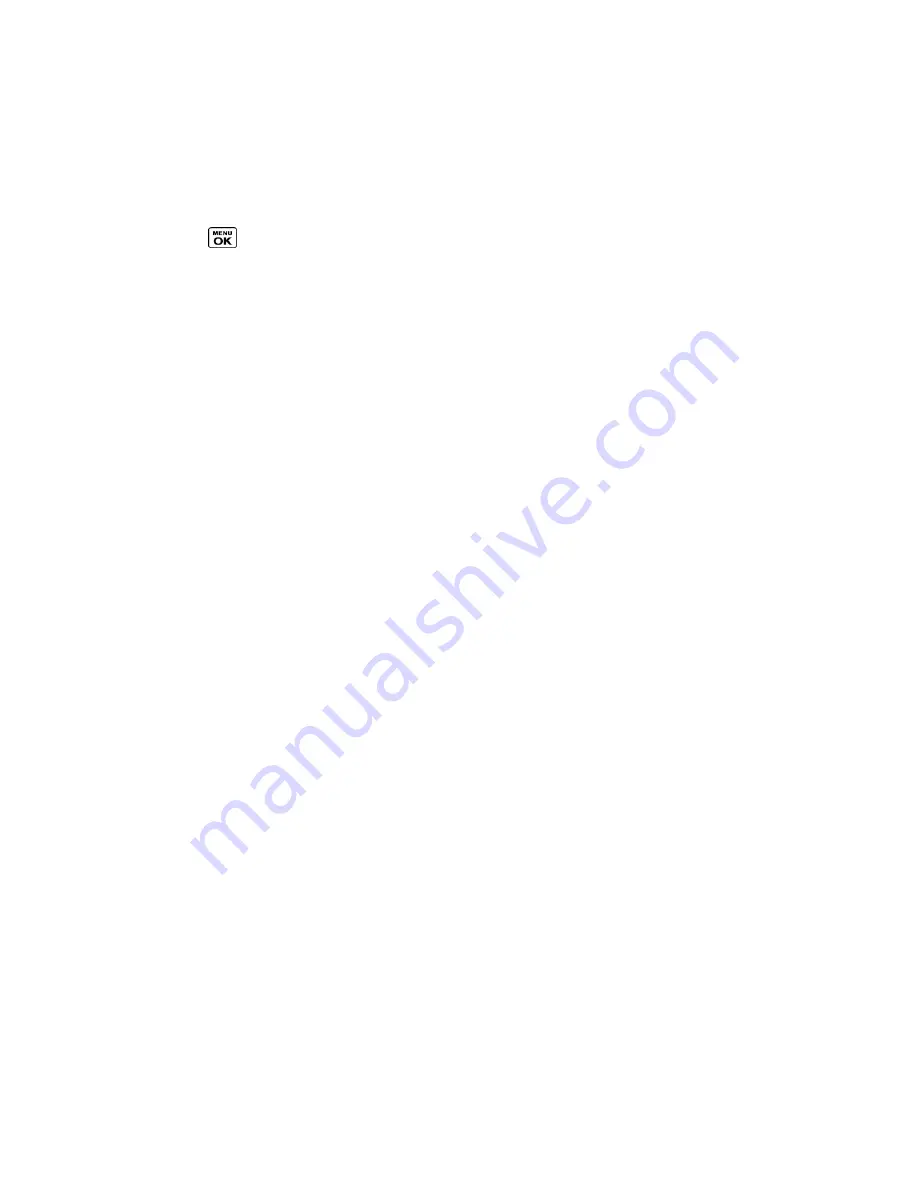
Sprint Direct Connect
45
Change Permissions
You can change the permissions approach from specifying the blocked numbers to specifying
the allowed numbers, or vice versa. All the entries on your existing BLOCKED DC #S or
ALLOWED DC #S list will be deleted when this switch is made.
1. Press
>
Settings
>
DC Settings
>
Permissions
.
2. Press
OPTIONS
(right softkey) >
Change Approach
.
3. Read the message and press
CHANGE
(left softkey) >
Block Another #
or
Allow
Another #
.
4. Follow the instructions to add or edit the
BLOCKED DC #S
or the
ALLOWED DC #S
list.
Call Alerts
Call Alerts let you notify others that you want to communicate with them using Direct Connect.
When a user receives a Call Alert, the phone sounds a tone and displays your name or Direct
Connect number.
Send a Call Alert
Reply to a Call Alert
Send a Call Alert
Send a notification to start a Direct Connect call.
1. Enter a Direct Connect number or select a number from History or Contacts.
Note:
When sending a Call Alert, make sure you select the Direct Connect number for the
person you are trying to reach. See
To tell if a number is a valid Direct Connect number
.
2. Press
MSG/ALERT
(left softkey) >
Call Alert
. (You will see a prompt.)
3. Press and release the DC button. (The receiving phone emits an incoming tone and
displays an alert.)
Tip:
If you get an error message saying that your contact
―is not reachable via Direct
Connect
‖ or ―this number is not DC capable,‖ please check to see that you have entered
or highlighted a valid Direct Connect number. See
To tell if a number is a valid Direct
Connect number
.
Preset Text Feature With Call Alert
You may attach a brief preset text message to a Call Alert.
1. Enter a Direct Connect number or select a number from History or Contacts.
















































