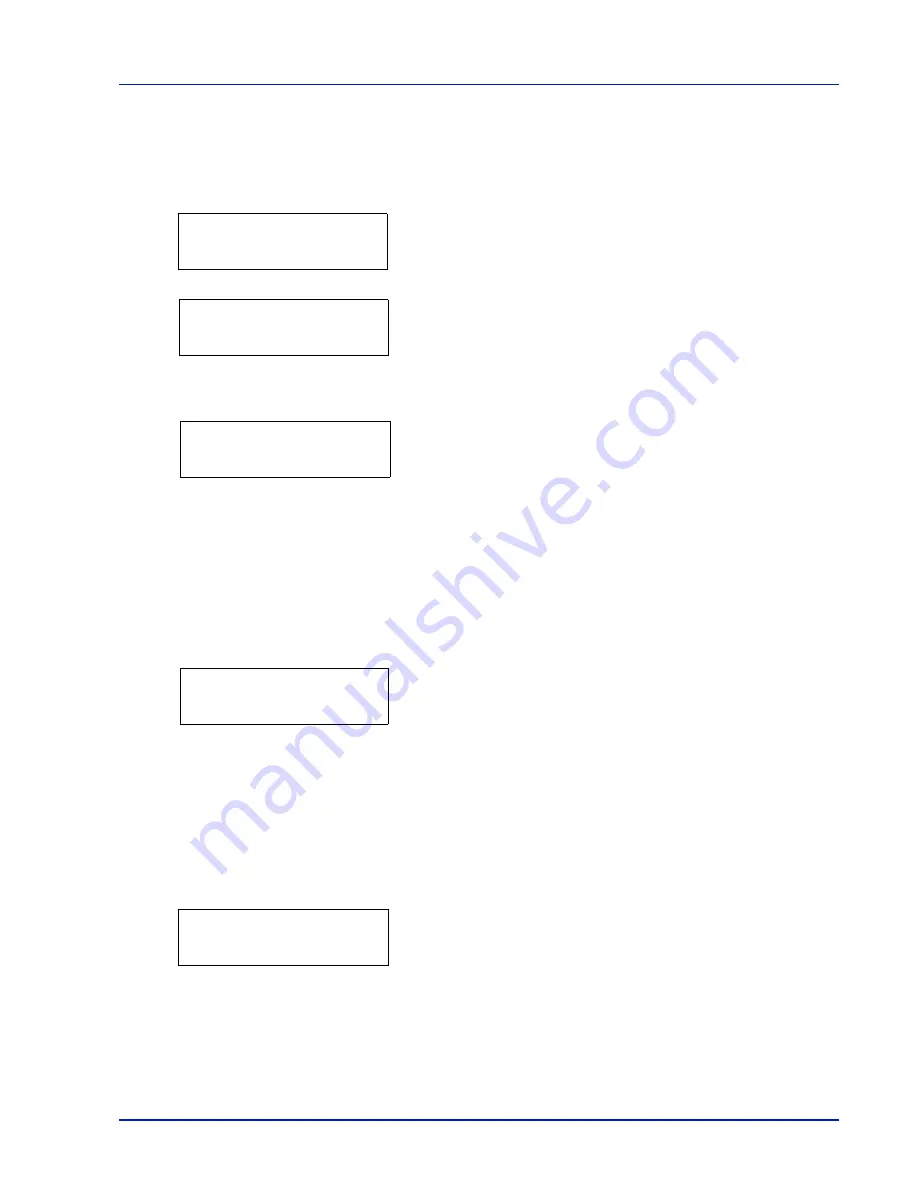
Using the Operation Panel
2-17
Copies (Number of copies)
Sets the number of copies printed of the specified file in USB flash
memory.
1
While
Copies
in step 5 above is displayed, press
U
and
V
or
Y
and
Z
to display the number of copies. (E.g.:
10
)
2
Press
[OK]
.
Paper Source
and a question mark (
?
) appears.
Paper Source (Selecting the paper feed source)
Sets the paper used for printing the specified file in USB flash memory.
1
While
Paper Source
in step 2 above is displayed, press
U
and
V
or
Y
and
Z
repeatedly until the paper source appears.
(For example :
Cassette 2
)
Note that menus shown in the list may vary depending on which
optional units installed in the printer.
2
Press
[OK]
. The message
Processing
appears and the printer
prints a file stored in a USB flash memory.
Remove Device (Removing the USB flash memory)
Specifies the setting for USB flash memory removal.
1
Press
Z
while
USB Memory >
is displayed.
2
Press
U
or
V
repeatedly until
>Remove Device
appears.
3
Press
[OK]
. A question mark (
?
) appears.
4
Press
[OK]
again. Menu display ends and the USB flash memory
device can be removed.
Print File List (Printing a list of the files on a USB
flash memory)
This allows you to print a list of the files on a USB flash memory device.
1
Press
Z
while
USB Memory >
is displayed.
2
Press
U
or
V
repeatedly until
>Print File List
appears.
3
Press
[OK]
. A question mark (
?
) appears.
4
Press
[OK]
again. The message
Processing
appears and the
printer prints a list of files stored in a USB flash memory.
IMPORTANT
To use this feature, the RAM disk must be set to
On
.
Copies
010
Paper Source
? Cassette 1
Paper Source
? Cassette 2
>Remove Device ?
>Print File List ?
Summary of Contents for ECOSYS FS-1370DN
Page 1: ...ADVANCED OPERATION GUIDE FS 1370DN ...
Page 2: ......
Page 4: ...ii ...
Page 18: ...1 12 Paper Handling ...
Page 30: ...2 12 Using the Operation Panel Menu Map Sample ...
Page 70: ...2 52 Using the Operation Panel 6 Press MENU The display returns to Ready ...
Page 88: ...2 70 Using the Operation Panel ...
Page 102: ...5 4 ...
Page 106: ...Index 4 ...
Page 107: ......
Page 108: ......
Page 109: ...is a trademark of Kyocera Corporation 2010 ...
Page 110: ...First edition 2010 2 ...
















































