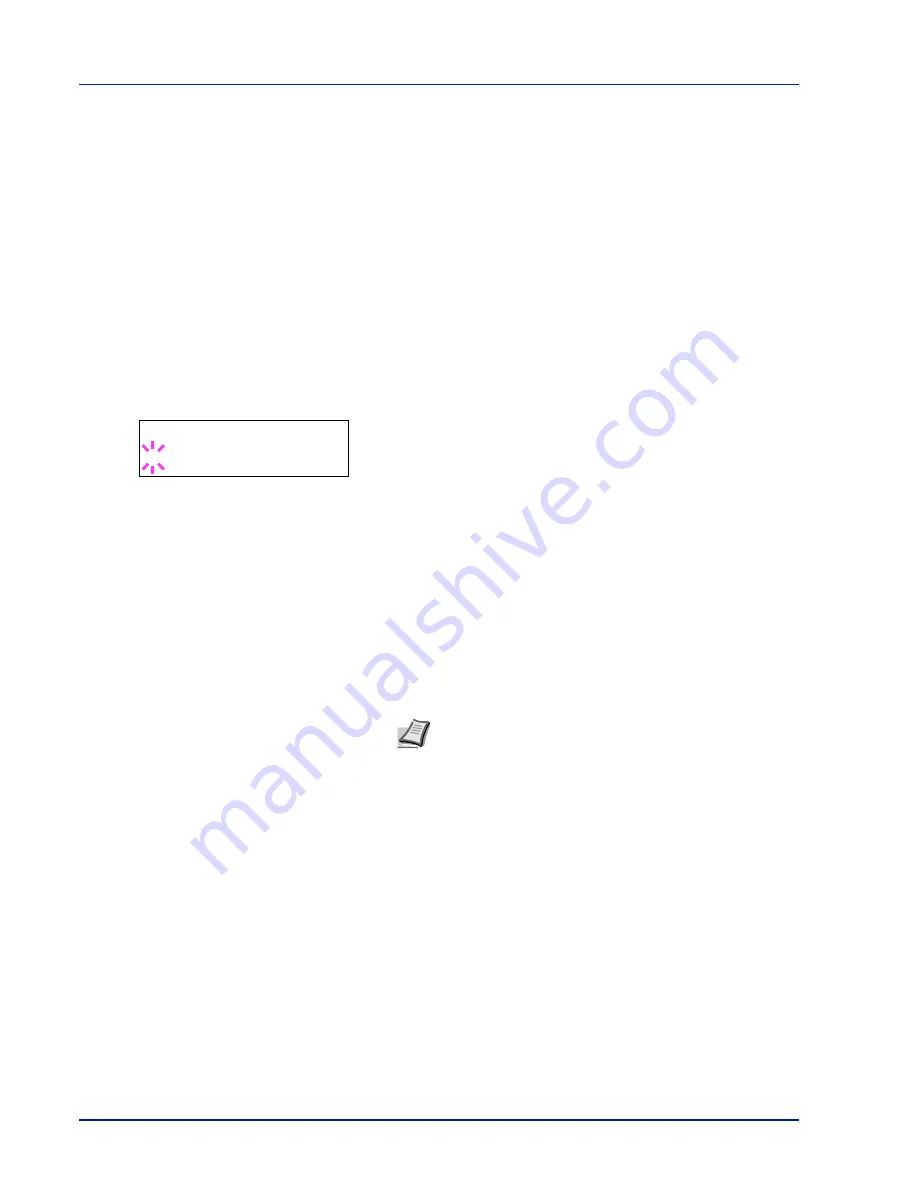
2-24
Using the Operation Panel
Cassette (1 to 3) Type (Setting the cassette paper
type)
By setting a paper type (plain, recycled, etc.) for the paper cassette, you
can automatically select the paper in the paper cassette according to the
paper type you command on the printer driver. The default setting is
plain paper for all paper cassettes.
If the PF-100 optional paper feeder is installed, use the same procedure
to setting the cassette paper type.
For more information about paper types that you can feed from the paper
cassette, refer to
Paper Specifications
on page
1-2
.
1
Press
Z
while
Paper Settings >
is displayed.
2
Press
U
or
V
repeatedly until
>Cassette Type
appears.
If optional paper feeders are added,
Cassette 1 Type
will appear
for the standard paper cassette and
Cassette 2 Type
, and
Cassette 3 Type
will appear for the optional paper feeders.
3
To change paper type, press
[OK]
. A blinking question mark (
?
)
appears.
4
Press
U
or
V
to display the desired paper type. The message
display toggles through the following paper types:
PLAIN
PREPRINTED
BOND
RECYCLED
ROUGH
LETTERHEAD
COLOR
PREPUNCHED
HIGH QUALITY
CUSTOM 1
(to
8
)
5
Press
[OK]
.
6
Press
[MENU]
. The display returns to
Ready
.
Note
You can define any paper type and store that definition
in the printer. For more information, refer to
Type Adjust
(Creating custom paper type)
on page
2-25
.
>Cassette Type
? PLAIN
Summary of Contents for ECOSYS FS-1370DN
Page 1: ...ADVANCED OPERATION GUIDE FS 1370DN ...
Page 2: ......
Page 4: ...ii ...
Page 18: ...1 12 Paper Handling ...
Page 30: ...2 12 Using the Operation Panel Menu Map Sample ...
Page 70: ...2 52 Using the Operation Panel 6 Press MENU The display returns to Ready ...
Page 88: ...2 70 Using the Operation Panel ...
Page 102: ...5 4 ...
Page 106: ...Index 4 ...
Page 107: ......
Page 108: ......
Page 109: ...is a trademark of Kyocera Corporation 2010 ...
Page 110: ...First edition 2010 2 ...
















































