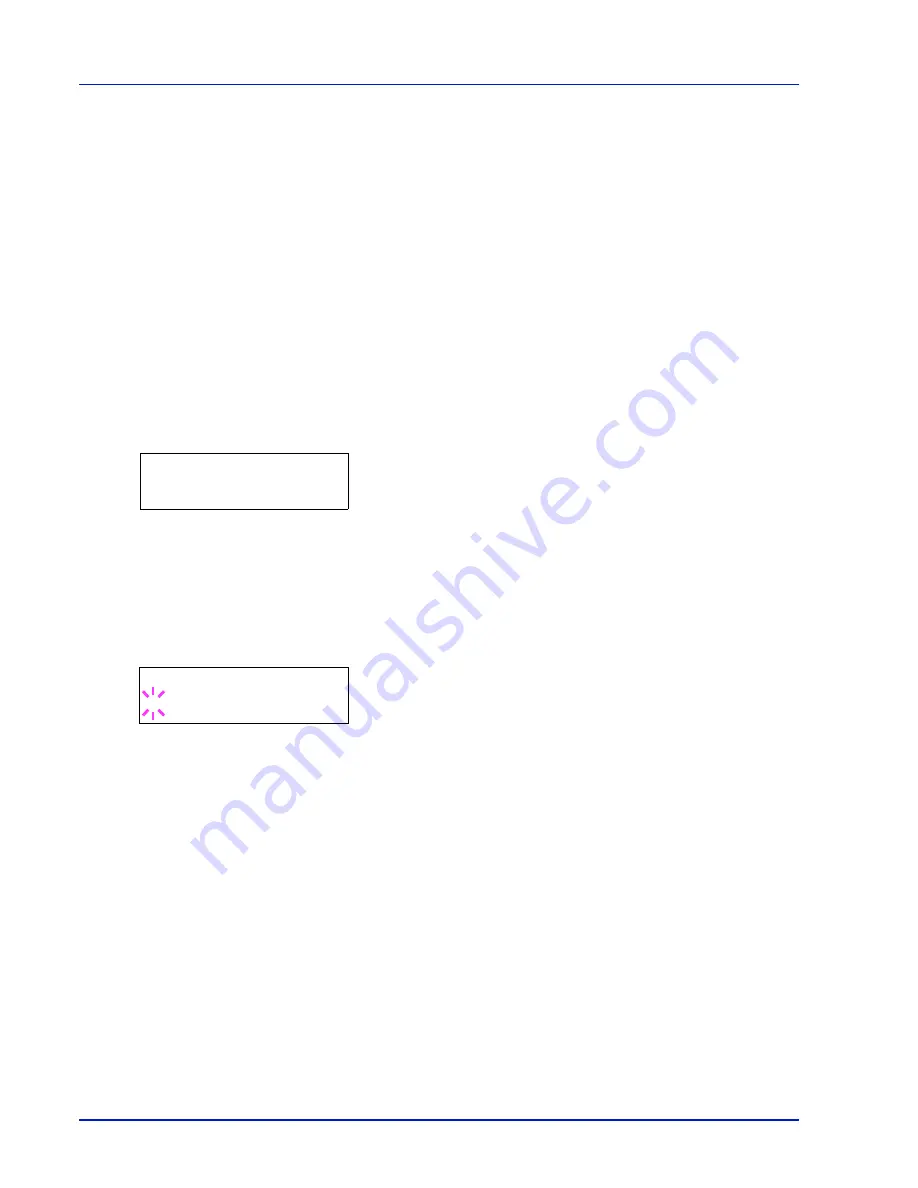
2-28
Using the Operation Panel
Print Settings
These settings specify printing parameters such as the print quality used
for printing (Normal or Fine), the gloss mode (Low or High), the number
of copies, reduced printing and the page orientation.
The options available in Print Quality are as follows:
•
Paper Source (Selecting the paper feed source)
•
Paper Feed Mode (Setting the paper feed source)
•
Duplex (Duplex Printing)
•
Override A4/LT (Overriding difference between A4 and Letter)
•
Emulation (Setting the emulation)
•
Font Select (Selecting the default font)
•
Code Set (Setting the code set)
•
Print Quality (Setting print quality)
•
Page Set (Setting pagination)
1
Press
[MENU]
.
2
Press
U
or
V
repeatedly until
Print Settings >
appears.
Paper Source (Selecting the paper feed source)
You can select the paper source, from which the printer feeds paper as
the default. If an optional paper feeder(s) is installed, it is also available
for the default paper source.
1
Press
Z
while
Print Settings >
is displayed.
2
Press
U
or
V
repeatedly until
>Paper Source
appears.
3
To change the current paper feed source, press
[OK]
. A blinking
question mark (
?
) appears.
4
Press
U
or
V
to display the desired paper feed source. The
message display toggles through the following paper feed sources,
depending on the installed optional paper feeders (from the top most
paper cassette to the bottom paper cassette):
MP tray
Cassette 1
Cassette 2
Cassette 3
Cassettes 2
and
3
are available for selection when the optional
paper feeders are installed.
5
Press
[OK]
.
6
Press
[MENU]
. The display returns to
Ready
.
Print Settings >
>Paper Source
? Cassette 1
Summary of Contents for ECOSYS FS-1370DN
Page 1: ...ADVANCED OPERATION GUIDE FS 1370DN ...
Page 2: ......
Page 4: ...ii ...
Page 18: ...1 12 Paper Handling ...
Page 30: ...2 12 Using the Operation Panel Menu Map Sample ...
Page 70: ...2 52 Using the Operation Panel 6 Press MENU The display returns to Ready ...
Page 88: ...2 70 Using the Operation Panel ...
Page 102: ...5 4 ...
Page 106: ...Index 4 ...
Page 107: ......
Page 108: ......
Page 109: ...is a trademark of Kyocera Corporation 2010 ...
Page 110: ...First edition 2010 2 ...
















































