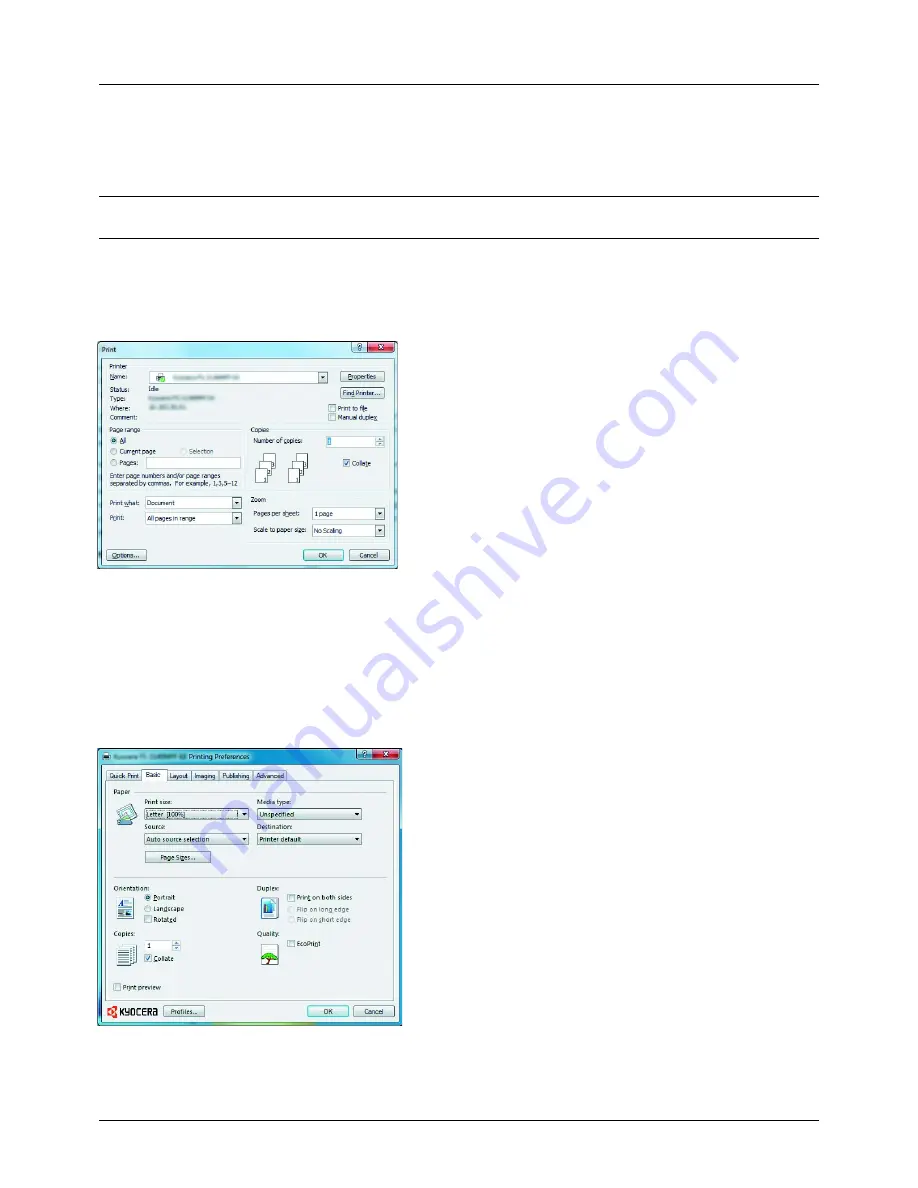
3-16
Basic Operation
Printing - Printing from Applications
Follow the steps below to print documents from applications.
NOTE:
To print the document from applications, install the printer driver on your computer from the supplied DVD-
ROM (Product Library).
1
Create a document using an application.
2
Click
File
and select
in the application. The
dialog box appears.
3
Click the
T
button next to the Name field and select this
machine from the list.
4
Enter the desired print quantity in the
Number of copies
box. Enter any number up to 999.
When there is more than one document, select
Collate
to print out one by one in the sequence of the page
numbers.
5
Click
Properties
button. The
Properties
dialog box
appears.
6
Select the
Basic
tab and click
Page Size
button to select
the paper size.
To print on the special paper such as thick paper or
transparency, click the
Media Type
menu and select the
media type.
Summary of Contents for ECOSYS FS-3040MFP+
Page 1: ...FS 3040MFP FS 3140MFP ...
Page 92: ...Preparation before Use 2 56 ...
Page 140: ...4 18 Copying Functions ...
Page 166: ...5 26 Sending Functions ...
Page 171: ...6 6 5 Document Box NOTE Press the Reset key to reset the settings selected in Function Menu ...
Page 352: ...8 154 Default Setting System Menu ...
Page 444: ...Appendix 26 ...
Page 451: ......
Page 452: ......
Page 453: ......
Page 454: ...Rev 1 2011 6 2MFKMEN001 ...
















































