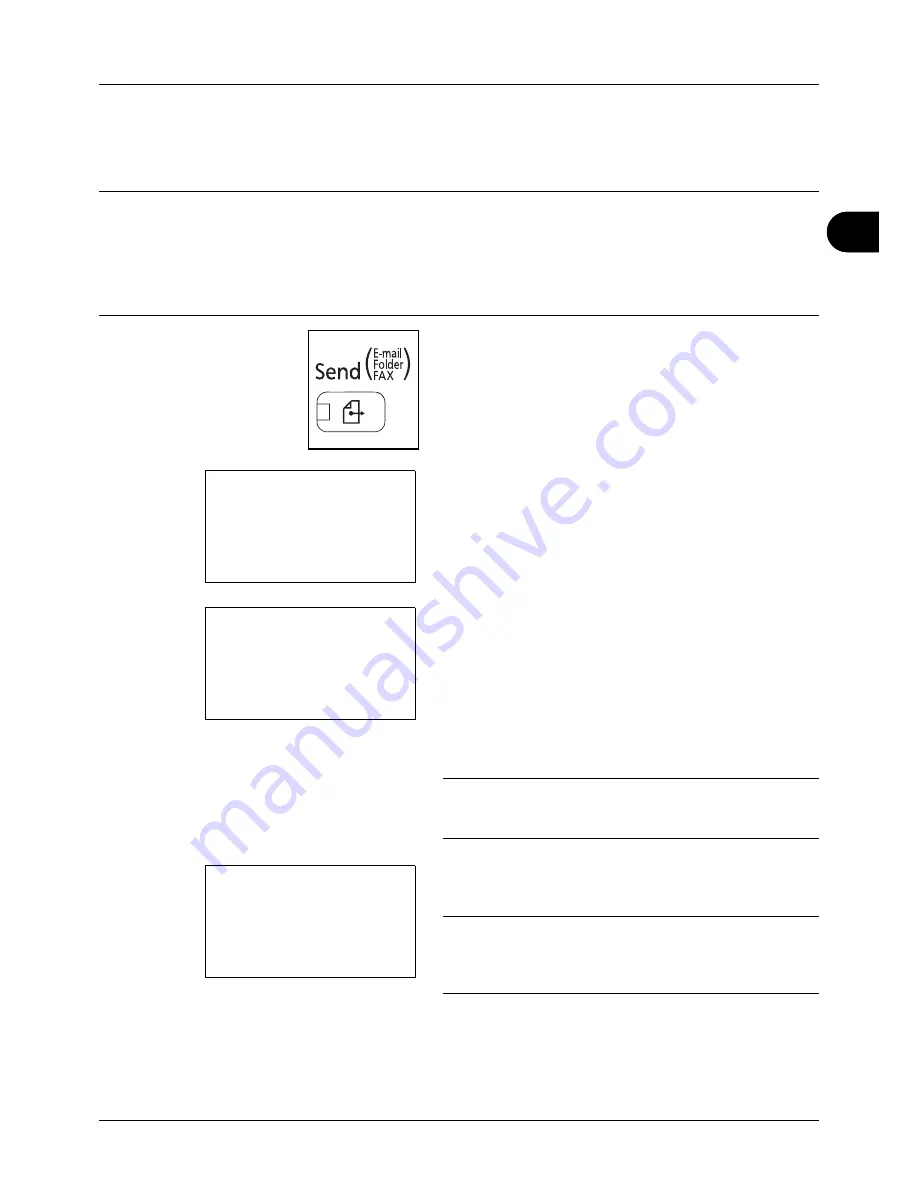
3
3-19
Basic Operation
Send as E-mail
Sends a scanned original image as an E-mail attachment.
NOTE:
• You must have a network environment in which this machine can connect to a mail server. It is recommended
that the machine be used in an environment in which it can connect to the mail server at any time over a LAN.
• Access the COMMAND CENTER beforehand and specify the settings required for sending e-mail. For details,
see
COMMAND CENTER (Settings for E-mail) on page 2-27
.
• Refer to
Character Entry Method on Appendix-5
for details on entering characters.
1
Press the
Send
key.
Displays the screen for sending.
2
Press the
U
or
V
key to select [E-mail].
3
Press the
OK
key. Address Entry appears.
4
Enter the destination e-mail address.
NOTE:
Destination can be specified using the Address
Book or the One-touch keys. Refer to
Specifying
Destination on page 3-26
.
5
Press the
OK
key.
Completed.
is displayed and the
screen returns to the basic screen.
NOTE:
If the screen for confirming the entry of a new
destination (
page 8-88
) is set to [On], a screen to confirm the
entered e-mail address appears. Enter the same e-mail
address again and press the
OK
key.
6
If there are additional destinations, press the
Add
Destination
key. Repeat steps 2 to 5 to enter additional
destinations. Up to 100 destinations can be specified.
Send to:
a
b
*********************
2
G
Folder(SMB)
3
H
Folder(FTP)
1
p
Address Entry:
B
b
*
ABC
[ Text
]
Ready to send.
Dest.: 1
p
:sally@###########
N
1-sided 300x300dpi
[ Duplex ] [ScanRes.]
Summary of Contents for ECOSYS FS-3040MFP+
Page 1: ...FS 3040MFP FS 3140MFP ...
Page 92: ...Preparation before Use 2 56 ...
Page 140: ...4 18 Copying Functions ...
Page 166: ...5 26 Sending Functions ...
Page 171: ...6 6 5 Document Box NOTE Press the Reset key to reset the settings selected in Function Menu ...
Page 352: ...8 154 Default Setting System Menu ...
Page 444: ...Appendix 26 ...
Page 451: ......
Page 452: ......
Page 453: ......
Page 454: ...Rev 1 2011 6 2MFKMEN001 ...
















































