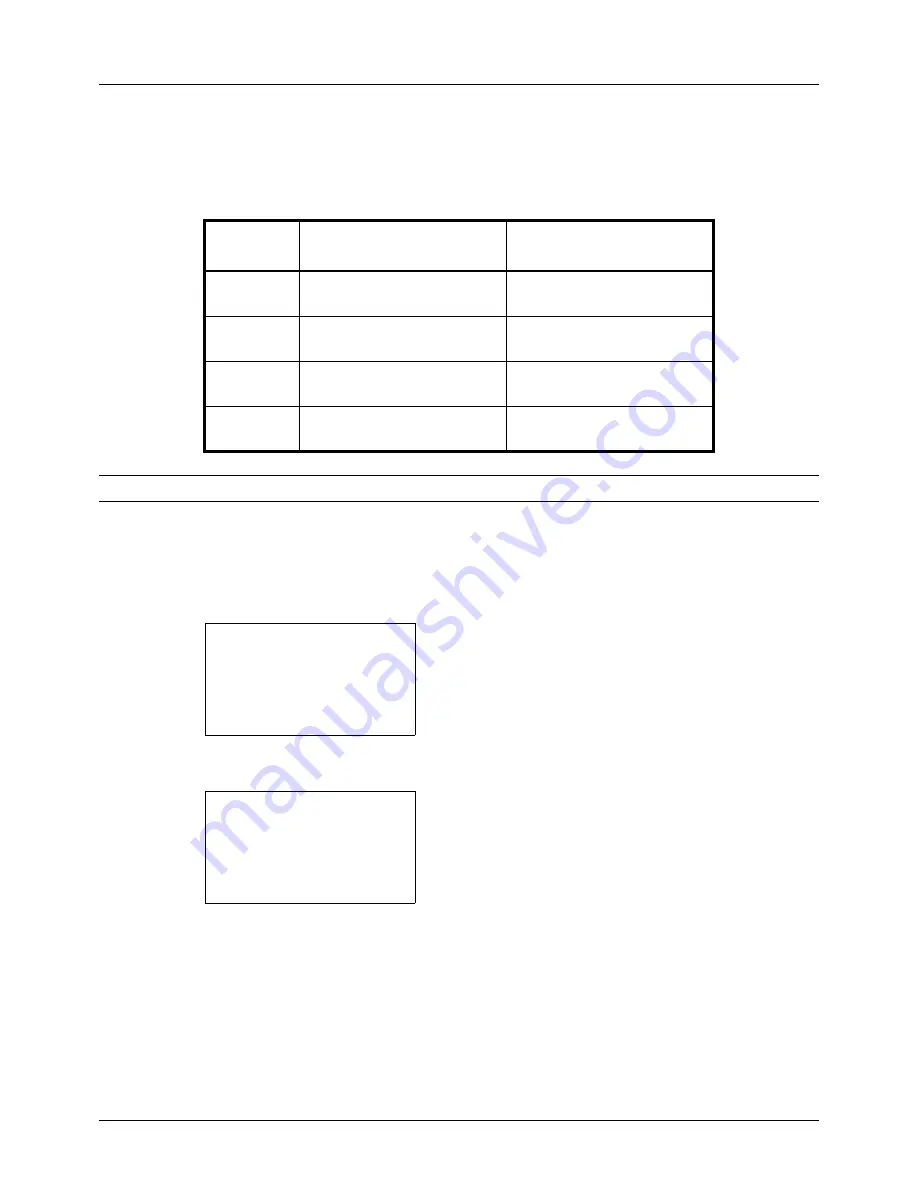
5-10
Sending Functions
File Format
Select the file format of the image to send.
The table below lists the file formats and their details.
NOTE:
You cannot select [JPEG] if [Black and White] is selected for the color mode.
Use the procedure below to select the file format for transmission.
1
Press the
Send
key.
2
Place the original.
3
Press the
Function Menu
key. Function Menu appears.
4
Press the
U
or
V
key to select [File Format].
5
Press the
OK
key. File Format appears.
6
Press the
U
or
V
key to select the file format from [PDF],
[TIFF], [XPS] or [JPEG].
If Full Color or Grayscale has been selected for the color
mode for scanning, press [Detail] (the
Right Select
key)
and select the image quality.
7
Press the
OK
key.
Completed.
is displayed and the screen returns to the
basic screen for sending.
File Format
Adjustable range of image
quality
Color mode
1 Low Quality (High Comp.) to
5 High Quality (Low Comp.)
Full Color, Grayscale, Black
and White
TIFF
1 Low Quality (High Comp.) to
5 High Quality (Low Comp.)
Full Color, Grayscale, Black
and White
XPS
1 Low Quality (High Comp.) to
5 High Quality (Low Comp.)
Full Color, Grayscale
JPEG
1 Low Quality (High Comp.) to
5 High Quality (Low Comp.)
Full Color, Grayscale
Function Menu:
a
b
*********************
2
Original Size
T
3
Original Image
T
[ Exit
]
1
Color Selection
T
File Format:
a
b
*********************
2
TIFF
3
XPS
[ Detail ]
1
Summary of Contents for ECOSYS FS-3040MFP+
Page 1: ...FS 3040MFP FS 3140MFP ...
Page 92: ...Preparation before Use 2 56 ...
Page 140: ...4 18 Copying Functions ...
Page 166: ...5 26 Sending Functions ...
Page 171: ...6 6 5 Document Box NOTE Press the Reset key to reset the settings selected in Function Menu ...
Page 352: ...8 154 Default Setting System Menu ...
Page 444: ...Appendix 26 ...
Page 451: ......
Page 452: ......
Page 453: ......
Page 454: ...Rev 1 2011 6 2MFKMEN001 ...
















































