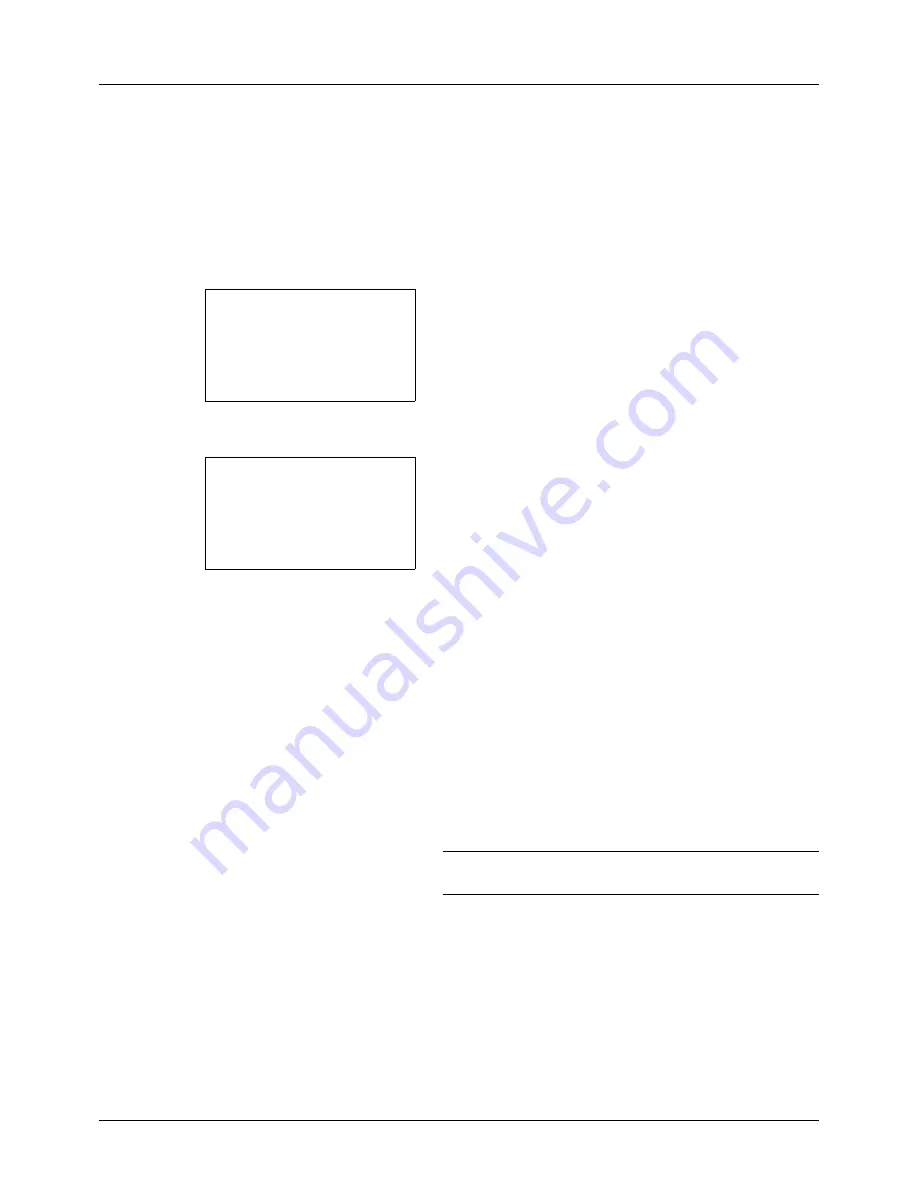
5-16
Sending Functions
Continuous Scan
When the multi-page originals cannot be placed in the document processor at one time, the originals can be scanned
in separate batches and then sent as one job. With this function, originals can be scanned one after another until you
press [End Scan] (the
Right Select
key).
The procedure for using continuous scanning when sending scanned images is explained below.
1
Press the
Send
key.
2
Press the
Function Menu
key. Function Menu appears.
3
Press the
U
or
V
key to select [Continuous Scan].
4
Press the
OK
key. Continuous Scan appears.
5
Press the
U
or
V
key to select [On] and then press the
OK
key.
Completed.
is displayed and the screen returns to the
basic screen for sending.
6
Specify the destination.
7
Place the original, and press the
Start
key.
8
Place the next original, and press the
Start
key. Scan the
remaining originals by the same procedure.
When you have scanned all the originals, press [End
Scan] (the
Right Select
key) to start sending.
NOTE:
Press the
Reset
key to reset the settings selected in
Function Menu.
Function Menu:
a
b
*********************
2
Original Size
T
3
Original Image
T
[ Exit
]
1
Color Selection
T
Continuous Scan:
a
b
*********************
2
On
1
*Off
Summary of Contents for ECOSYS FS-3040MFP+
Page 1: ...FS 3040MFP FS 3140MFP ...
Page 92: ...Preparation before Use 2 56 ...
Page 140: ...4 18 Copying Functions ...
Page 166: ...5 26 Sending Functions ...
Page 171: ...6 6 5 Document Box NOTE Press the Reset key to reset the settings selected in Function Menu ...
Page 352: ...8 154 Default Setting System Menu ...
Page 444: ...Appendix 26 ...
Page 451: ......
Page 452: ......
Page 453: ......
Page 454: ...Rev 1 2011 6 2MFKMEN001 ...
















































