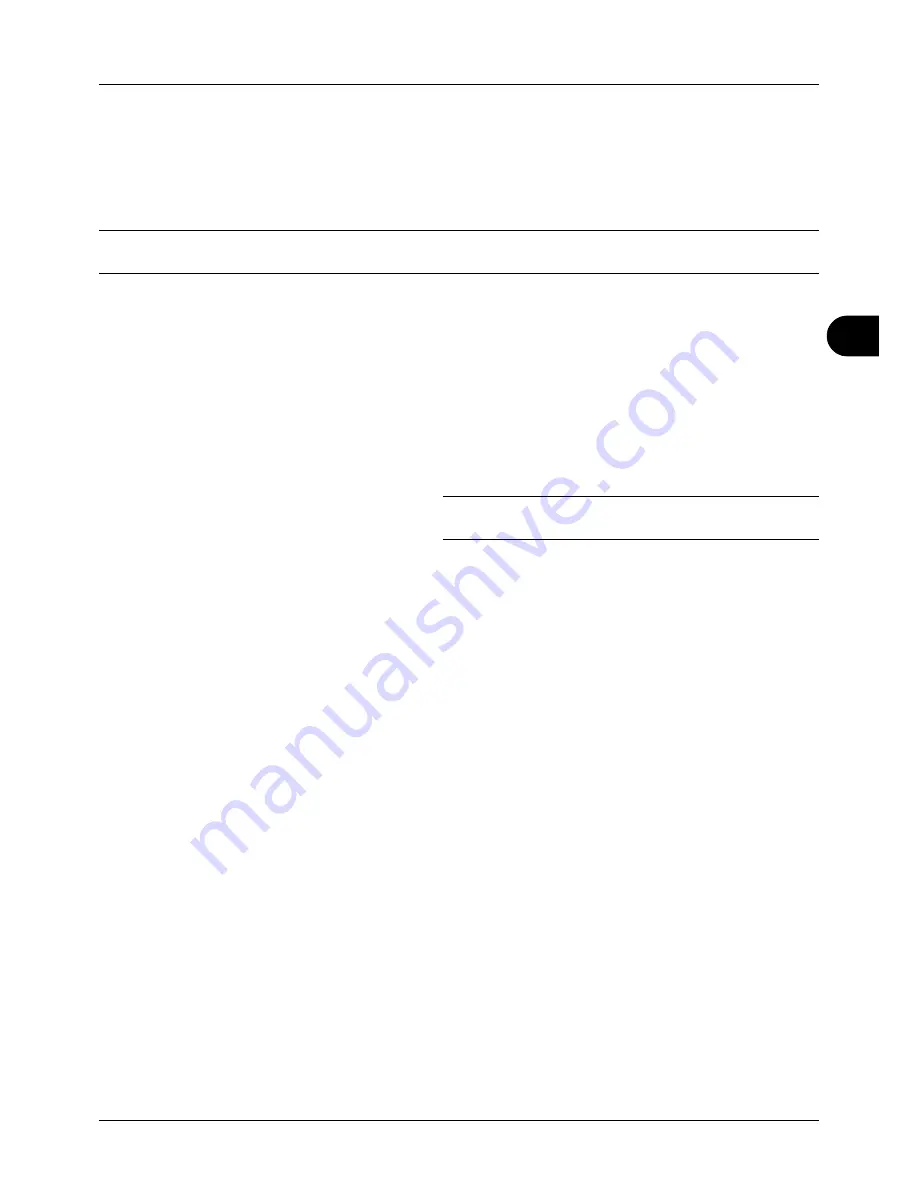
5
5-25
Sending Functions
Scanning Image using Application
Be sure that you connect your PC with the machine using the USB cable and install the Kyocera TWAIN or WIA
Driver. The scan can be carried out from any TWAIN or WIA compatible application program. For details of installation
for TWAIN or WIA driver, refer to
Quick Installation Guide
.
IMPORTANT:
When scanning a document from a TWAIN or WIA compatible application, set Auto Sleep to [Off]. For
this setting, refer to
Auto Sleep ON/OFF on page 8-34
.
The following procedure is an example for scan operation using the TWAIN Driver. Operate the WIA Drivers in the
same manner.
1
Connect your computer to the machine using a USB
cable.
2
Place the originals in the document processor or on the
platen.
3
Use the TWAIN-compatible application to scan from your
computer.
NOTE:
When the login user name and password entry
screen appears, enter them and click the OK button.
4
Choose the appropriate settings and click Scan. The
scanned data will be sent to your computer.
Summary of Contents for ECOSYS FS-3040MFP+
Page 1: ...FS 3040MFP FS 3140MFP ...
Page 92: ...Preparation before Use 2 56 ...
Page 140: ...4 18 Copying Functions ...
Page 166: ...5 26 Sending Functions ...
Page 171: ...6 6 5 Document Box NOTE Press the Reset key to reset the settings selected in Function Menu ...
Page 352: ...8 154 Default Setting System Menu ...
Page 444: ...Appendix 26 ...
Page 451: ......
Page 452: ......
Page 453: ......
Page 454: ...Rev 1 2011 6 2MFKMEN001 ...
















































