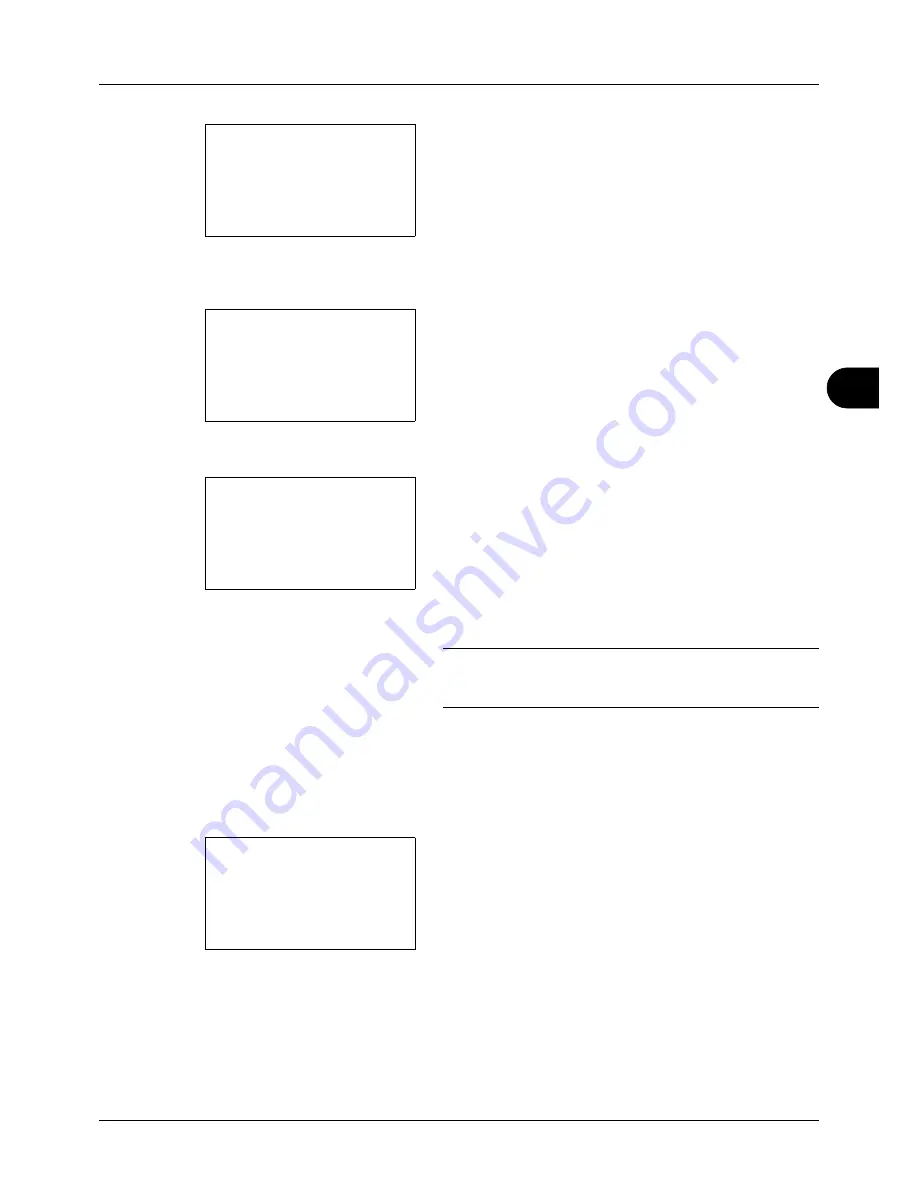
6
6-3
Document Box
6
Press [Select] (the
Right Select
key). The selected file
name is indicated by a checkmark next to it.
When you want to print additional files, repeat steps 5 to
6 to select them.
7
Press the
OK
key. A menu appears.
8
Press the
U
or
V
key to select [Print].
9
Press the
OK
key. The basic screen appears. Change
the number of copies, 1-sided/2-sided printing, etc., as
necessary. For changing print settings, refer to
Copying on page 3-7
and
Copying Functions on page 4-
1
.
10
Press the
Start
key. Printing of the selected file begins.
IMPORTANT:
When removing the USB memory, ensure that
you use the correct removal procedure, as described in
Removing USB Memory on page 6-8
.
TIFF Print
Sets the print mode for TIFF files. The default setting is
Paper Size
.
1
Follow steps 1 to 9 of
Printing on page 6-2
.
2
Press the
Function Menu
key. Function Menu appears.
3
Press the
U
or
V
key to select [TIFF Print].
USB Memory:
a
b
N
Store File
i
Folder-1
*********************
[ Menu
] [ Select ]
j
File-1
g
USB Memory:
a
b
*********************
2
Delete
1
Ready to print.
Copies: 1
A4
q
s
A
A4
a
1-Sided
[ Duplex ] [ Paper
]
Function Menu:
a
b
*********************
2
Paper Selection
T
3
Duplex
T
[ Exit
]
1
Collate
T
Summary of Contents for ECOSYS FS-3040MFP+
Page 1: ...FS 3040MFP FS 3140MFP ...
Page 92: ...Preparation before Use 2 56 ...
Page 140: ...4 18 Copying Functions ...
Page 166: ...5 26 Sending Functions ...
Page 171: ...6 6 5 Document Box NOTE Press the Reset key to reset the settings selected in Function Menu ...
Page 352: ...8 154 Default Setting System Menu ...
Page 444: ...Appendix 26 ...
Page 451: ......
Page 452: ......
Page 453: ......
Page 454: ...Rev 1 2011 6 2MFKMEN001 ...
















































