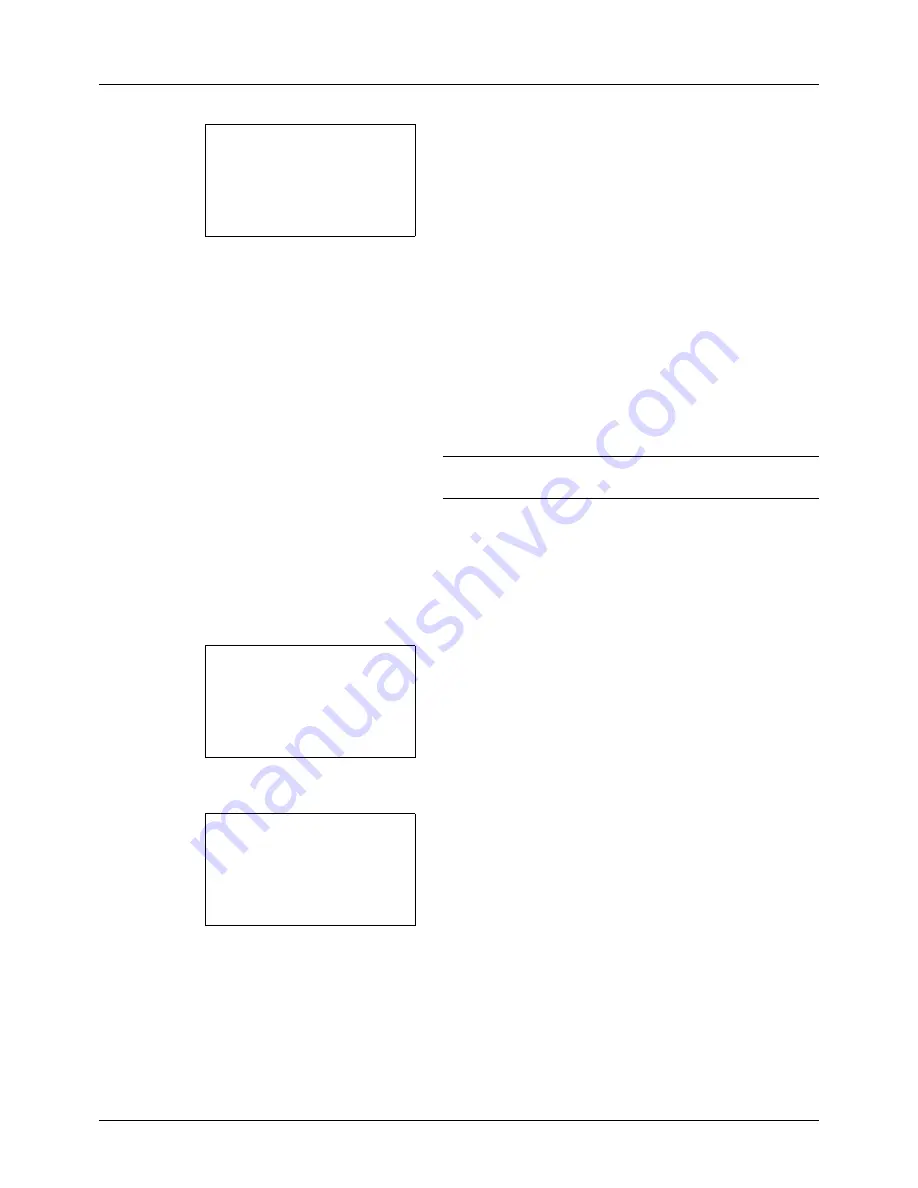
6-4
Document Box
4
Press the
OK
key. TIFF Print appears.
5
Press the
U
or
V
key to select the the desire print mode.
The print modes are as follows:
Paper Size
(scaled to fit the paper size)
Image Resolution
(matched to the image resolution)
Print Resolution
(matched to the print resolution)
6
Press the
OK
key.
Completed.
is displayed and the screen returns to the
basic screen.
NOTE:
Press the
Reset
key to reset the settings selected in
Function Menu.
XPS FitTo Page
If you select
On
in this setting, XPS data is scaled to fit the paper size during printing. If you select
Off
, the data is
printed at its original size.
1
Follow steps 1 to 8 of
Printing on page 6-2
.
2
Press the
Function Menu
key. Function Menu appears.
3
Press the
U
or
V
key to select [XPS FitTo Page].
4
Press the
OK
key. XPS FitTo Page appears.
5
Press the
U
or
V
key to select [Off] or [On].
6
Press the
OK
key.
Completed.
is displayed and the screen returns to the
basic screen.
TIFF Print:
a
b
*********************
2
Image Resolution
3
Print Resolution
1
*Paper Size
Function Menu:
a
b
*********************
2
Paper Selection
T
3
Duplex
T
[ Exit
]
1
Collate
T
XPS FitTo Page:
a
b
*********************
2
On
1
*Off
Summary of Contents for ECOSYS FS-3040MFP+
Page 1: ...FS 3040MFP FS 3140MFP ...
Page 92: ...Preparation before Use 2 56 ...
Page 140: ...4 18 Copying Functions ...
Page 166: ...5 26 Sending Functions ...
Page 171: ...6 6 5 Document Box NOTE Press the Reset key to reset the settings selected in Function Menu ...
Page 352: ...8 154 Default Setting System Menu ...
Page 444: ...Appendix 26 ...
Page 451: ......
Page 452: ......
Page 453: ......
Page 454: ...Rev 1 2011 6 2MFKMEN001 ...
















































