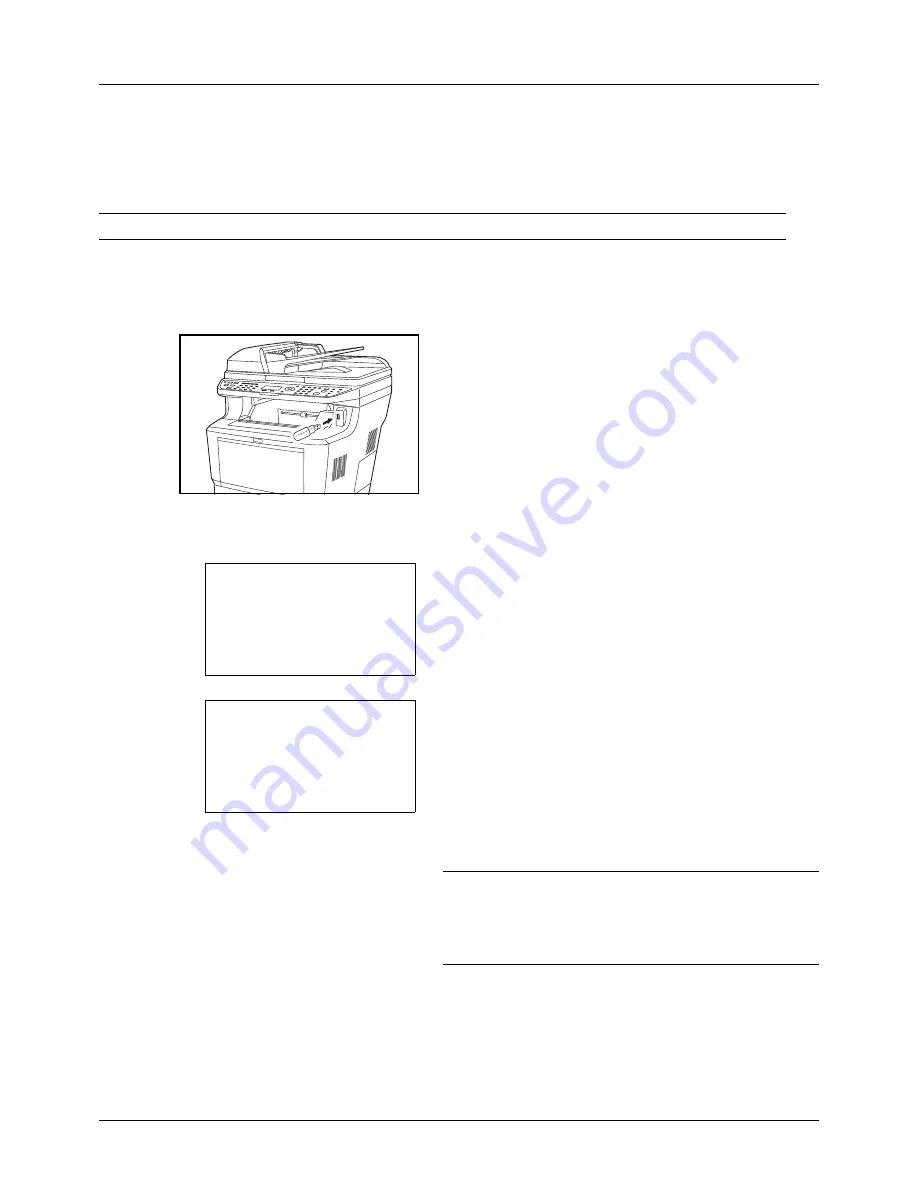
6-6
Document Box
Saving Documents to USB Memory (Scan to USB)
This function allows you to store scanned image files in USB memory connected to the machine. You can store files
in PDF, TIFF, JPEG or XPS format.
NOTE:
The maximum number of the storable files is 100.
Storing Documents
The procedure for storing documents in removable USB memory is explained below.
1
Plug the USB memory into the USB memory slot .
2
Press the
Document Box
key. The Document Box menu
appears.
3
Press the
U
or
V
key to select [USB Memory].
4
Press the
OK
key. USB Memory appears.
5
Press the
U
or
V
key to select [Store File].
NOTE:
To save the data in the folder of USB memory, press
the
U
or
V
key to select the folder, and then press [Select]
(the
Right Select
key) followed by the OK key. The machine
will display documents in the top 3 folder levels, including
the root folder.
Document Box:
a
b
1
Sub Address Box
2
Polling Box
*********************
3
USB Memory
USB Memory:
a
b
*********************
i
Folder-1
j
File-1
T
[ Menu
] [ Select ]
N
Store File
Summary of Contents for ECOSYS FS-3040MFP+
Page 1: ...FS 3040MFP FS 3140MFP ...
Page 92: ...Preparation before Use 2 56 ...
Page 140: ...4 18 Copying Functions ...
Page 166: ...5 26 Sending Functions ...
Page 171: ...6 6 5 Document Box NOTE Press the Reset key to reset the settings selected in Function Menu ...
Page 352: ...8 154 Default Setting System Menu ...
Page 444: ...Appendix 26 ...
Page 451: ......
Page 452: ......
Page 453: ......
Page 454: ...Rev 1 2011 6 2MFKMEN001 ...
















































