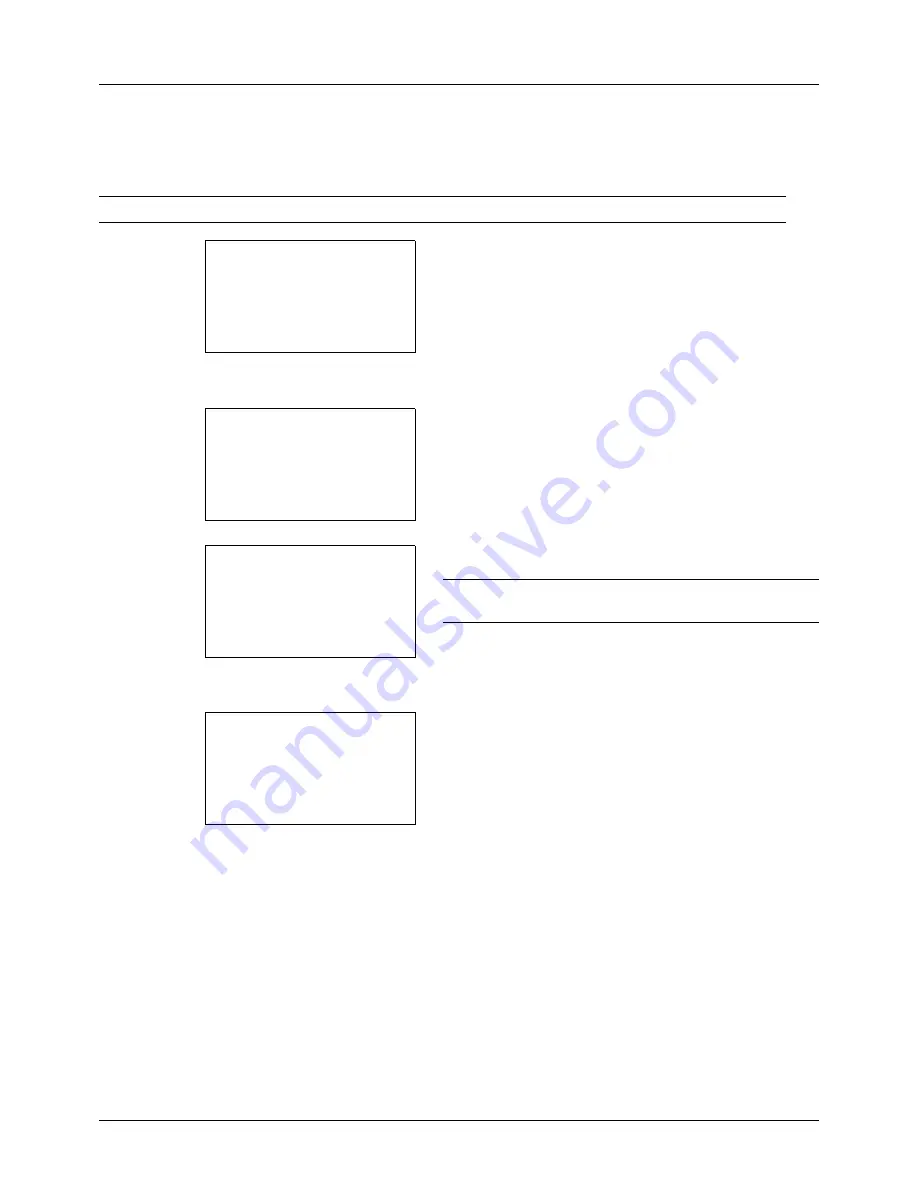
6-8
Document Box
Removing USB Memory
Remove the USB memory.
IMPORTANT:
Be sure to follow the proper procedure to avoid damaging the data or USB memory.
1
Press the
Document Box
key. The Document Box
menu appears.
2
Press the
U
or
V
key to select [USB Memory].
3
Press the
OK
key. USB Memory appears.
4
Press [Menu] (the
Left Select
key). A menu appears.
NOTE:
This is the image on the screen when a folder is
selected. [Open] is not displayed when a file is selected.
5
Press the
U
or
V
key to select [Remove Memory].
6
Press the
OK
key. A confirmation message appears.
7
Press [OK] (the
Right Select
key) or remove the USB
memory. The screen returns to the Document Box menu.
Document Box:
a
b
1
Sub Address Box
2
Polling Box
*********************
3
USB Memory
USB Memory:
a
b
*********************
i
Folder-1
j
File-1
T
[ Menu
] [ Select ]
N
Store File
Menu(Folder):
a
b
1
Memory Detail
2
Remove Memory
USB memory can be
safely removed.
[
OK
]
Summary of Contents for ECOSYS FS-3040MFP+
Page 1: ...FS 3040MFP FS 3140MFP ...
Page 92: ...Preparation before Use 2 56 ...
Page 140: ...4 18 Copying Functions ...
Page 166: ...5 26 Sending Functions ...
Page 171: ...6 6 5 Document Box NOTE Press the Reset key to reset the settings selected in Function Menu ...
Page 352: ...8 154 Default Setting System Menu ...
Page 444: ...Appendix 26 ...
Page 451: ......
Page 452: ......
Page 453: ......
Page 454: ...Rev 1 2011 6 2MFKMEN001 ...
















































