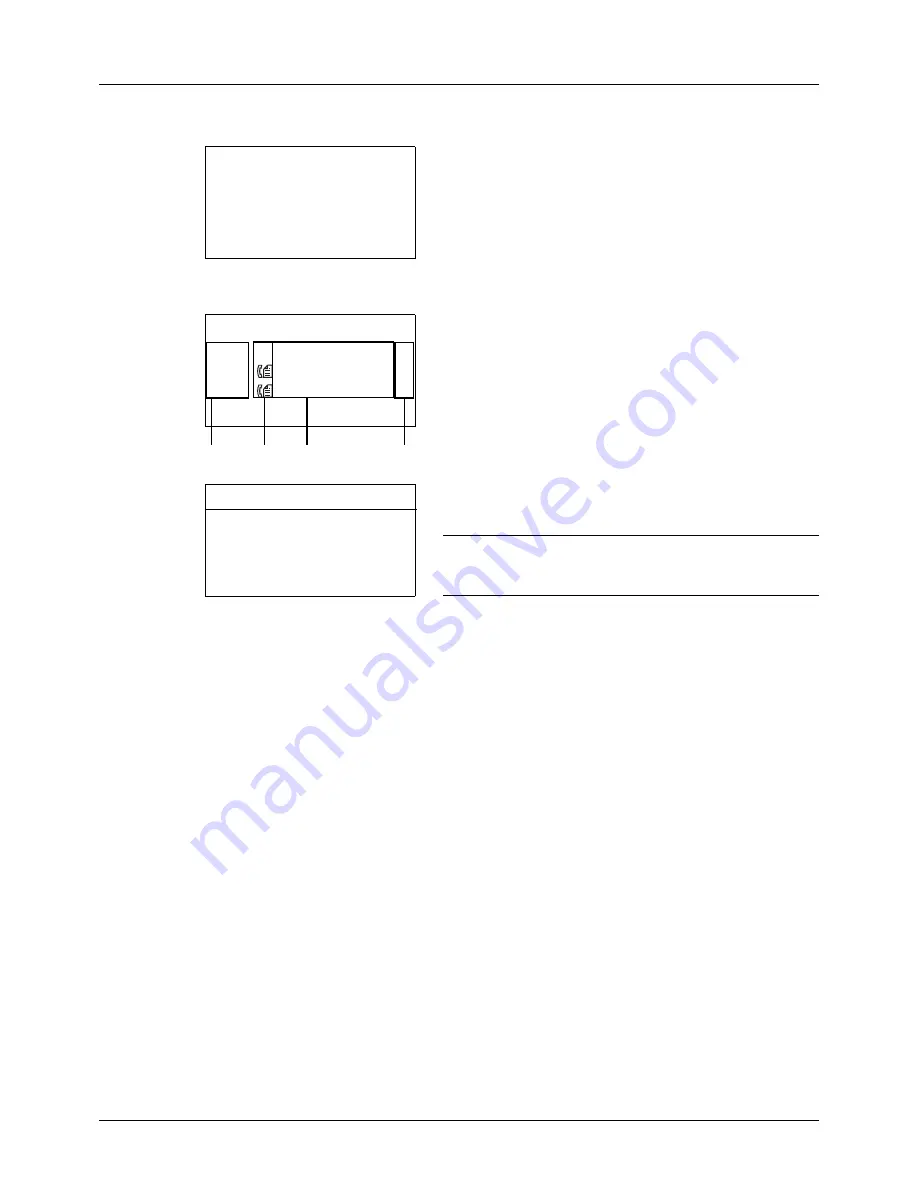
7-6
Status / Job Cancel
Store Job Status screen
1
Press the
Status
/
Job Cancel
key. The Status menu
appears.
2
Press the
U
or
V
key to select [Store Job Status].
3
Press the
OK
key. Store Job Status appears. Press the
U
or
V
key to check the store queue.
Press the
OK
key to check detailed information of the
selected job.
NOTE:
You can also check the job information by pressing
[Menu] (the
Right Select
key) and selecting [Detail] in the
menu that appears.
Press the
Y
or
Z
key to switch the display to other
information items. The items displayed are as follows:
Status (status of job)
Accepted Time
Job Name
Job Type
User Name
Original Pages (number of pages of the original)
Color/B & W (color mode of the original)
Sender Info. (destination information)
Status:
a
b
*********************
2
Send Job Status
3
Store Job Status
[ Pause
]
1
Print Job Status
Store Job Status:
a
b
0008
N
Scan
r
0009 maury’s
data
0010 aaaa
[ Cancel ] [ Menu
]
1
2
3
4
0009 Detail:
C
b
Status:
1/8
Processing
Summary of Contents for ECOSYS FS-3040MFP+
Page 1: ...FS 3040MFP FS 3140MFP ...
Page 92: ...Preparation before Use 2 56 ...
Page 140: ...4 18 Copying Functions ...
Page 166: ...5 26 Sending Functions ...
Page 171: ...6 6 5 Document Box NOTE Press the Reset key to reset the settings selected in Function Menu ...
Page 352: ...8 154 Default Setting System Menu ...
Page 444: ...Appendix 26 ...
Page 451: ......
Page 452: ......
Page 453: ......
Page 454: ...Rev 1 2011 6 2MFKMEN001 ...
















































