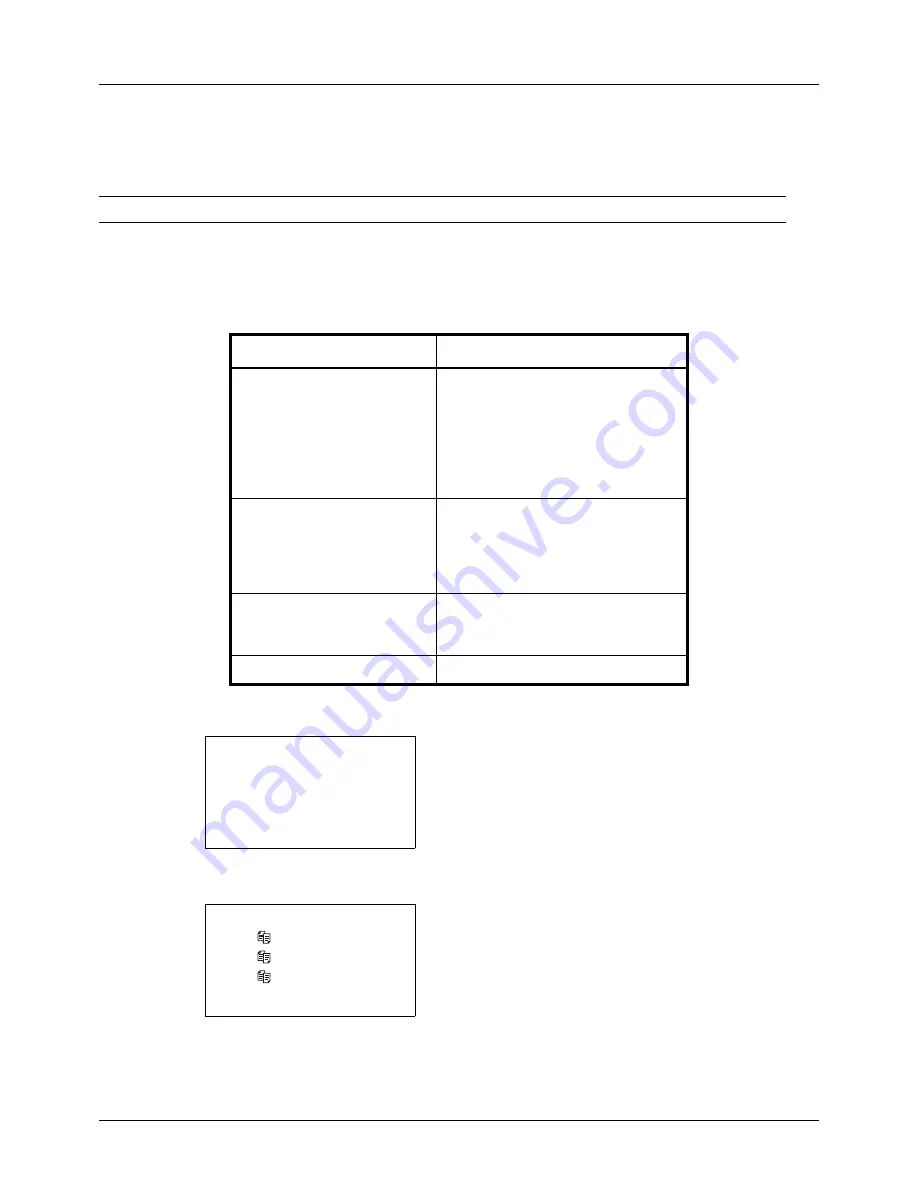
7-8
Status / Job Cancel
Checking Job History
Check the history of completed jobs.
NOTE:
Job history is also available by COMMAND CENTER or KMnet Viewer from the computer.
Available Job History Screens
The job histories are displayed separately in three screens - Print Jobs, Send Jobs, Store Jobs, and Scheduled Jobs.
The following job histories are available.
Displaying Print Job Log
1
Press the
Status
/
Job Cancel
key. The Status menu
appears.
2
Press the
U
or
V
key to select [Print Job Log].
3
Press the
OK
key. Print Job Log appears. Press the
U
or
V
key to check the print log.
Screen
Job histories to be displayed
Print Job
• Copy
• Printer
• FAX reception
• E-mail reception
• Job Report / List
• Printing data from removable
memory
Send Job
• FAX
• PC (SMB/FTP)
• E-mail
• Application
• Multiple destination
Store Job
• Scan
• FAX
• Printer
Scheduled Job
• FAX
Status:
a
b
*********************
2
Send Job Status
3
Store Job Status
[ Pause
]
1
Print Job Status
Print Job Log:
a
b
0006 maury’s
da.
v
0007 tom’s
da.
u
0008 susan’s
da.
u
[ Detail ]
Summary of Contents for ECOSYS FS-3040MFP+
Page 1: ...FS 3040MFP FS 3140MFP ...
Page 92: ...Preparation before Use 2 56 ...
Page 140: ...4 18 Copying Functions ...
Page 166: ...5 26 Sending Functions ...
Page 171: ...6 6 5 Document Box NOTE Press the Reset key to reset the settings selected in Function Menu ...
Page 352: ...8 154 Default Setting System Menu ...
Page 444: ...Appendix 26 ...
Page 451: ......
Page 452: ......
Page 453: ......
Page 454: ...Rev 1 2011 6 2MFKMEN001 ...
















































