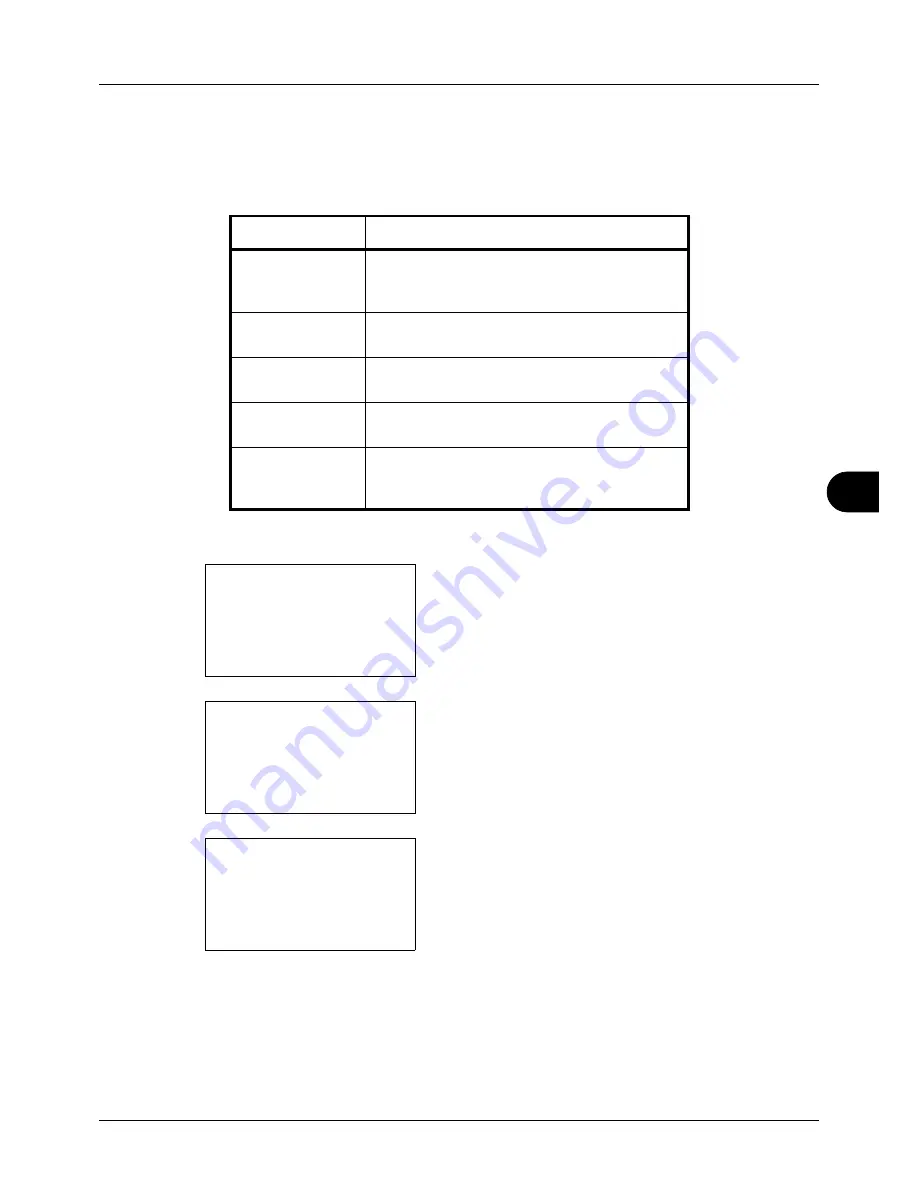
8
8-5
Default Setting (System Menu)
Default Screen
Select the screen appearing right after start-up (default screen). The options are as follows.
The table below lists the available screens.
Use the procedure below to select the default startup screen.
1
In the Sys. Menu/Count. menu, press the
U
or
V
key to
select [Common Settings].
2
Press the
OK
key. The Common Settings menu appears.
3
Press the
U
or
V
key to select [Default Screen].
4
Press the
OK
key. Default Screen appears.
5
Press the
U
or
V
key to select the default screen.
6
Press the
OK
key.
Completed.
is displayed and the
screen returns to the Common Settings menu.
Item
Description
Status
The Status/Job Cancel screen (the screen shown
when the
Status/Job Cancel
key is pressed)
appears.
Copy
The Copy screen (the screen shown when the
Copy
key is pressed) appears.
Send
The Send screen (the screen shown when the
Send
key is pressed) appears.
FAX
The FAX screen (the screen shown when the
FAX
key is pressed) appears.
Document Box
The Document Box screen (the screen shown
when the
Document Box
key is pressed)
appears.
Sys. Menu/Count.:
a
b
3
System
4
User/Job Account
*********************
[ Exit
]
5
Common Settings
Common Settings:
a
b
1
Language
*********************
3
Sound
[ Exit
]
2
Default Screen
Default Screen:
a
b
1
Status
*********************
3
FAX
2
*Copy
Summary of Contents for ECOSYS FS-3040MFP+
Page 1: ...FS 3040MFP FS 3140MFP ...
Page 92: ...Preparation before Use 2 56 ...
Page 140: ...4 18 Copying Functions ...
Page 166: ...5 26 Sending Functions ...
Page 171: ...6 6 5 Document Box NOTE Press the Reset key to reset the settings selected in Function Menu ...
Page 352: ...8 154 Default Setting System Menu ...
Page 444: ...Appendix 26 ...
Page 451: ......
Page 452: ......
Page 453: ......
Page 454: ...Rev 1 2011 6 2MFKMEN001 ...
















































