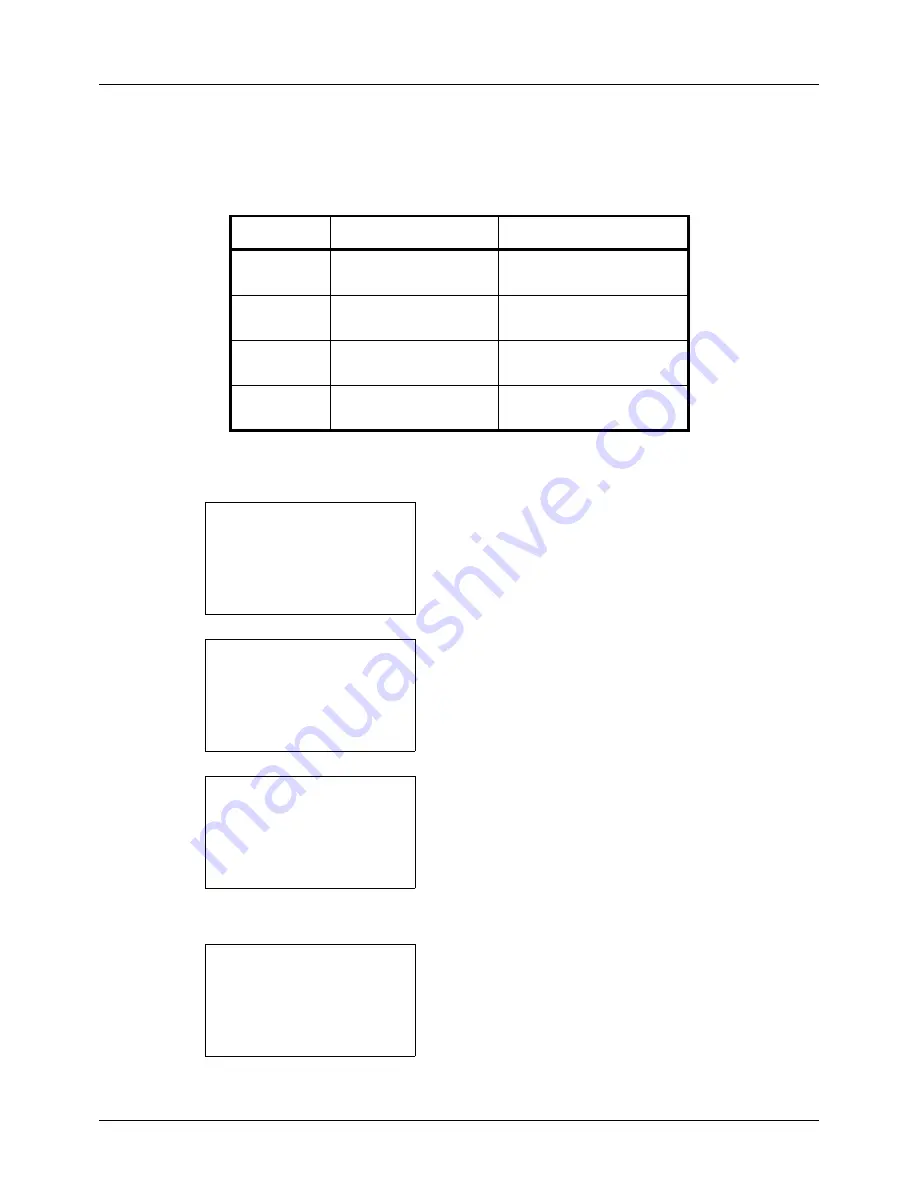
8-6
Default Setting (System Menu)
Sound
Set options for buzzer sound during the machine operations.
The table below lists the buzzer types and their settings and details. The asterisk in the table is a default setting.
Use the procedure below to set the buzzer sound for Key Confirmation for example.
1
In the Sys. Menu/Count. menu, press the
U
or
V
key to
select [Common Settings].
2
Press the
OK
key. The Common Settings menu appears.
3
Press the
U
or
V
key to select [Sound].
4
Press the
OK
key. Sound appears.
5
Press the
U
or
V
key to select [Buzzer].
6
Press the
OK
key. Buzzer appears.
7
Press the
U
or
V
key to select [Key Confirmation].
Item
Value
Description
Key
Confirmation
Off, On *
Emit a sound when the
control panel are pressed.
Job Finish
Off*, On
Emit a sound when a print
job is normally completed.
Ready
Off*, On
Emit a sound when the
warm-up is completed.
Warning
Off, On*
Emit a sound when errors
occur.
Sys. Menu/Count.:
a
b
3
System
4
User/Job Account
*********************
[ Exit
]
5
Common Settings
Common Settings:
a
b
1
Language
2
Default Screen
*********************
[ Exit
]
3
Sound
Sound:
a
b
*********************
2
FAX Speaker
3
FAX Monitor
[ Exit
]
1
Buzzer
Buzzer:
a
b
*********************
2
Job finish
3
Ready
[ Exit
]
1
Key Confirmation
Summary of Contents for ECOSYS FS-3040MFP+
Page 1: ...FS 3040MFP FS 3140MFP ...
Page 92: ...Preparation before Use 2 56 ...
Page 140: ...4 18 Copying Functions ...
Page 166: ...5 26 Sending Functions ...
Page 171: ...6 6 5 Document Box NOTE Press the Reset key to reset the settings selected in Function Menu ...
Page 352: ...8 154 Default Setting System Menu ...
Page 444: ...Appendix 26 ...
Page 451: ......
Page 452: ......
Page 453: ......
Page 454: ...Rev 1 2011 6 2MFKMEN001 ...
















































