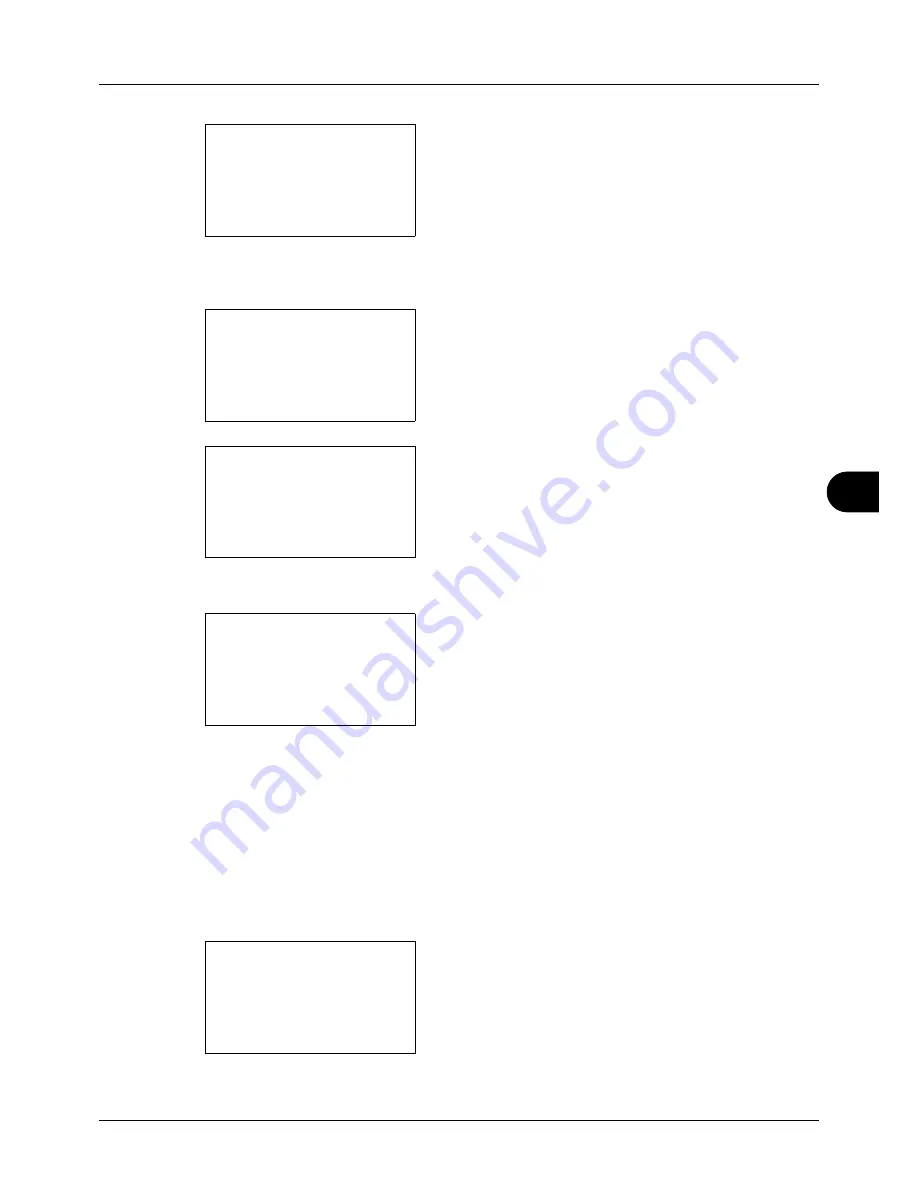
8
8-35
Default Setting (System Menu)
2
Press the
OK
key. The Common Settings menu appears.
3
Press the
U
or
V
key to select [Timer Setting], and press
the
OK
key.
A login screen will appear. Then, enter the user ID and
password with administrator privileges to log in, and
press [Login] (the
Right Select
key).
4
The Timer Settings menu appears.
5
Press the
U
or
V
key to select [Auto Sleep].
6
Press the
OK
key. Auto Sleep appears.
7
Press the
U
or
V
key to select [Off] or [On].
8
Press the
OK
key.
Completed.
is displayed and the
screen returns to the Timer Settings menu.
•
Sleep Timer
If you select [On] for Auto Sleep, set the amount of time to wait before Auto Sleep. Options are between 1 and 240
minutes (every one minute)
Use the procedure below to set the Auto Sleep time. The default setting is
15
minutes.
1
In the Sys. Menu/Count. menu, press the
U
or
V
key to
select [Common Settings].
Common Settings:
a
b
*********************
2
Default Screen
3
Sound
[ Exit
]
1
Language
Login User Name:
L
b
*******************
Login Password:
[ Login
]
Timer Setting:
a
b
*********************
2
Sleep Timer
3
PanelReset Timer
[ Exit
]
1
Err. Clear Timer
Auto Sleep:
a
b
1
Off
*********************
2
*On
Sys. Menu/Count.:
a
b
3
System
4
User/Job Account
*********************
[ Exit
]
5
Common Settings
Summary of Contents for ECOSYS FS-3040MFP+
Page 1: ...FS 3040MFP FS 3140MFP ...
Page 92: ...Preparation before Use 2 56 ...
Page 140: ...4 18 Copying Functions ...
Page 166: ...5 26 Sending Functions ...
Page 171: ...6 6 5 Document Box NOTE Press the Reset key to reset the settings selected in Function Menu ...
Page 352: ...8 154 Default Setting System Menu ...
Page 444: ...Appendix 26 ...
Page 451: ......
Page 452: ......
Page 453: ......
Page 454: ...Rev 1 2011 6 2MFKMEN001 ...
















































