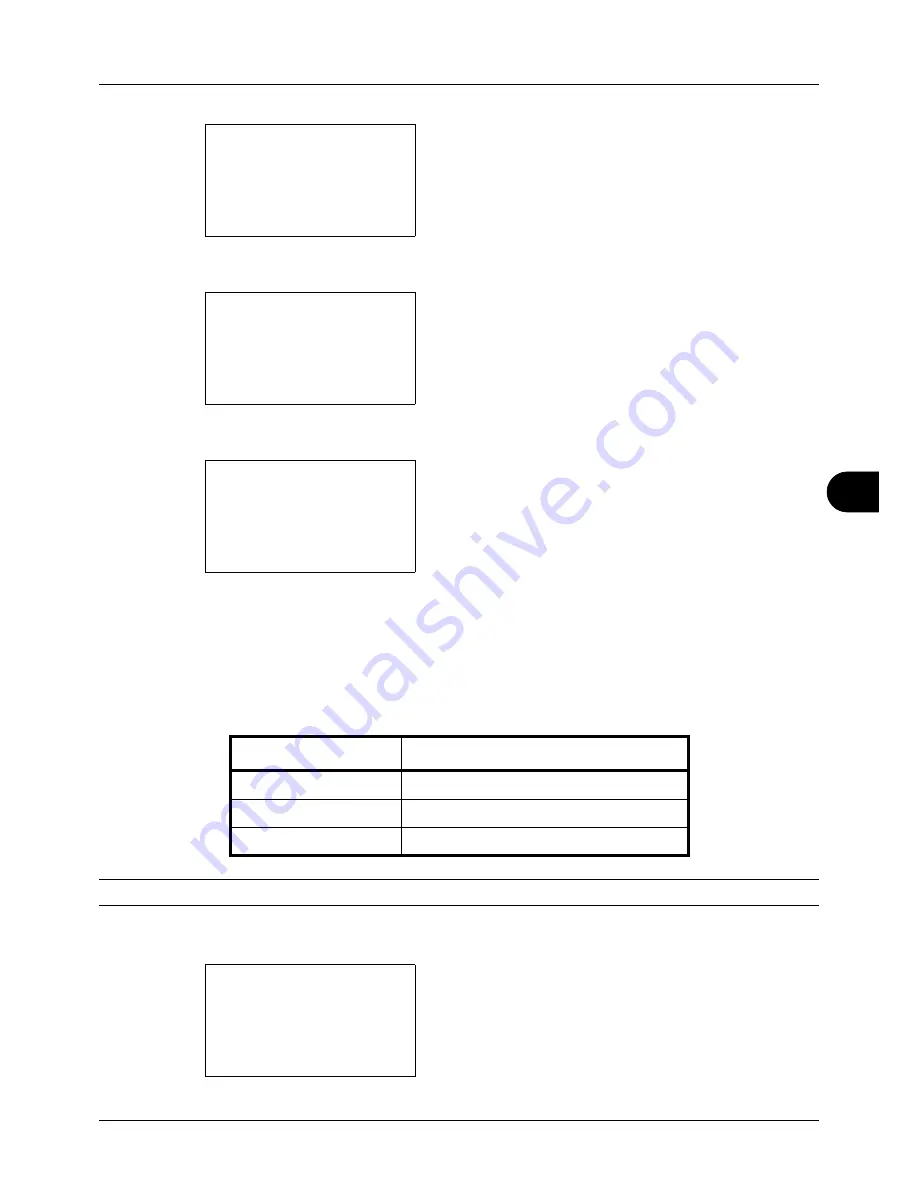
8
8-55
Default Setting (System Menu)
2
Press the
OK
key. The Common Settings menu appears.
3
Press the
U
or
V
key to select [Function Default].
4
Press the
OK
key. The Function Default menu appears.
5
Press the
U
or
V
key to select [File Separation].
6
Press the
OK
key. File Separation appears.
7
Press the
U
or
V
key to select [Off] or [Each Page].
8
Press the
OK
key.
Completed.
is displayed and the
screen returns to the Function Default menu.
TIFF Print
Select the TIFF Print default. The table below shows the available settings.
NOTE:
Refer to
page 6-3 for TIFF Print.
Use the procedure below to set the default TIFF Print setting.
1
In the Sys. Menu/Count. menu, press the
U
or
V
key to
select [Common Settings].
Common Settings:
a
b
*********************
2
Default Screen
3
Sound
[ Exit
]
1
Language
Function Default:
a
b
*********************
2
Scan Resolution
3
FAX Resolution
[ Exit
]
1
Color Selection
File Separation:
a
b
*********************
2
Each Page
1
*Off
Item
Description
Paper Size
Scaled to fit the paper size.
Image Resolution
Matched to the image resolution.
Print Resolution
Matched to the print resolution.
Sys. Menu/Count.:
a
b
3
System
4
User/Job Account
*********************
[ Exit
]
5
Common Settings
Summary of Contents for ECOSYS FS-3040MFP+
Page 1: ...FS 3040MFP FS 3140MFP ...
Page 92: ...Preparation before Use 2 56 ...
Page 140: ...4 18 Copying Functions ...
Page 166: ...5 26 Sending Functions ...
Page 171: ...6 6 5 Document Box NOTE Press the Reset key to reset the settings selected in Function Menu ...
Page 352: ...8 154 Default Setting System Menu ...
Page 444: ...Appendix 26 ...
Page 451: ......
Page 452: ......
Page 453: ......
Page 454: ...Rev 1 2011 6 2MFKMEN001 ...
















































