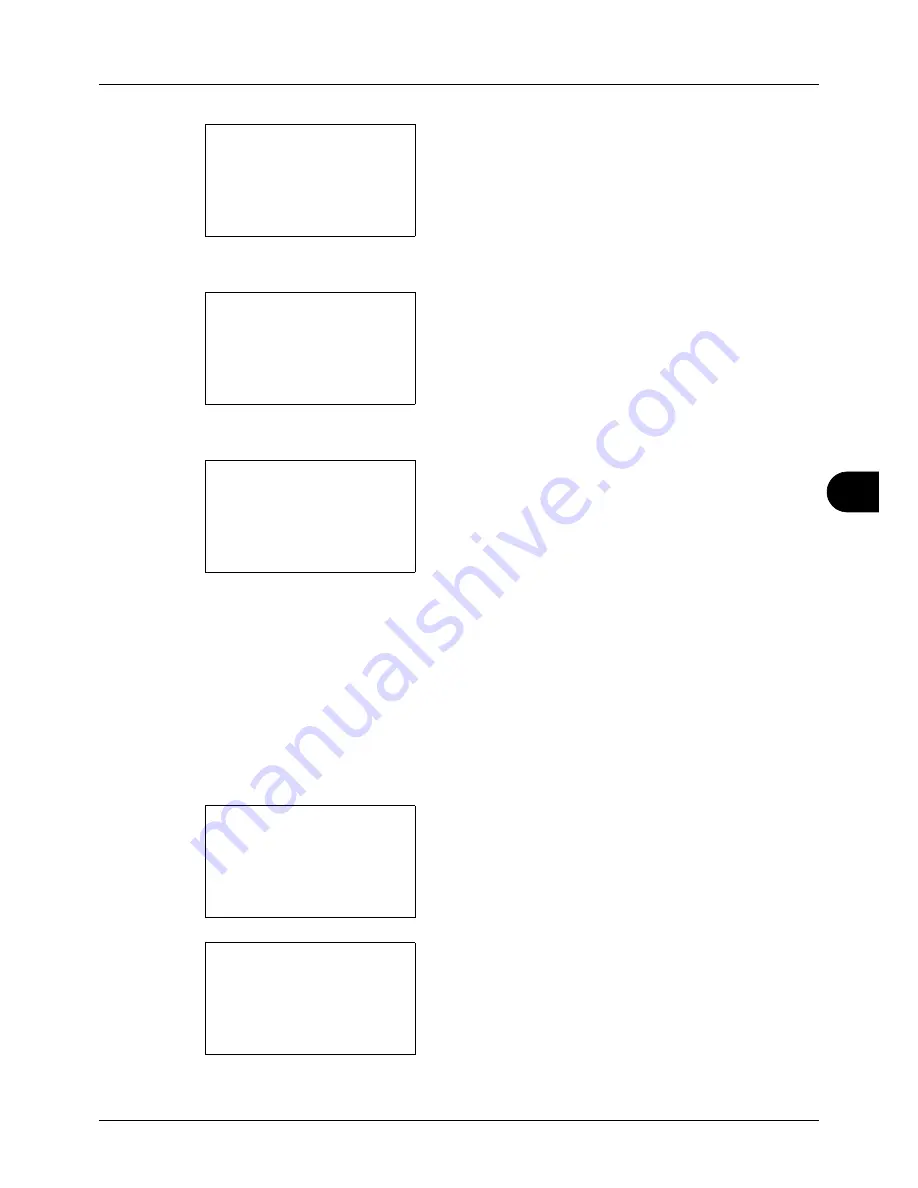
8
8-63
Default Setting (System Menu)
4
Press the
OK
key. The Function Default menu appears.
5
Press the
U
or
V
key to select [Detail Setting].
6
Press the
OK
key. The Detail Setting menu appears.
7
Press the
U
or
V
key to select [Finish Binding].
8
Press the
OK
key. Finish Binding appears.
9
Press the
U
or
V
key to select [
o
Left/Right] or [
p
Top].
10
Press the
OK
key.
Completed.
is displayed and the
screen returns to the Detail Setting menu.
Image Quality
Select the default value for image quality when File Format is selected. Select the default value in the range from [1
Low(High Comp)] (high compression) to [5 High(Low Comp)] (low compression).
Use the procedure below to select the default value for image quality.
1
In the Sys. Menu/Count. menu, press the
U
or
V
key to
select [Common Settings].
2
Press the
OK
key. The Common Settings menu appears.
3
Press the
U
or
V
key to select [Function Default].
Function Default:
a
b
*********************
2
Scan Resolution
3
FAX Resolution
[ Exit
]
1
Color Selection
Detail Setting:
a
b
*********************
2
4 in 1 Layout
3
Border Line
[ Exit
]
1
2 in 1 layout
Finish.. Binding:
a
b
*********************
2
p
Top
1
*
o
Left/Right
Sys. Menu/Count.:
a
b
3
System
4
User/Job Account
*********************
[ Exit
]
5
Common Settings
Common Settings:
a
b
*********************
2
Default Screen
3
Sound
[ Exit
]
1
Language
Summary of Contents for ECOSYS FS-3040MFP+
Page 1: ...FS 3040MFP FS 3140MFP ...
Page 92: ...Preparation before Use 2 56 ...
Page 140: ...4 18 Copying Functions ...
Page 166: ...5 26 Sending Functions ...
Page 171: ...6 6 5 Document Box NOTE Press the Reset key to reset the settings selected in Function Menu ...
Page 352: ...8 154 Default Setting System Menu ...
Page 444: ...Appendix 26 ...
Page 451: ......
Page 452: ......
Page 453: ......
Page 454: ...Rev 1 2011 6 2MFKMEN001 ...
















































