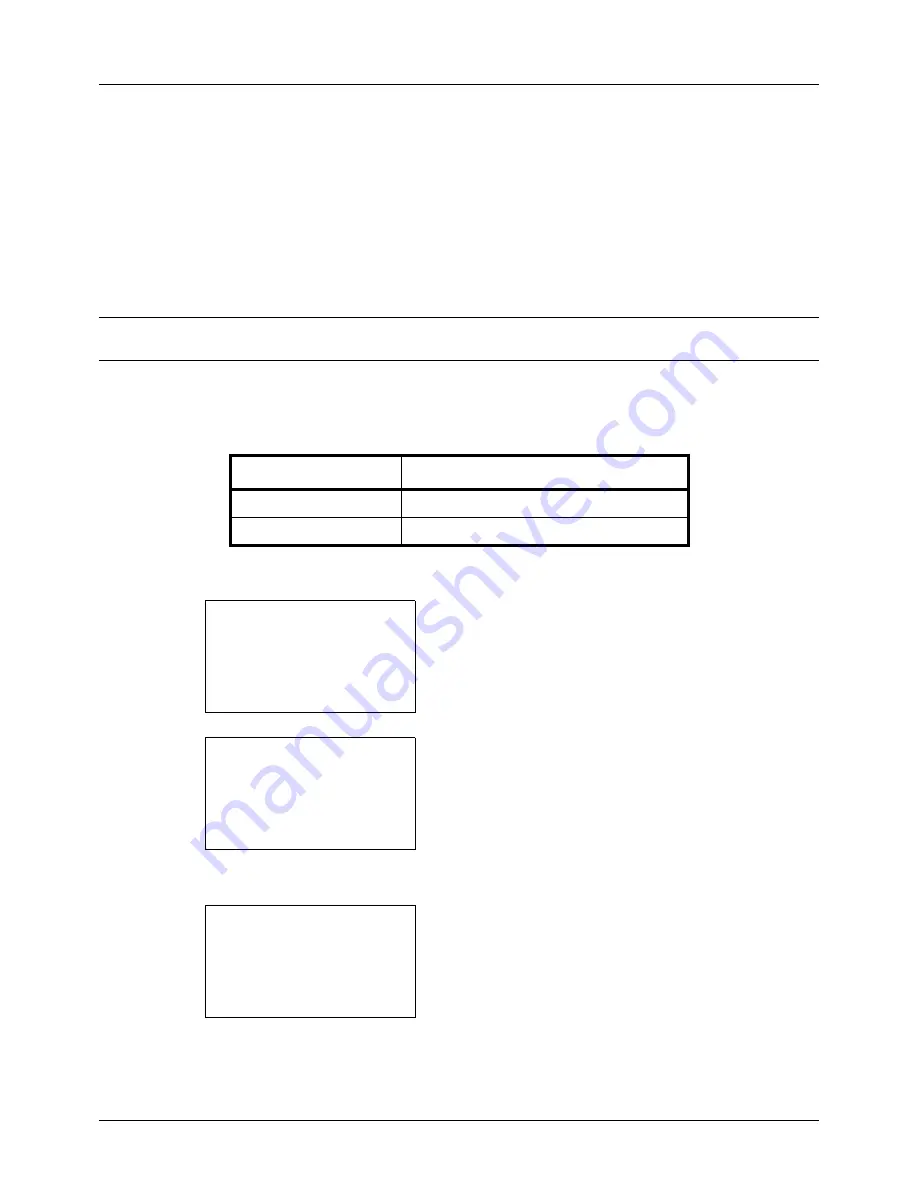
8-68
Default Setting (System Menu)
Copy Settings
The following settings are available for copying functions.
• Photo Processing …8-68
• Paper Selection …8-69
• Auto Paper Selection …8-70
• Auto % Priority …8-71
• Select Key Set …8-72
NOTE:
If user login administration is enabled, you can only change the settings by logging in with administrator
privileges.
Photo Processing
Set the resolution for copying a photo.
Use the procedure below to set Photo Processing.
1
In the Sys. Menu/Count. menu, press the
U
or
V
key to
select [Copy].
2
Press the
OK
key. The Copy menu appears.
3
Press the
U
or
V
key to select [Photo Processing].
4
Press the
OK
key. Photo Processing appears.
5
Press the
U
or
V
key to select [Dithering(Normal)] or
[Dithering(Rough)].
Item
Description
Dithering(Normal)
Sets the resolution to standard.
Dithering(Rough)
Sets the resolution to low.
Sys. Menu/Count.:
a
b
4
User/Job Account
5
Common Settings
*********************
[ Exit
]
6
Copy
Copy:
a
b
*********************
2
Paper Selection
3
AutoPaperSelect.
[ Exit
]
1
Photo Processing
Photo Processing:
a
b
*********************
2
Dithering(Rough)
1
*Dithering(Normal)
Summary of Contents for ECOSYS FS-3040MFP+
Page 1: ...FS 3040MFP FS 3140MFP ...
Page 92: ...Preparation before Use 2 56 ...
Page 140: ...4 18 Copying Functions ...
Page 166: ...5 26 Sending Functions ...
Page 171: ...6 6 5 Document Box NOTE Press the Reset key to reset the settings selected in Function Menu ...
Page 352: ...8 154 Default Setting System Menu ...
Page 444: ...Appendix 26 ...
Page 451: ......
Page 452: ......
Page 453: ......
Page 454: ...Rev 1 2011 6 2MFKMEN001 ...
















































