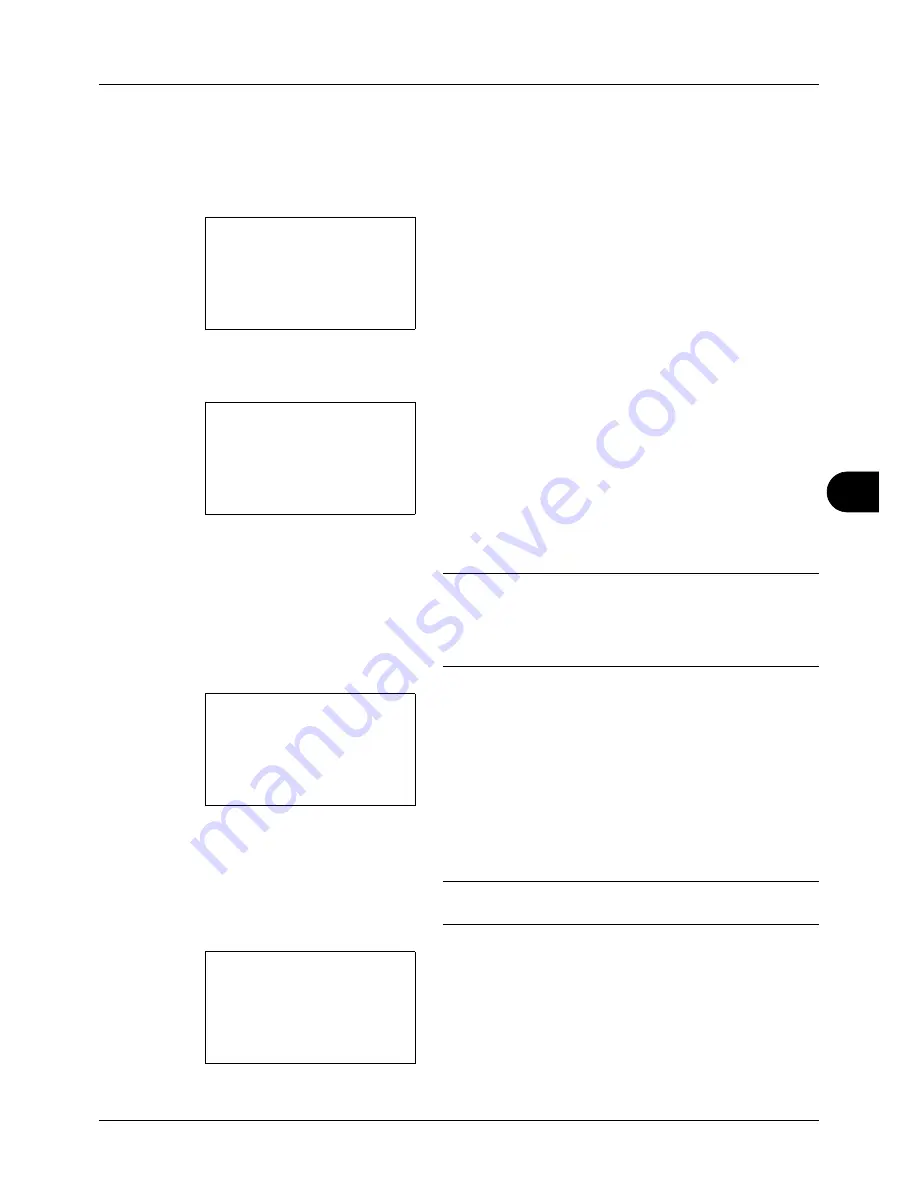
8
8-117
Default Setting (System Menu)
Editing One-touch Key
Edit/delete the destinations you added to One-touch Key.
Use the procedure below to edit the one-touch key.
1
In the Send or FAX screen, press the one-touch key
where you want to edit the destination and hold it (2
seconds or longer). Select Key Set. appears.
The screen shown is the one when No.1/No.12 is
pressed and held.
2
Press the
U
or
V
key to select the key number where
you want to edit the destination.
3
Press the
OK
key. The Key Edit appears.
4
Press the
U
or
V
key to select [Edit].
NOTE:
If you select [Delete] here and press the
OK
key,
you can delete the registration of the destination. If you
press [Yes] (the
Left Select
key) in the screen that appears,
Completed.
is displayed and the registration of the
destination is deleted.
5
Press the
OK
key. The Address Book list screen
appears.
6
Press the
U
or
V
key to select the destination you want
to newly register.
NOTE:
If you want to search from the Address Book, refer
to
Search in Address Book on page 3-27
.
7
Press the
OK
key. A confirmation screen appears.
Select Key No.:
a
b
*********************
2
No. 12
[ Exit
]
1
No. 1
Key Edit:
a
b
*********************
2
Detail
3
Delete
[ Exit
]
1
Edit
Addressbook:
a
b
*********************
l
Fiala
l
Maury
[ Menu
]
k
Design
Overwrite.
Are you sure?
z
No. 1
[
Yes
] [
No
]
Summary of Contents for ECOSYS FS-3040MFP+
Page 1: ...FS 3040MFP FS 3140MFP ...
Page 92: ...Preparation before Use 2 56 ...
Page 140: ...4 18 Copying Functions ...
Page 166: ...5 26 Sending Functions ...
Page 171: ...6 6 5 Document Box NOTE Press the Reset key to reset the settings selected in Function Menu ...
Page 352: ...8 154 Default Setting System Menu ...
Page 444: ...Appendix 26 ...
Page 451: ......
Page 452: ......
Page 453: ......
Page 454: ...Rev 1 2011 6 2MFKMEN001 ...
















































