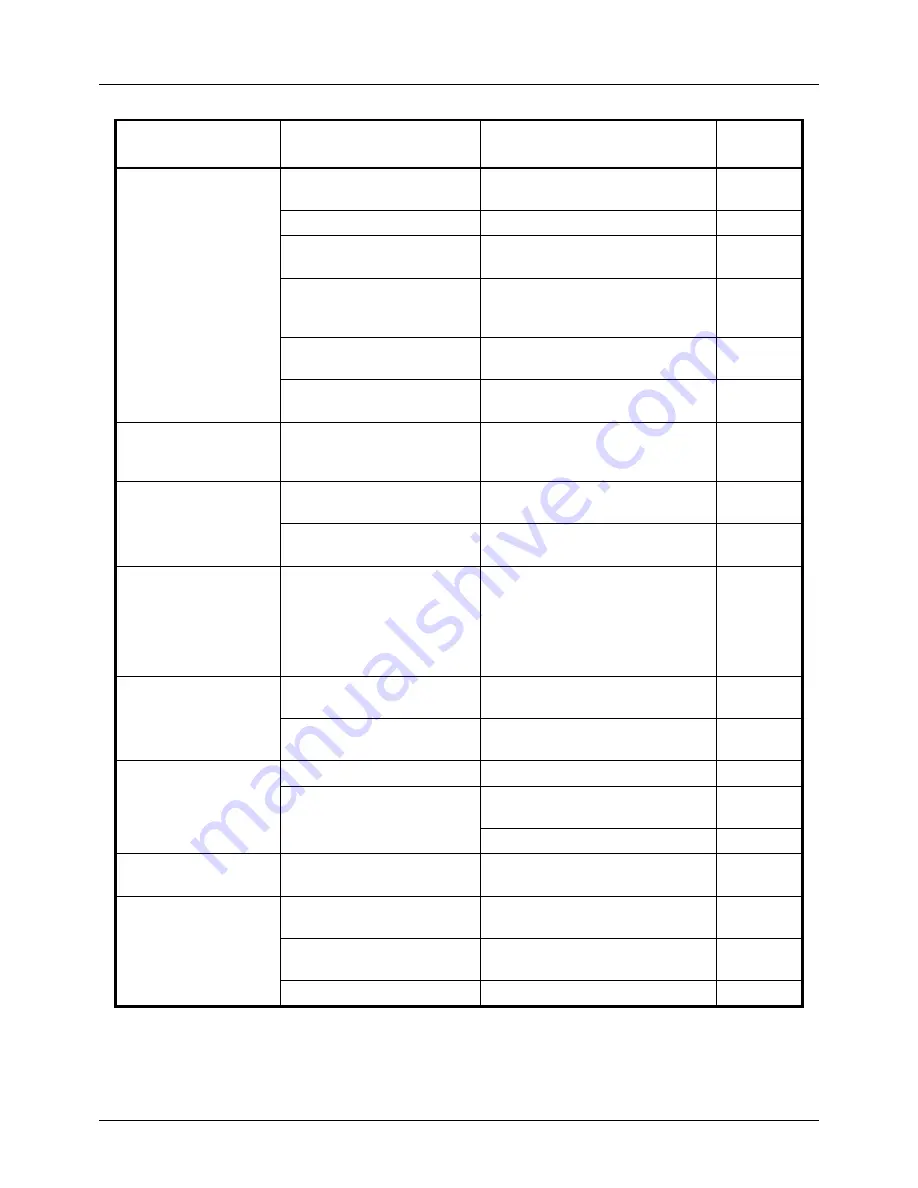
10-4
Troubleshooting
Cannot print.
Is the machine plugged in?
Plug the power cord into an AC
outlet.
—
Is the machine powered on?
Turn on the main power switch.
2-6
Is the printer cable
connected?
Connect the correct printer cable
securely.
2-5
Was the machine powered
on before the printer cable
was connected?
Power on the machine after
connecting the printer cable.
2-5
2-6
Is the print job paused?
Press [Resume] (the
Left Select
key) to resume printing.
7-18
Is the error message
displayed?
Follow the corresponding
procedure.
10-6
Documents are
printed improperly.
Are the application software
settings at the PC set
properly?
Check that the printing system
driver and application software
settings are set properly.
—
Cannot print with USB
memory.
Is the USB host blocked?
Select
Unblock
in the USB host
settings.
8-149
—
Check that the USB memory is
securely plugged into the machine.
—
When displaying an
image sent from the
machine on the PC, an
image size is shrunk
vertically or
horizontally.
Have you selected
200×100dpi Normal or
200×400dpi Super Fine for
the scan resolution?
Select a scan resolution other than
200×100dpi Normal or 200×400dpi
Super Fine when sending an
image.
5-14
USB memory not
recognized.
—
Check that the USB memory is
securely plugged into the machine.
—
Is the USB host blocked?
Select
Unblock
in the USB host
settings.
8-149
Vertical streaks
appear on prints.
Is the slit glass dirty?
Clean the slit glass.
9-2
The inside of the machine
may be dirty.
Check the toner container and if
necessary replace.
9-5
Refresh drum.
8-102
The top edge or back
of the paper is dirty.
The inside of the machine
may be dirty.
Clean the inside of the machine.
9-3
Part of the image is
periodically faint or
shows white lines.
Is the developer unit
attached correctly?
Attach the developer unit correctly.
—
—
Open and then close the rear
cover.
—
—
Refresh drum.
8-102
Symptom
Checkpoints
Corrective Actions
Reference
Page
Summary of Contents for ECOSYS FS-3040MFP+
Page 1: ...FS 3040MFP FS 3140MFP ...
Page 92: ...Preparation before Use 2 56 ...
Page 140: ...4 18 Copying Functions ...
Page 166: ...5 26 Sending Functions ...
Page 171: ...6 6 5 Document Box NOTE Press the Reset key to reset the settings selected in Function Menu ...
Page 352: ...8 154 Default Setting System Menu ...
Page 444: ...Appendix 26 ...
Page 451: ......
Page 452: ......
Page 453: ......
Page 454: ...Rev 1 2011 6 2MFKMEN001 ...
















































