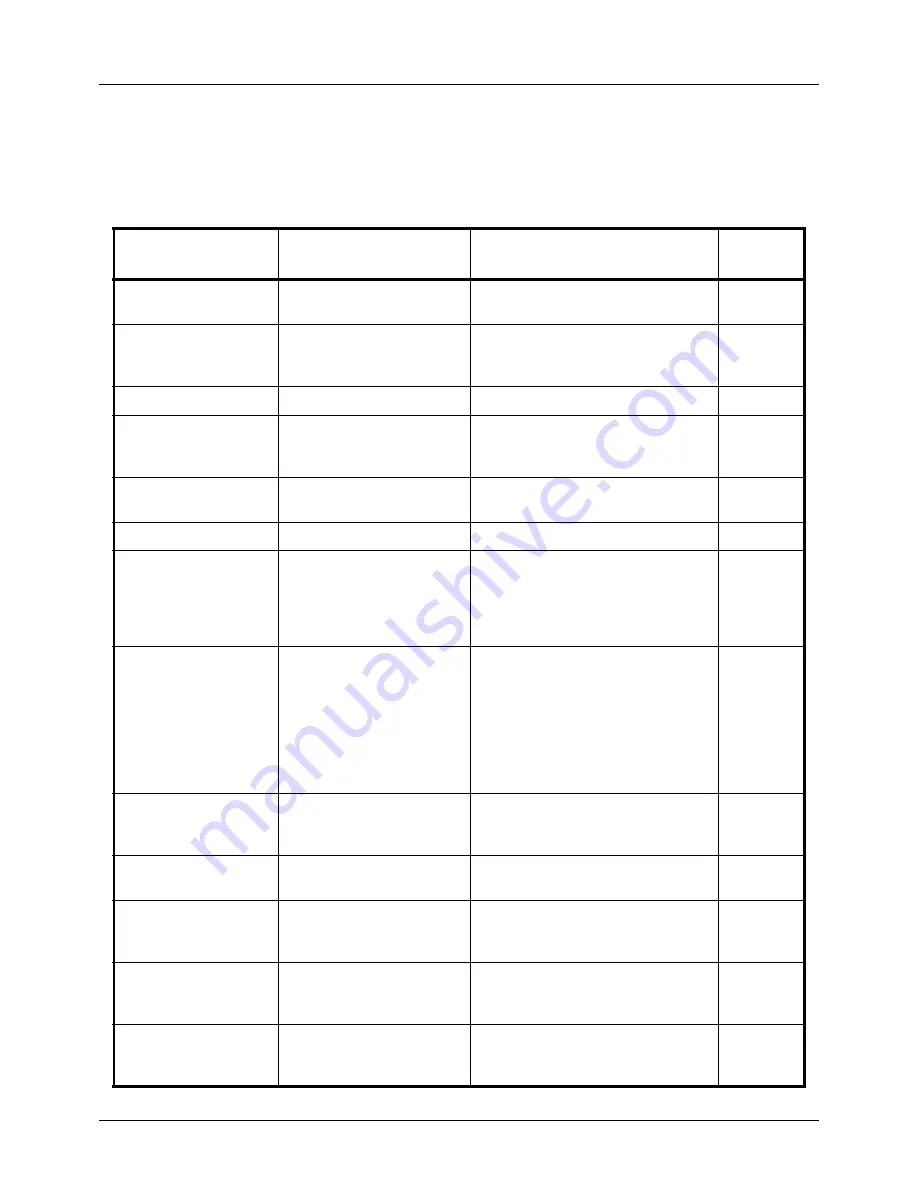
10-6
Troubleshooting
Responding to Error Messages
If the control panel displays any of these messages, follow the corresponding procedure.
Alphanumeric
Error Message
Check points
Corrective Actions
Reference
Page
Load paper in cassette
1.
Is the indicated cassette out
of paper?
Load paper.
2-41
Load paper in MP
Tray.
Is the paper of the selected
size loaded in the multi
purpose tray?
Load the paper in the multi purpose
tray which is of the size and type
indicated on the Message Display.
2-44
Toner is running out.
–
Prepare the toner container.
9-5
Add toner.
Is the displayed message
accompanied by a lit error
LED?
Replace the toner container.
9-5
Check waste toner
box.
–
Prepare the waste toner box.
9-7
Waste toner box is full.
–
Replace the waste toner box.
9-7
Check cassette 1.
Does a paper lift error occurr
in the paper source's
cassette?
Pull out the cassette for the paper
source displayed (either the paper
cassettes or optional paper feeders)
and check if the paper is loaded
correctly.
—
Cannot connect to
Authentication Server.
–
Press the
OK
key and check the
following items:
• Registration to Authentication
Serve
• Password and computer address
for Authentication Server
• Connection of Network
—
Cannot duplex print
on this paper.
Did you select a paper size/
media type that cannot be
duplex printed?
Select the available paper type.
Press the
OK
key to print without
using Duplex.
3-12
Account error.
–
Set the accounting settings using
PRESCRIBE again.
—
Incorrect account ID.
Job is canceled.
–
This job is canceled because it is
restricted by Job Accounting. Press
the
OK
key.
—
Restricted by Job
Accounting. Cannot
print.
–
This job cannot be printed because it
is restricted by Job Accounting. Press
the
OK
key.
—
Cannot execute this
job. Restricted by
Group Authorization.
–
This job is canceled because it is
restricted by Group Authorization.
Press the
OK
key.
—
Summary of Contents for ECOSYS FS-3040MFP+
Page 1: ...FS 3040MFP FS 3140MFP ...
Page 92: ...Preparation before Use 2 56 ...
Page 140: ...4 18 Copying Functions ...
Page 166: ...5 26 Sending Functions ...
Page 171: ...6 6 5 Document Box NOTE Press the Reset key to reset the settings selected in Function Menu ...
Page 352: ...8 154 Default Setting System Menu ...
Page 444: ...Appendix 26 ...
Page 451: ......
Page 452: ......
Page 453: ......
Page 454: ...Rev 1 2011 6 2MFKMEN001 ...
















































