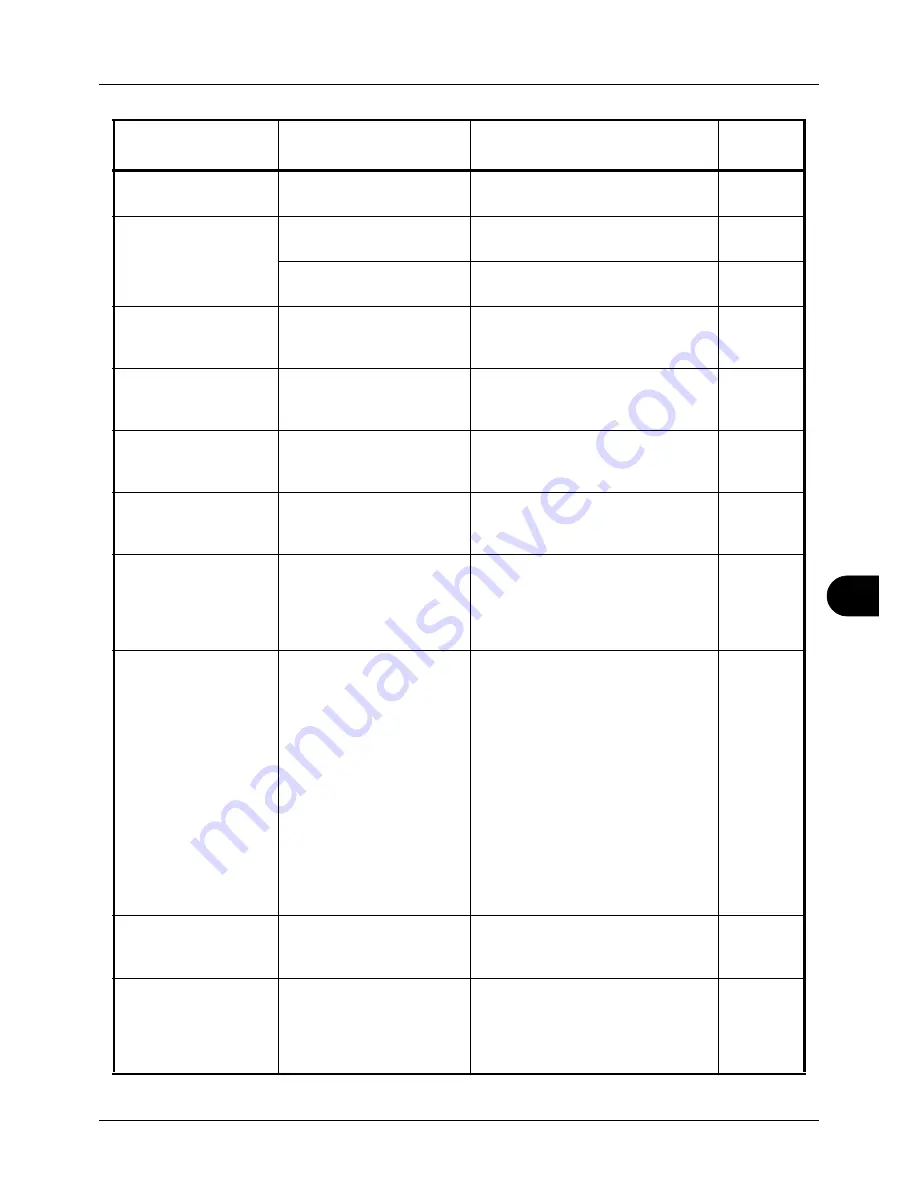
10
10-7
Troubleshooting
Close front cover.
Is there any cover which is
open?
Close the cover indicated on the
operation panel.
—
Close Document
Processor.
Is the document processor
open?
Close the document processor.
—
Is the top cover of the
document processor open?
Close the top cover of the document
processor.
—
Job Accounting
restriction exceeded.
Cannot print.
–
The job is canceled. Press the
OK
key.
—
Job Accounting
restriction exceeded.
Cannot scan.
–
The job is canceled. Press the
OK
key.
—
Polling box limit
exceeded.
Job is canceled.
–
Polling box is full, and no further
storage is available. The job is
canceled. Press the
OK
key.
—
Incorrect Login User
Name or Password.
Job Is canceled.
–
Enter correct login user name or
password.
—
Failed to store job
retention data. Job is
canceled.
Is there insufficient space
available on the RAM disk?
Printing using the Job Box function
failed because there was insufficient
space available on the RAM disk.
Change the size of RAM disk with the
numeric keys.
8-67
RAM disk error. Press
[OK]. ##
–
A RAM disk error has occurred. Look
at the error code given in place of ##.
The possible error codes and their
descriptions are as follows.
01: Format error. Try turning the
power off and on again.
02: RAM disk mode is Off. Turn RAM
disk mode On from the operation
panel.
04: No disk space. Purge
unnecessary files.
05: Specified file is not on disk.
06: Insufficient memory to support the
RAM disk system. Expand the
memory.
—
Incorrect ID
Is the user ID entered for
private job correct?
The user ID entered for a private job
is not correct. Check the user ID that
you specified on the printer driver.
6-9
Job Accounting
restriction exceeded.
Job is canceled.
Is the acceptable printing
count restricted by Job
Accounting exceeded?
The printing count exceeded the
acceptable count restricted by Job
Accounting. Cannot print any more.
This job is canceled. Press the
OK
key.
—
Error Message
Check points
Corrective Actions
Reference
Page
Summary of Contents for ECOSYS FS-3040MFP+
Page 1: ...FS 3040MFP FS 3140MFP ...
Page 92: ...Preparation before Use 2 56 ...
Page 140: ...4 18 Copying Functions ...
Page 166: ...5 26 Sending Functions ...
Page 171: ...6 6 5 Document Box NOTE Press the Reset key to reset the settings selected in Function Menu ...
Page 352: ...8 154 Default Setting System Menu ...
Page 444: ...Appendix 26 ...
Page 451: ......
Page 452: ......
Page 453: ......
Page 454: ...Rev 1 2011 6 2MFKMEN001 ...
















































