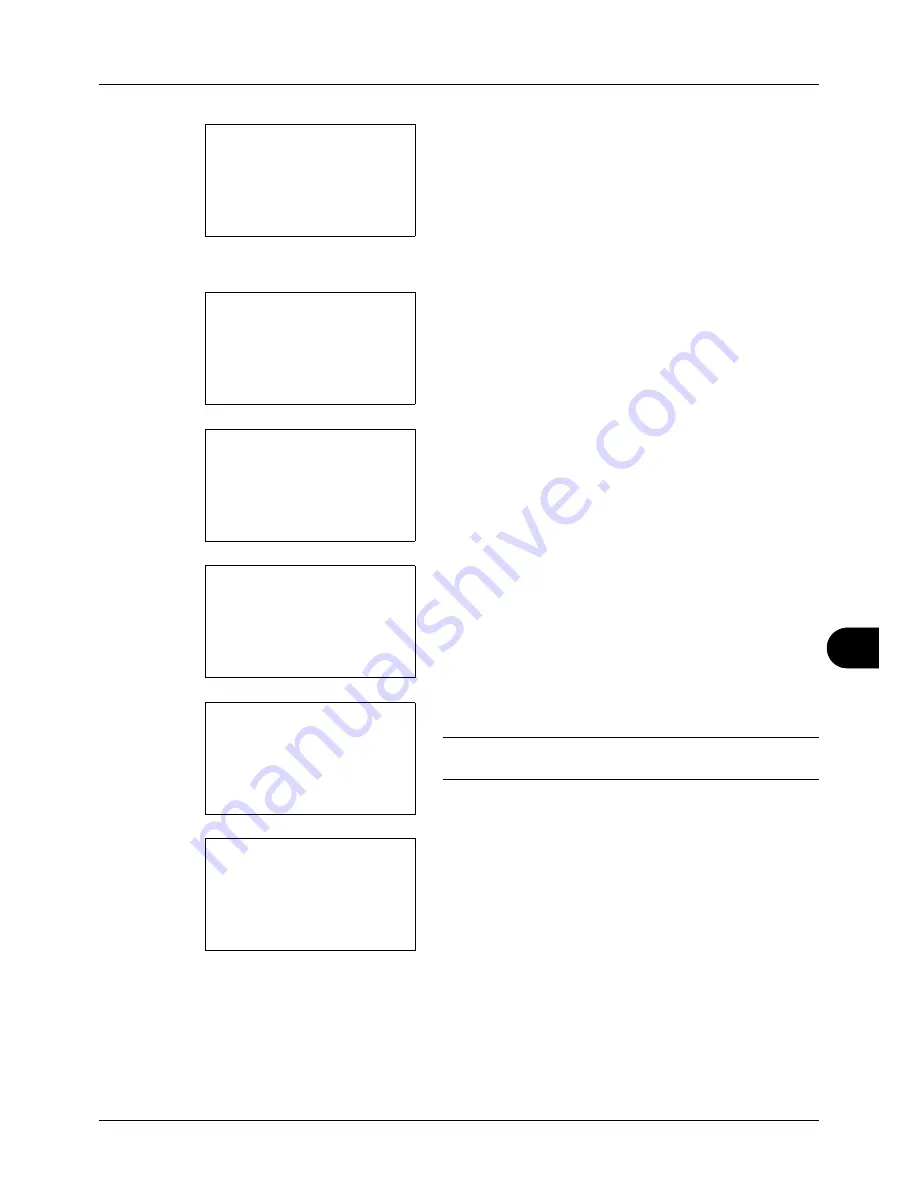
11
11-19
Management
5
Press the
OK
key. The Job Account. Set. menu appears.
6
Press the
U
or
V
key to select [Account. List].
7
Press the
OK
key. Account. List appears.
8
Press [Menu] (the
Right Select
key), press the
U
or
V
key to select [Add Account], and then press the
OK
key.
9
Enter the account name and press the
OK
key.
10
Enter the account code and press the
OK
key.
NOTE:
Any account ID that has already registered cannot
be used. Enter any other account ID.
11
Press the
U
or
V
key to select [Exit] and then press the
OK
key.
Select [Detail] and press the
OK
key to see information
of the registered accounts.
12
Account. List is displayed and the new account is added
to the account list.
Managing Accounts
This changes the registered account information or deletes the account.
Job Account.Set.:
a
b
4
Each Job Account
*********************
6
Default Setting
[ Exit
]
5
Account. List
Account. List:
a
b
*********************
k
GUI Design
k
RD Center
[ Menu
]
k
UI R&D DEP.
Menu:
a
b
1
Detail/Edit
2
Delete
*********************
3
Add Account
Account Name:
T
b
*
S
ABC
[ Text
]
Account ID:
b
*******************
S
k
Dep.01:
a
b
*********************
2
Detail
1
Exit
Summary of Contents for ECOSYS FS-3040MFP+
Page 1: ...FS 3040MFP FS 3140MFP ...
Page 92: ...Preparation before Use 2 56 ...
Page 140: ...4 18 Copying Functions ...
Page 166: ...5 26 Sending Functions ...
Page 171: ...6 6 5 Document Box NOTE Press the Reset key to reset the settings selected in Function Menu ...
Page 352: ...8 154 Default Setting System Menu ...
Page 444: ...Appendix 26 ...
Page 451: ......
Page 452: ......
Page 453: ......
Page 454: ...Rev 1 2011 6 2MFKMEN001 ...
















































