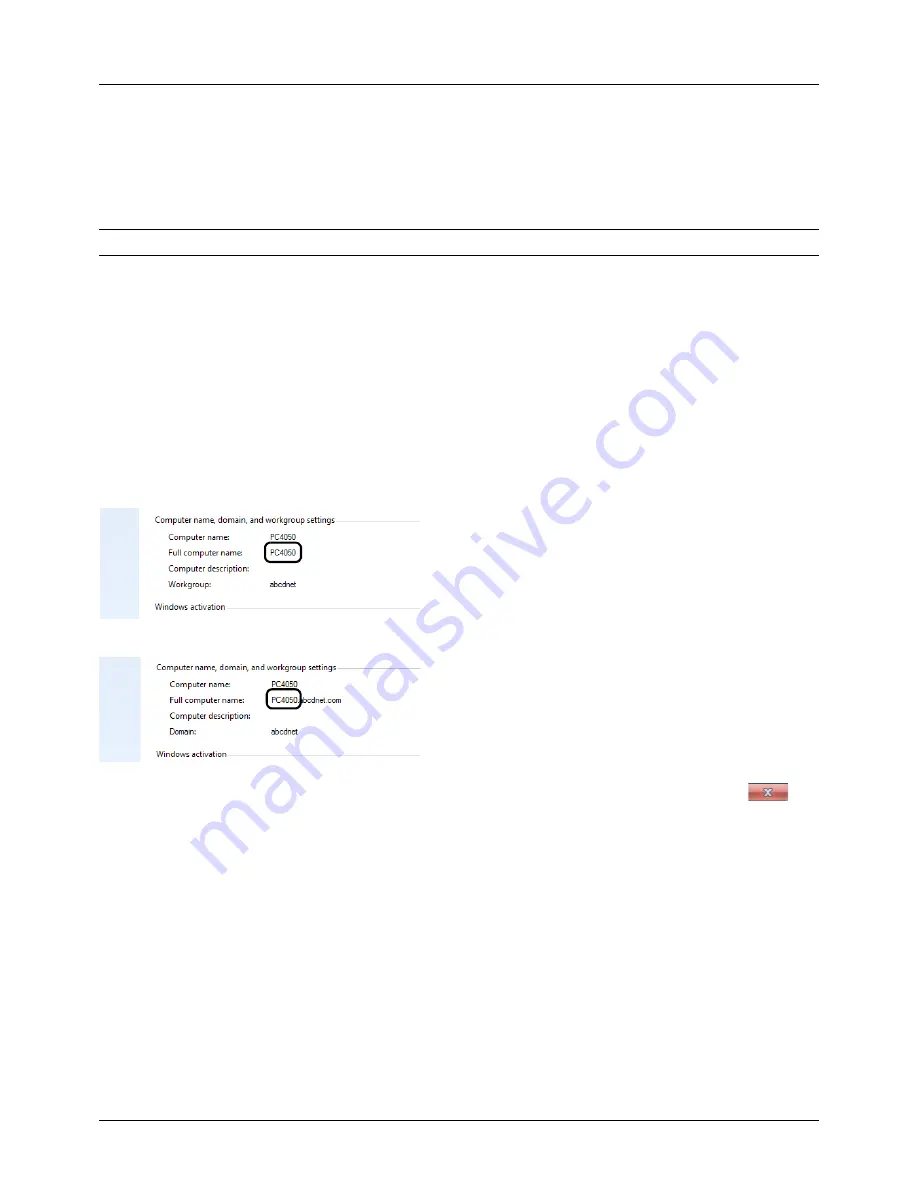
Preparation before Use
2-30
Preparation for sending a document to a PC
Check the information that needs to be set on the machine and create a folder to receive the document on your
computer. Screens of Windows 7 are used in the following explanation. The details of the screens will vary in other
versions of Windows.
NOTE:
Log on to Windows with administrator privileges.
Checking what to enter for [Host Name]
Check the name of the destination computer.
1
From the Start menu, select
Computer
and then
System Properties
.
Check the computer name in the window that appears.
In Windows XP, right-click My Computer and select
Properties
. The System Properties dialog box appears.
Click the
Computer Name
tab in the window that
appears and check the computer name.
If there is a workgroup
All characters appearing in "Full computer name" should
be entered in
Host Name
. (Example: PC4050)
If there is a domain
The characters to the left of the first dot (.) in "Full
computer name" should be entered in
Host Name
.
(Example: pc4050)
2
After checking the computer name, click the
(Close) button to close the System Properties screen.
In Windows XP, after checking the computer name, click
the
Cancel
button to close the System Properties
screen.
Checking what to enter for [Login User Name]
Check the domain name and user name for logging onto Windows.
1
From the Start menu, select
All Programs
(or
Programs
),
Accessories
and then
Command Prompt
.
The Command Prompt window appears.
Summary of Contents for ECOSYS FS-3040MFP+
Page 1: ...FS 3040MFP FS 3140MFP ...
Page 92: ...Preparation before Use 2 56 ...
Page 140: ...4 18 Copying Functions ...
Page 166: ...5 26 Sending Functions ...
Page 171: ...6 6 5 Document Box NOTE Press the Reset key to reset the settings selected in Function Menu ...
Page 352: ...8 154 Default Setting System Menu ...
Page 444: ...Appendix 26 ...
Page 451: ......
Page 452: ......
Page 453: ......
Page 454: ...Rev 1 2011 6 2MFKMEN001 ...
















































