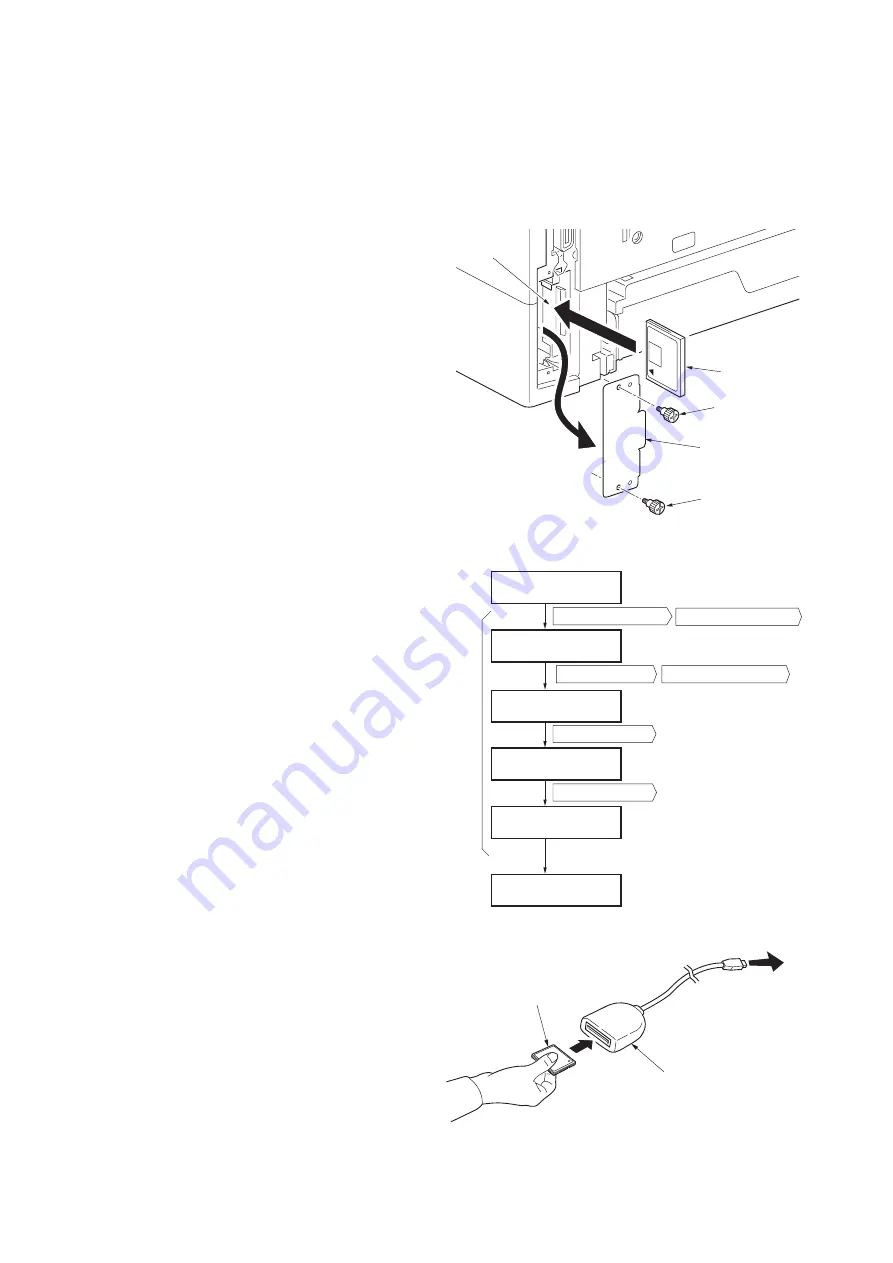
2J5
1-6-3
(2) Downloading the firmware from the memory card
To download data written in a memory card (CompactFlash) to the printer, proceed as explained in this section.
CAUTION
Downloading firmware takes several minutes. Do not turn power off during downloading. If downloading is interrupted by
an accidental power failure, etc., the main PWB may have to be replaced.
1. Turn printer power off.
2. Remove two screws and then remove the
option interface slot cover.
3. Insert the memory card into the printer's
memory card slot.
Figure 1-6-4
4. Turn printer power on.
5. Press Menu key on the printer's operation
panel and carry out the memory card for-
matting procedure (1).
6. When formatting is complete, turn printer
power off.
Figure 1-6-5
7. Remove the formatted memory card from
the memory card slot.
8. Insert the memory card to the PC's slot or to
the adaptor.
9. Copy the firmware file to download to the
root directory of the memory card.
10. Remove the memory card from the PC's slot
or the adaptor.
Figure 1-6-6
Screw
Screw
Memory card
Memory card slot
Option interface
slot cover
Message display
(1)
Memory Card >
>Format
>Format ?
Processing
Press the
key.
Press the Menu key.
Press the
or
key.
Press the
or
key.
Press the OK key.
Press the OK key.
Ready
Ready
Operation panel keys
(Format information is
automatically printed.)
To PC
Memory card
Adaptor
(Memory card read/writer)
Summary of Contents for Ecosys FS-6970DN
Page 1: ...SERVICE MANUAL Published in March 2009 842J5110 2J5SM060 First Edition FS 6970DN...
Page 3: ...Revision history Revision Date Replaced pages Remarks...
Page 4: ...This page is intentionally left blank...
Page 10: ...This page is intentionally left blank...
Page 18: ...2J5 1 1 6 This page is intentionally left blank...
Page 24: ...2J5 1 2 6 This page is intentionally left blank...
Page 40: ...2J5 1 3 16 This page is intentionally left blank...
Page 120: ...2J5 2 3 8 This page is intentionally left blank...
Page 124: ...2J5 2 4 4 This page is intentionally left blank...
Page 125: ......
Page 126: ......
















































