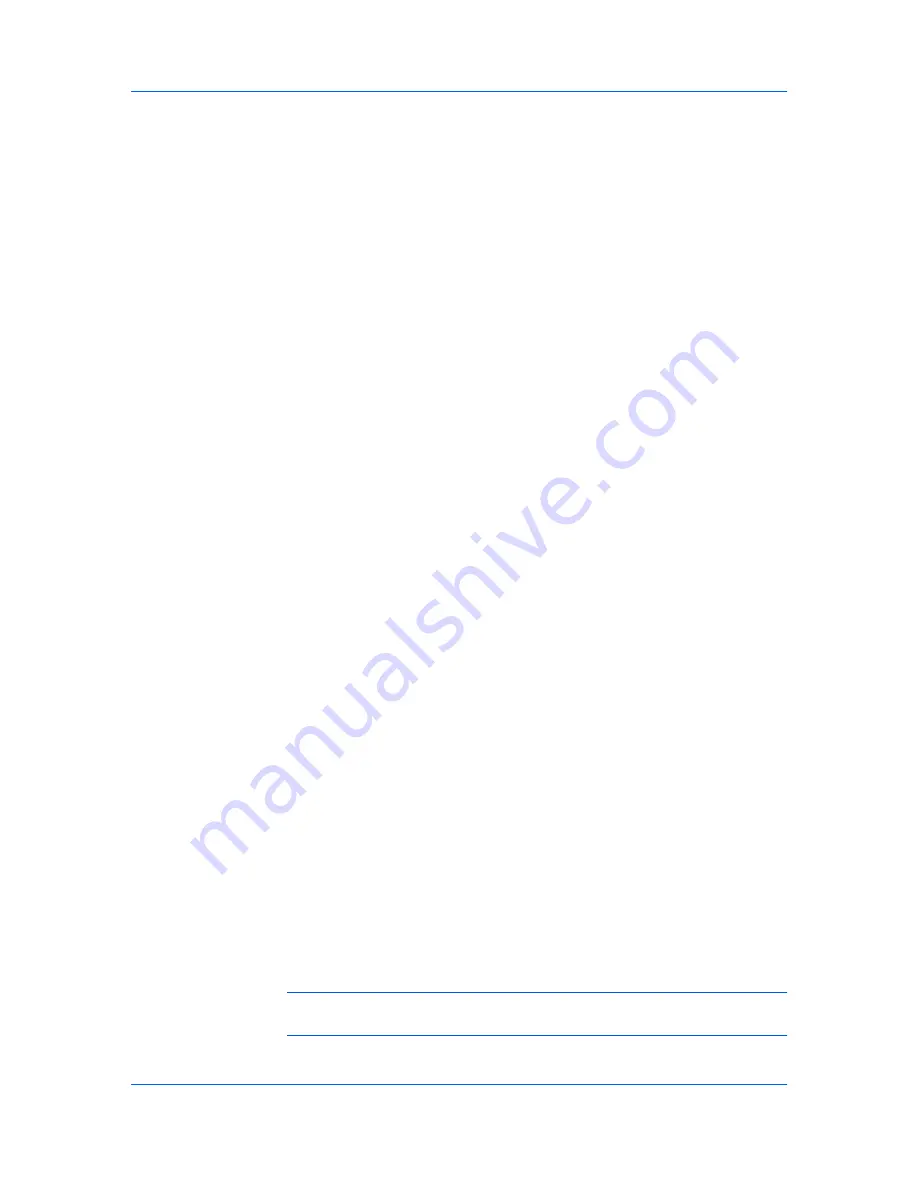
Device Settings
2
Type your department or group name in
Department
text box.
You can type up to 31 characters in the
User name
and
Department
text
boxes.
3
Click
OK
in the
User Settings
and
Properties
dialog box.
Units
You can set
Inches
or
Millimeters
as the unit of measurement. This is used for
the following settings:
Custom page size
setting in the
Page Sizes
dialog box in the
Basic
tab.
Spacing
setting in the
Watermark Add
and
Edit
dialog boxes in the
Advanced
tab.
Poster
settings and
Gutter
settings in the
Layout
tab.
Selecting a Unit of Measurement
You can select a unit for displaying measurements in the user interface.
1
In
Device Settings
>
User Settings
, select
Inches
or
Millimeters
.
2
Click
OK
in the
User Settings
and
Properties
dialog boxes.
Language Preference
The
Language preference
option specifies the user interface language of
Device Settings
in
Properties
and all tabs of
Printing Preferences
.
Available languages vary depending on your locale and your computer settings.
Setting Language Preference
You can select a user interface language.
1
In
Device Settings
>
User Settings
, select the desired language from the
Select language
list.
2
Click
OK
in the
User Settings
and
Properties
dialog boxes.
PDL (Page Description Language)
A Page Description Language (PDL) specifies the contents and layout of a
printed page. In
Device Settings
, you can choose from
PCL XL
, (Printer
Command Language XL),
PCL 5c
,
KPDL
(an emulation of PostScript printing),
or
(Portable Document Format). The printer default is
PCL XL
, which is
suitable for most printing purposes. When using the XPS driver in Windows 7
and Windows Vista,
PCL XL
is the only PDL selection. After you select a
PDL
,
the selection appears in the lower corner of the
Preview image
.
In
GDI compatible mode
, vector graphics are rasterized for printing as bitmap
images. Use the
GDI compatible mode
option to improve the output quality of
the graphic created by the application.
Note:
To add
to the list of PDL choices, you must install the
Output to
plug-in.
User Guide
2-11
Summary of Contents for ECOSYS FS-C5150DN
Page 1: ......
Page 95: ...Rev 12 21 2010 8 ...
















































