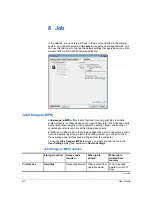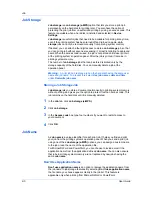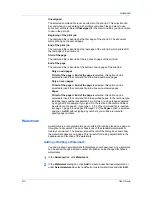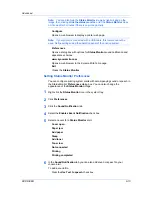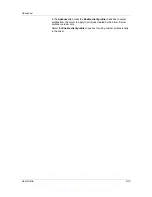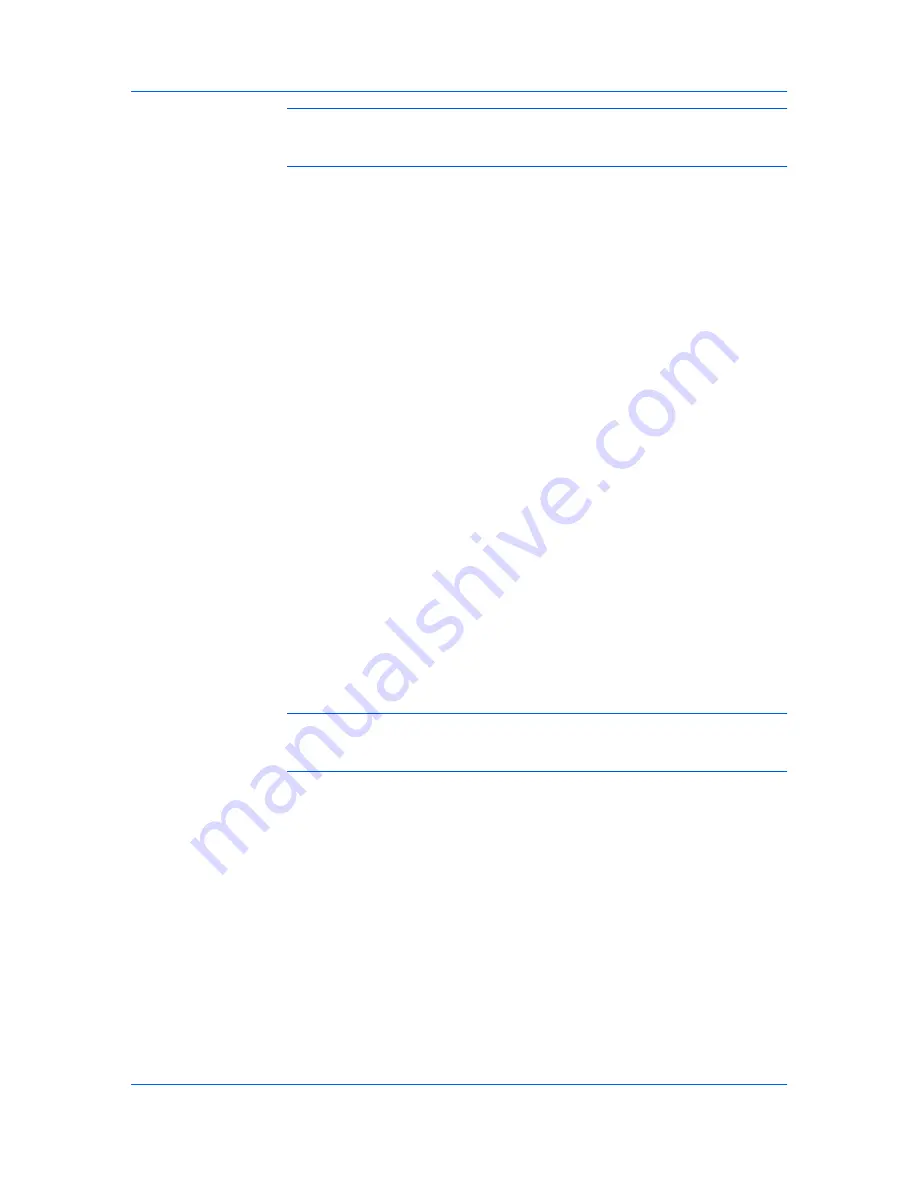
Job
Warning:
A print job can replace a job on the hard disk having the same
User
name
and
Job name
. To prevent this, select
Use job name + date and time
under
Overwrite job name
.
Printing a Proof and Hold Job
Proof and hold
lets you print one copy of a multicopy job to proof before
printing the remaining copies. The job is stored on the hard disk or RAM disk
memory until the printing system is turned off or the job is manually deleted.
1
In the
Basic
tab, select the number of copies to be printed.
2
Open the
Job
tab.
3
Click
Job storage (e-MPS)
.
4
Click
Proof and hold
, and click
OK
.
Private Print
Private print
jobs are saved on the hard disk or RAM disk for printing until a
four-digit access code is entered. When the hard disk reaches maximum
capacity and a new job is sent to be stored, the oldest stored job is replaced by
the new job.
Private print
jobs are deleted when the printing system is reset or
turned off. If you do not want the job deleted, select the
Job storage
feature.
When sending a sensitive document to the printing system, a user must type a
four-digit access code, which is attached to the print job along with the job name
and user name. The job is not printed until a user enters the access code at the
printing system’s operation panel. After the job is printed, it is removed from
printing system memory.
The number of
Private print
jobs that can be stored is limited only by the
storage capacity of the hard disk. You can manually delete a job at the
operation panel.
Warning:
A print job can replace a job on the hard disk having the same user
name and job name. To prevent this, select
Use job name + date and time
under
Overwrite job name
.
Storing a Private Print Job
Private print
lets you store a document temporarily in printing system memory
without printing, and protect it with an
Access code
. The job is stored on the
hard disk until it is printed or manually deleted. The job is stored in RAM disk
memory until it is printed or the printing system is turned off.
1
In the
Job
tab, select
Job storage (e-MPS)
.
2
Select
Private print.
3
In the
Access code
box, type four numbers if you want to restrict access to
your document.
4
Click
OK
.
KX DRIVER
8-4
Summary of Contents for ECOSYS FS-C5150DN
Page 1: ......
Page 95: ...Rev 12 21 2010 8 ...