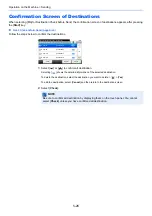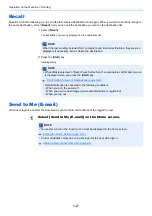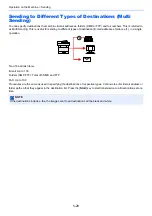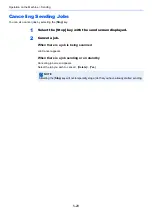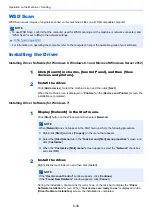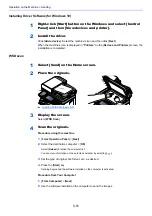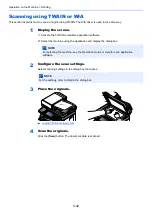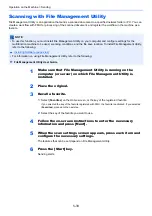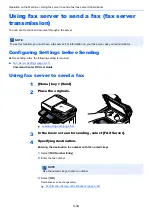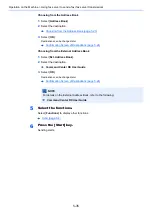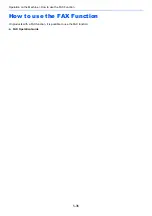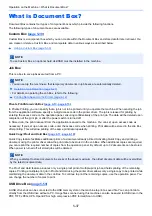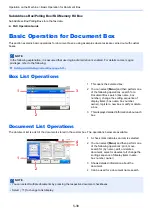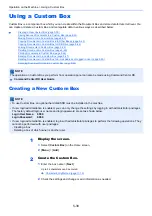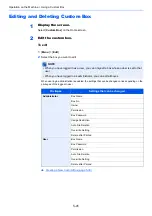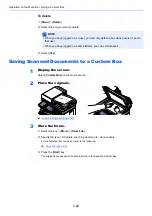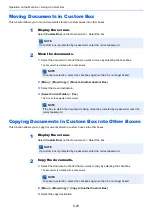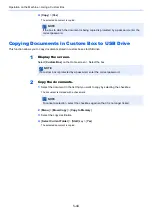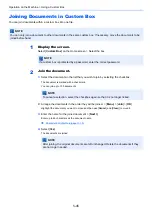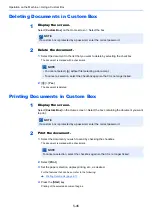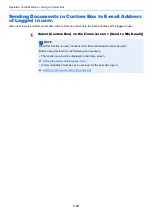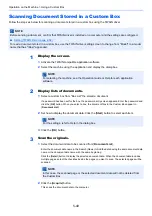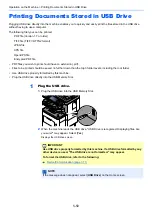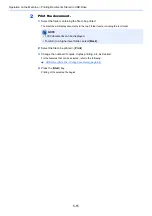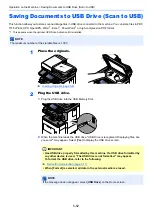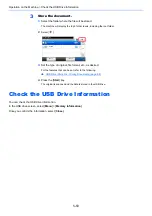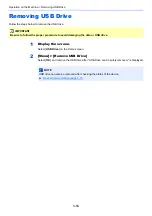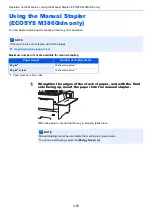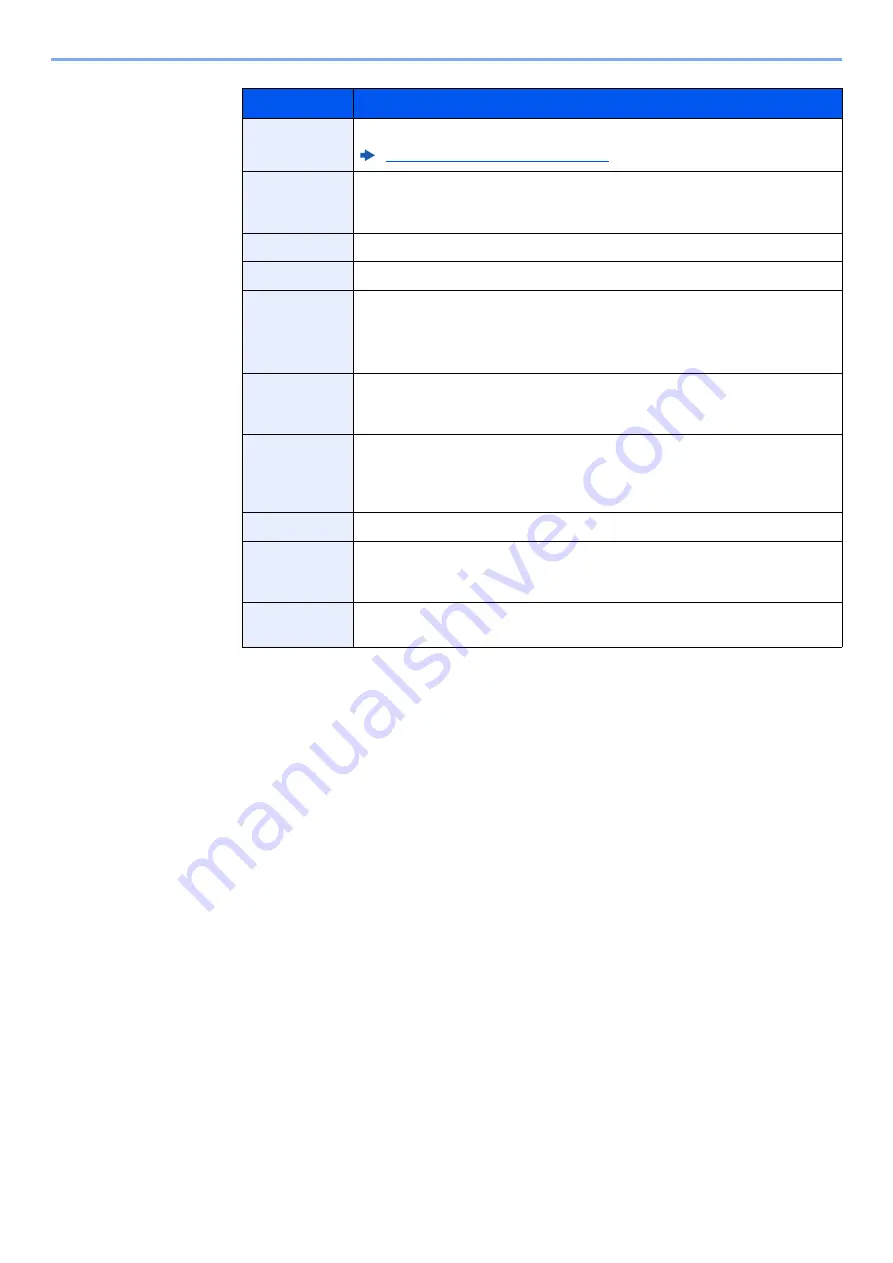
5-40
Operation on the Machine > Using a Custom Box
3
Select [
Save
].
The Custom Box is created.
Item
Description
Box Name
Enter a box name consisting of up to 32 characters.
Character Entry Method (page 11-10)
Box No.
Enter the box number by selecting [
+
], [
-
] or number keys. The box number can
be from 0001 to 1000. A Custom Box should have a unique number. If you enter
0000, the smallest number available will be automatically assigned.
Owner
*1
*1 Displayed when the user login administration is enabled.
Set the owner of the box. Select the owner from the user list that appears.
Permission
*2
*2 Not displayed when "Owner" is set to [
No Owner
].
Select whether to share the box.
Box Password
User access to the box can be restricted by specifying a password to protect the
box. Entering a password is not mandatory. Enter the same password of up to
16 characters in both [
Password
] and [
Confirm Password
].
This can be set if [
Shared
] is selected in Permission.
Usage
Restriction
The usage for a box can be restricted. To enable a capacity restriction enter a
value for the storage capacity of the Custom Box in megabytes by selecting [
-
],
[
+
] or number keys. You can enter a limit between 1 and 30,000 (MB).
Auto File
Deletion
Automatically deletes stored documents after a set period of time. Select [
On
] to
enable automatic deletion and then use [
+
] and [
-
] or the numeric keys to enter
the number of days for which documents are stored. You can enter any number
between 1 and 31 (day(s)). To disable automatic file deletion, select [
Off
].
Free Space
Displays the free space on the box.
Overwrite
Setting
Specifies whether or not old stored documents are overwritten when new
documents are stored. To overwrite old documents, select [
Permit
]. To retain
old documents, select [
Prohibit
].
Delete after
Printed
Automatically delete a document from the box once printing is complete. To
delete the document, select [
On
]. To retain the document, select [
Off
].
Summary of Contents for ECOSYS M3860idn
Page 1: ...kyoceradocumentsolutions com Operation Guide ECOSYS M3860idnf ECOSYS M3860idn ...
Page 407: ...10 8 Troubleshooting Regular Maintenance 4 5 6 IMPORTANT Do not touch the points shown below ...
Page 412: ...10 13 Troubleshooting Regular Maintenance Model with the finisher 1 2 3 4 1 1 2 ...
Page 433: ...10 34 Troubleshooting Troubleshooting Duplex Unit 1 2 3 ...
Page 436: ...10 37 Troubleshooting Troubleshooting Finisher tray 1 2 3 ...
Page 437: ...10 38 Troubleshooting Troubleshooting Document Processor 1 2 3 4 ...
Page 438: ...10 39 Troubleshooting Troubleshooting Clearing a Staple Jam Model without the finisher 1 2 3 ...
Page 439: ...10 40 Troubleshooting Troubleshooting Model with the finisher 1 2 ...
Page 480: ......
Page 483: ...2019 4 2WFKDEN000 ...