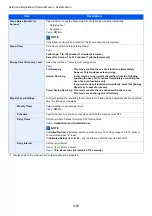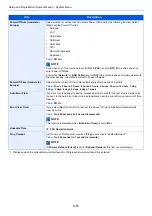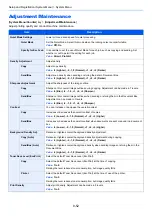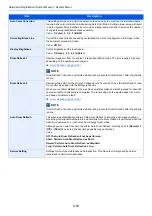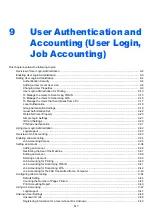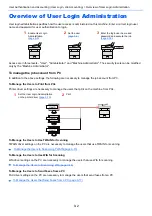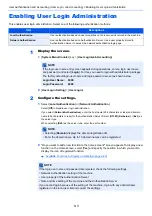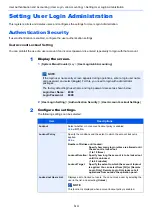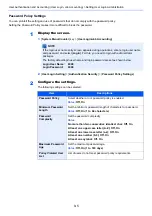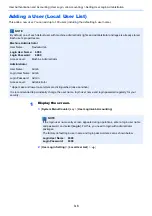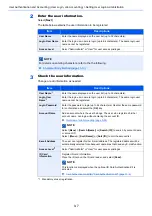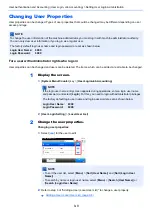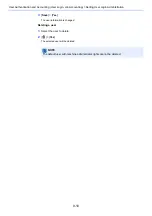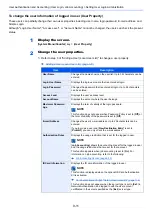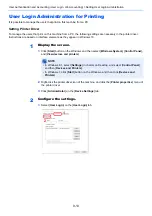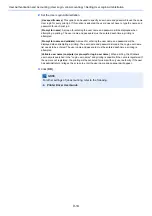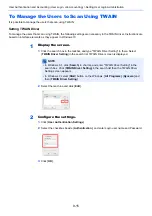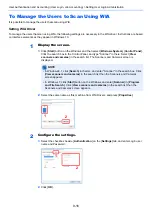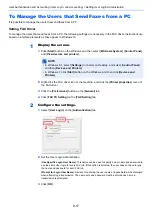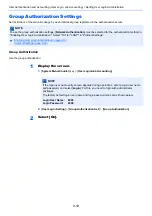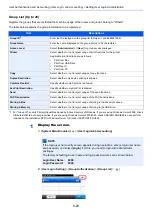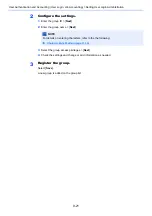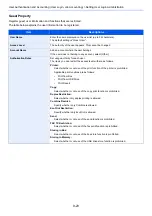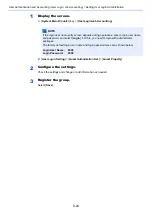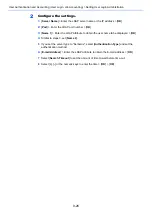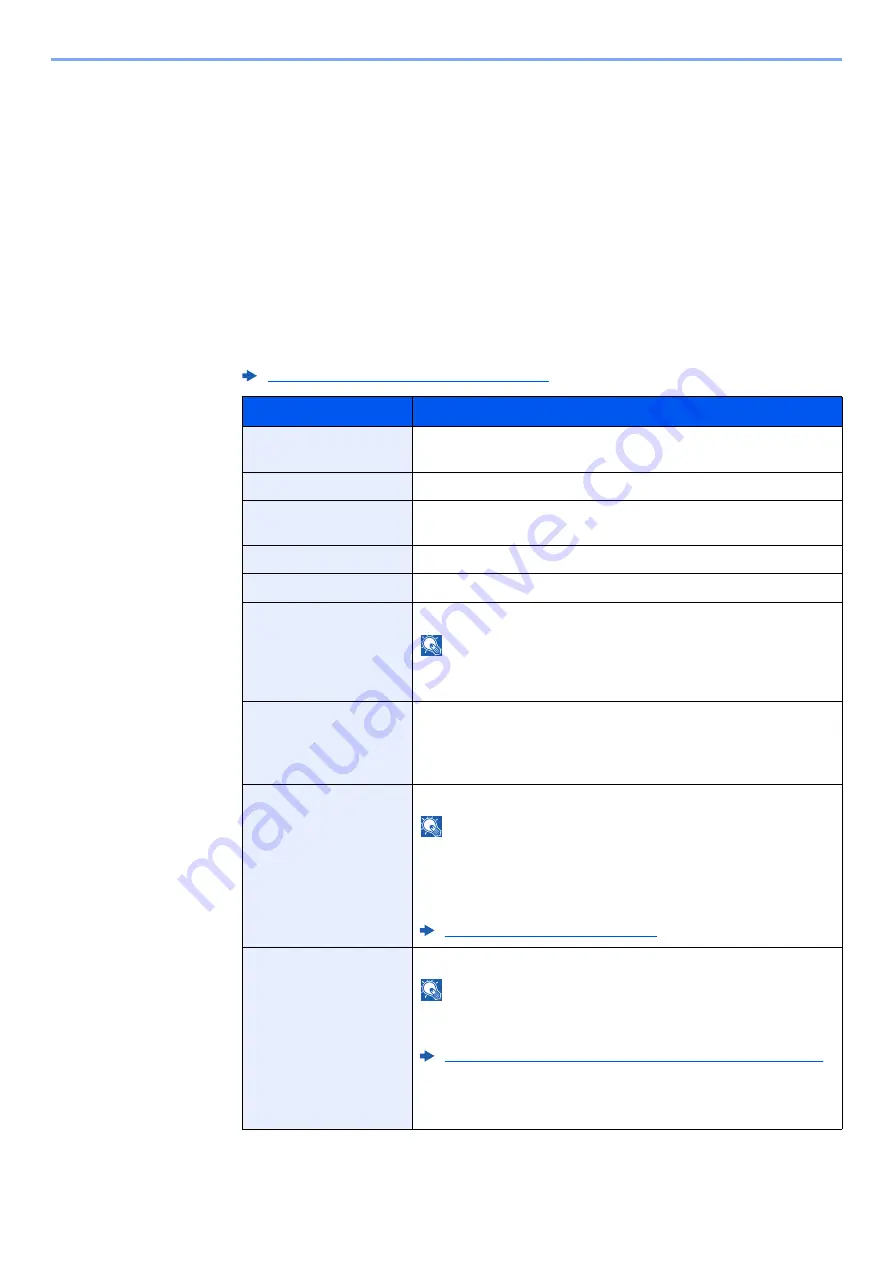
9-11
User Authentication and Accounting (User Login, Job Accounting) > Setting User Login Administration
To change the user information of logged in user (User Property)
These users can partially change their own user properties including user name, login password, E-mail address, and
Simple Login.
Although "Login User Name", "Access Level", or "Account Name" cannot be changed, the users can check the present
status.
1
Display the screen.
[
System Menu/Counter
] key > [
User Property
]
2
Change the user properties.
1
Refer to step 3 of "Adding a User (Local User List)" to change a user property.
Adding a User (Local User List) (page 9-6)
Item
Description
User Name
Changes the name shown on the user list. Up to 32 characters can be
entered.
Login User Name
Displays the login user name that is entered at login.
Login Password
Changes the password that is entered at login. Up to 64 characters
can be entered.
Access Level
Displays the user's access level.
Account Name
Displays the account where the user belongs.
Maximum Password
Age
Displays the term of validity of the login password.
NOTE
This function does not appear when Password Policy is set to [
Off
] or
the term of validity of the password is set to [
Off
].
E-mail Address
Changes the user's e-mail address. Up to 256 characters can be
entered.
If you log in as a user and [
New Destination Entry
] is set to
[
Prohibit
], you can only check the e-mail address.
Authorization Rules
Displays the usage restriction that is set for the logged in user.
NOTE
[
Job Accounting
] shows the account name set for the logged in user
and the usage restrictions that are set for that account.
This function appears when job accounting is set to [
On
]. For
information on job accounting, refer to the following:
Job Accounting Access (page 9-35)
ID Card Information
Displays the ID card information of the logged in user.
NOTE
This function is displayed when the optional ID Card Authentication
Kit is activated.
Card Authentication Kit(B) "Card Authentication Kit" (page 11-4)
This function does not appear when the server type is set to [
Ext.
] in
Network Authentication, and logged in with the user account
certificated in the server specified as the [
Ext.
] server type.
Summary of Contents for ECOSYS M3860idn
Page 1: ...kyoceradocumentsolutions com Operation Guide ECOSYS M3860idnf ECOSYS M3860idn ...
Page 407: ...10 8 Troubleshooting Regular Maintenance 4 5 6 IMPORTANT Do not touch the points shown below ...
Page 412: ...10 13 Troubleshooting Regular Maintenance Model with the finisher 1 2 3 4 1 1 2 ...
Page 433: ...10 34 Troubleshooting Troubleshooting Duplex Unit 1 2 3 ...
Page 436: ...10 37 Troubleshooting Troubleshooting Finisher tray 1 2 3 ...
Page 437: ...10 38 Troubleshooting Troubleshooting Document Processor 1 2 3 4 ...
Page 438: ...10 39 Troubleshooting Troubleshooting Clearing a Staple Jam Model without the finisher 1 2 3 ...
Page 439: ...10 40 Troubleshooting Troubleshooting Model with the finisher 1 2 ...
Page 480: ......
Page 483: ...2019 4 2WFKDEN000 ...