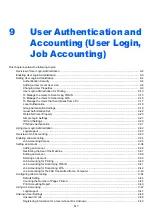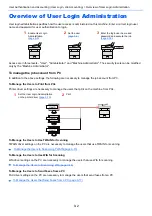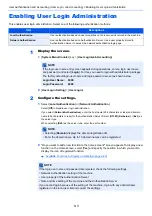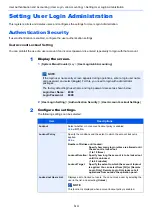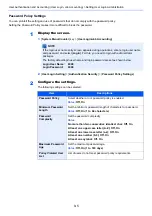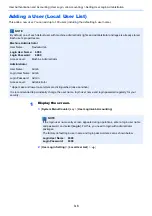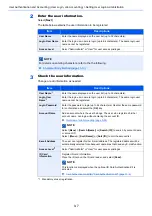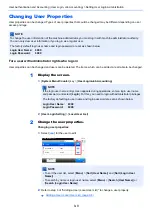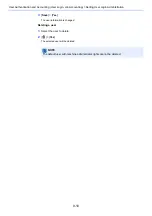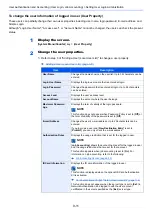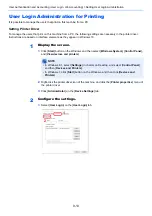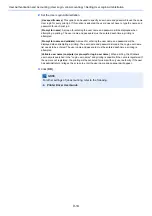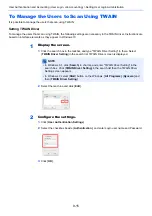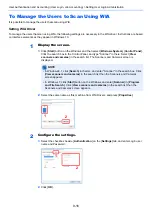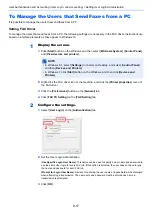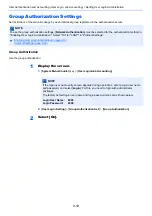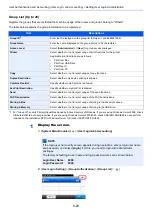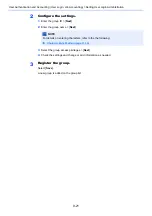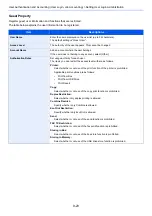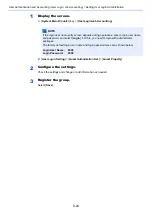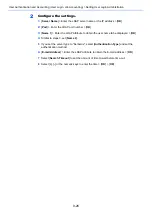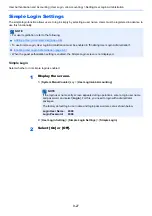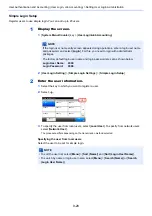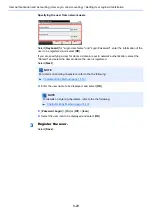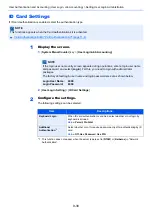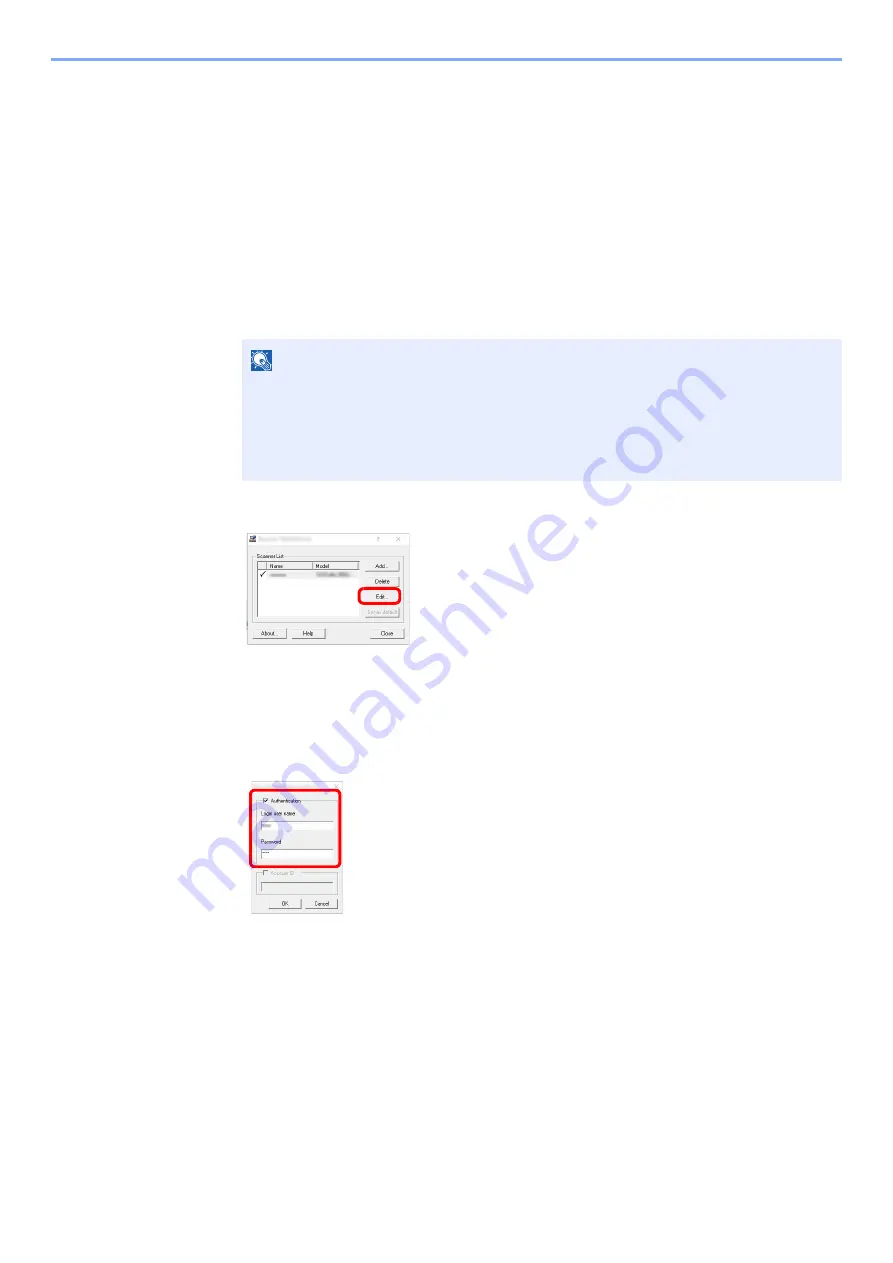
9-15
User Authentication and Accounting (User Login, Job Accounting) > Setting User Login Administration
To Manage the Users to Scan Using TWAIN
It is possible to manage the users that scan using TWAIN.
Setting TWAIN Driver
To manage the users that scan using TWAIN, the following settings are necessary in the TWAIN driver. Instructions are
based on interface elements as they appear in Windows 10.
1
Display the screen.
1
Click the search box in the taskbar, and type "TWAIN Driver Setting" in there. Select
[
TWAIN Driver Setting
] in the search list. TWAIN Driver screen is displayed.
2
Select the machine,and click [
Edit
].
2
Configure the settings.
1
Click [
User Authentication Settings
].
2
Select the checkbox beside [
Authentication
], and enter Login user name and Password.
3
Click [
OK
].
NOTE
• In Windows 8.1, click [
Search
] in charms, and enter "TWAIN Driver Setting" in the
search box. Click [
TWAIN Driver Setting
] in the search list then the TWAIN Driver
Setting screen appears
• In Windows 7, select [
Start
] button on the Windows, [
All Programs
], [
Kyocera
] and
then [
TWAIN Driver Setting
].
Summary of Contents for ECOSYS M3860idn
Page 1: ...kyoceradocumentsolutions com Operation Guide ECOSYS M3860idnf ECOSYS M3860idn ...
Page 407: ...10 8 Troubleshooting Regular Maintenance 4 5 6 IMPORTANT Do not touch the points shown below ...
Page 412: ...10 13 Troubleshooting Regular Maintenance Model with the finisher 1 2 3 4 1 1 2 ...
Page 433: ...10 34 Troubleshooting Troubleshooting Duplex Unit 1 2 3 ...
Page 436: ...10 37 Troubleshooting Troubleshooting Finisher tray 1 2 3 ...
Page 437: ...10 38 Troubleshooting Troubleshooting Document Processor 1 2 3 4 ...
Page 438: ...10 39 Troubleshooting Troubleshooting Clearing a Staple Jam Model without the finisher 1 2 3 ...
Page 439: ...10 40 Troubleshooting Troubleshooting Model with the finisher 1 2 ...
Page 480: ......
Page 483: ...2019 4 2WFKDEN000 ...